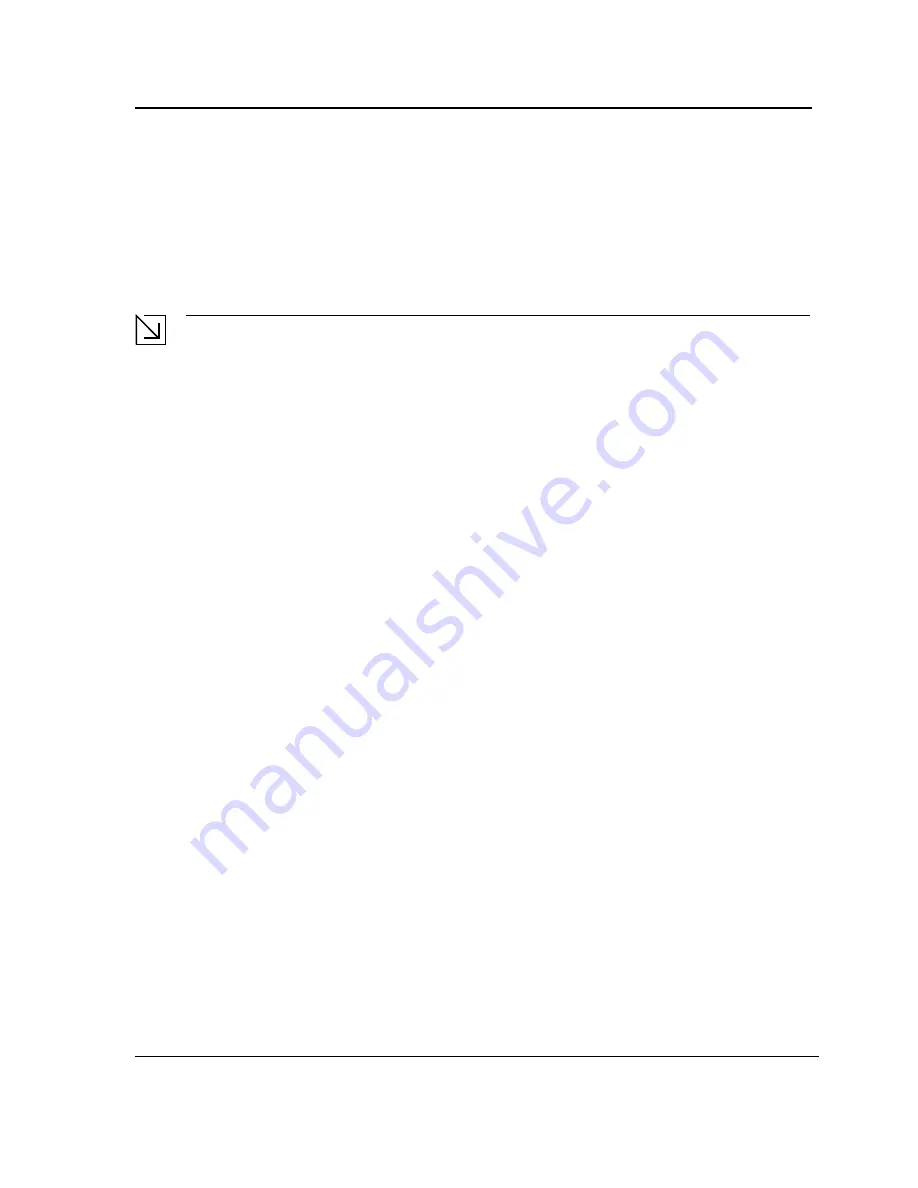
Starting and Configuring the Device
Startup Procedures
Page 45
4.
Repeat the initial device configuration.
Password Recovery
If a password is lost, you can perform the password recovery procedure from the Startup menu. The password
recovery procedure enables entry to the device one time without a password.
To recover a lost password for the local terminal only:
1.
From the Startup menu, type
[4]
and press
<Enter>
. The password is deleted.
Note
To ensure device security, reconfigure passwords for applicable management methods.
Software Download through TFTP Server
This section contains instructions for downloading device software (system and boot images) through a TFTP
server. The TFTP server must be configured before beginning to download the software. This section contains the
following topics:
•
System Image Download
•
Boot Image Download
System Image Download
The device boots and runs when decompressing the system image from the flash memory area where a copy of
the system image is stored. When a new image is downloaded, it is saved in the area allocated for the other
system image copy.
On the next boot, the device decompresses and runs the currently active system image unless otherwise directed.
To download a system image through the TFTP server:
1.
Ensure that an IP address is configured on one of the device ports and pings can be sent to the TFTP server.
2.
Make sure that the file to be downloaded is saved on the TFTP server (the
arc
file).
3.
Enter
show version
to verify which software version is currently running on the device. The following is an
example of the information that appears:
console# show version
SW version 1.0.0.42 (date 22-Jul-2004 time 13:42:41)
Boot version 1.0.0.18 (date 01-Jun-2004 time 15:12:20)
HW version
4.
Enter
show bootvar
to verify which system image is currently active. The following is an example of the
information that appears:
console# sh bootvar
Images currently available on the Flash
Image-1 active (selected for next boot)
Image-2 not active
console#
5.
Enter
copy tftp://{tftp address}/{file name} image
to copy a new system image to the
device. When the new image is downloaded, it is saved in the area allocated for the other copy of system
image (image-2, as given in the example). The following is an example of the information that appears:
console# copy tftp://176.215.31.3/file1.ros image
Summary of Contents for 3010F - DES Switch
Page 1: ......
Page 10: ...D Link DES 3010FA GA Installation Guide Page 9 D Link DES 3010FA GA Installation Guide ...
Page 49: ...D Link DES 3010FA GA User Guide Page 48 D Link DES 3010FA GA EWS User Guide ...
Page 251: ...D Link DES 3010FA GA User Guide Page 250 ...
Page 252: ...Contacting D Link Technical Support Page 251 ...
Page 253: ...D Link DES 3010FA GA User Guide Page 252 ...
Page 254: ...Contacting D Link Technical Support Page 253 ...
Page 255: ...D Link DES 3010FA GA User Guide Page 254 ...
Page 256: ...Contacting D Link Technical Support Page 255 ...
Page 257: ...D Link DES 3010FA GA User Guide Page 256 ...
Page 258: ...Contacting D Link Technical Support Page 257 ...
Page 259: ...D Link DES 3010FA GA User Guide Page 258 ...
Page 260: ...Contacting D Link Technical Support Page 259 ...
Page 261: ...D Link DES 3010FA GA User Guide Page 260 ...
Page 262: ...Contacting D Link Technical Support Page 261 ...
Page 263: ...D Link DES 3010FA GA User Guide Page 262 ...
Page 264: ...Contacting D Link Technical Support Page 263 ...
Page 265: ...D Link DES 3010FA GA User Guide Page 264 ...
Page 266: ...Contacting D Link Technical Support Page 265 ...
Page 267: ...D Link DES 3010FA GA User Guide Page 266 ...
Page 268: ...Contacting D Link Technical Support Page 267 ...
Page 269: ...D Link DES 3010FA GA User Guide Page 268 ...
Page 270: ...Contacting D Link Technical Support Page 269 ...
Page 271: ...D Link DES 3010FA GA User Guide Page 270 ...
Page 272: ...Contacting D Link Technical Support Page 271 ...
Page 273: ...D Link DES 3010FA GA User Guide Page 272 ...
Page 274: ...Contacting D Link Technical Support Page 273 ...
Page 275: ...D Link DES 3010FA GA User Guide Page 274 ...
Page 276: ...Contacting D Link Technical Support Page 275 ...






























