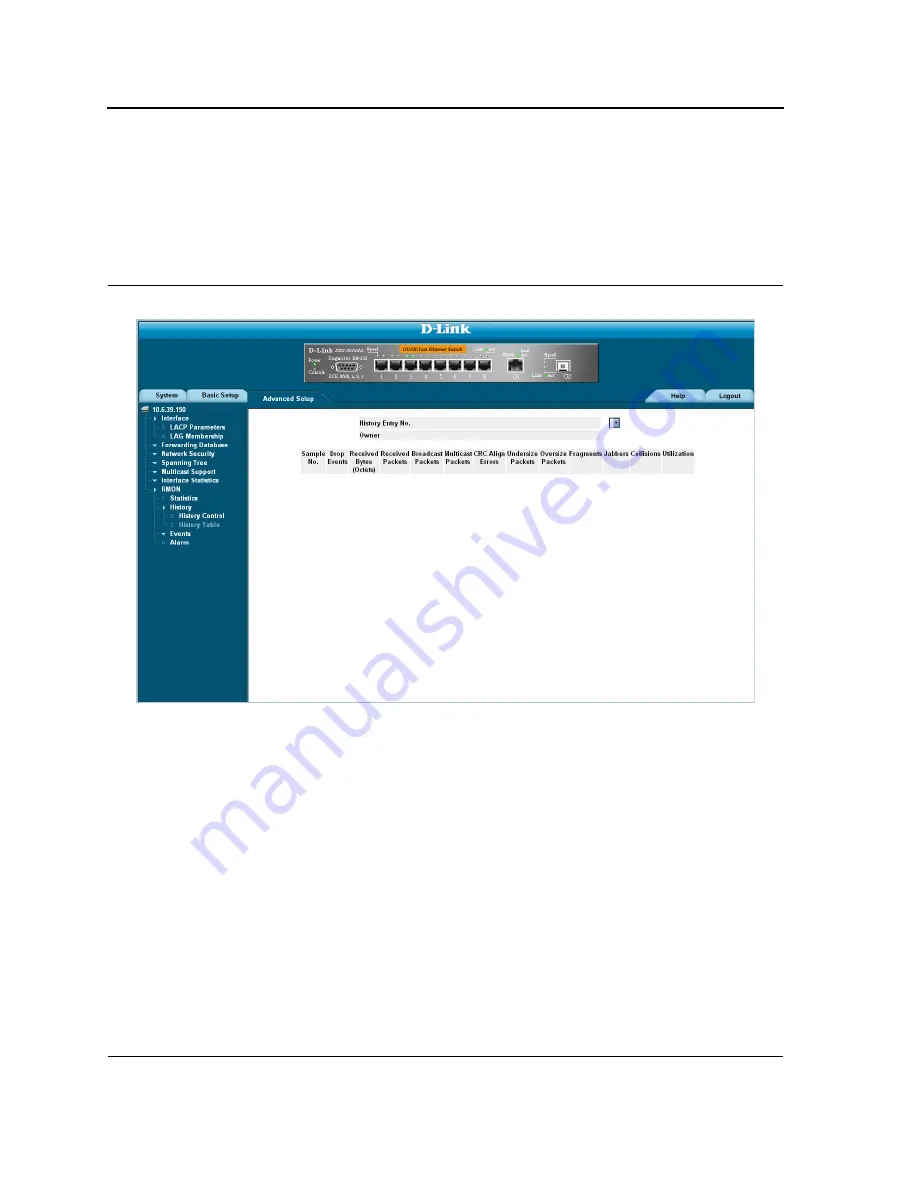
D-Link DES-3010FA/GA User Guide
Page 238
Viewing the RMON History Table
The
RMON History Table Page
contains interface specific statistical network samplings. Each table entry repre-
sents all counter values compiled during a single sample. To view the RMON History Table:
1.
Click Advanced Setup
> RMON > History > History Table
. The
RMON History Table Page
opens.
Figure 153:RMON History Table Page
The
RMON History Table Page
contains the following fields:
•
History Entry No.
— Displays the entry number for the History Control Table page.
•
Owner
— Displays the RMON station or user that requested the RMON information. The field range is 0-20
characters.
•
Sample Number
— Indicates the sample number from which the statistics were taken.
•
Drop Events
— Displays the number of dropped events that have occurred on the interface since the device
was last refreshed.
•
Received Bytes (Octets)
— Displays the number of octets received on the interface since the device was
last refreshed. This number includes bad packets and FCS octets, but excludes framing bits.
•
Received Packets
— Displays the number of packets received on the interface since the device was last
refreshed, including bad packets, Multicast and Broadcast packets.
•
Broadcast Packets
— Displays the number of good Broadcast packets received on the interface since the
device was last refreshed. This number does not include Multicast packets.
•
Multicast Packets
— Displays the number of good Multicast packets received on the interface since the
device was last refreshed.
Summary of Contents for 3010F - DES Switch
Page 1: ......
Page 10: ...D Link DES 3010FA GA Installation Guide Page 9 D Link DES 3010FA GA Installation Guide ...
Page 49: ...D Link DES 3010FA GA User Guide Page 48 D Link DES 3010FA GA EWS User Guide ...
Page 251: ...D Link DES 3010FA GA User Guide Page 250 ...
Page 252: ...Contacting D Link Technical Support Page 251 ...
Page 253: ...D Link DES 3010FA GA User Guide Page 252 ...
Page 254: ...Contacting D Link Technical Support Page 253 ...
Page 255: ...D Link DES 3010FA GA User Guide Page 254 ...
Page 256: ...Contacting D Link Technical Support Page 255 ...
Page 257: ...D Link DES 3010FA GA User Guide Page 256 ...
Page 258: ...Contacting D Link Technical Support Page 257 ...
Page 259: ...D Link DES 3010FA GA User Guide Page 258 ...
Page 260: ...Contacting D Link Technical Support Page 259 ...
Page 261: ...D Link DES 3010FA GA User Guide Page 260 ...
Page 262: ...Contacting D Link Technical Support Page 261 ...
Page 263: ...D Link DES 3010FA GA User Guide Page 262 ...
Page 264: ...Contacting D Link Technical Support Page 263 ...
Page 265: ...D Link DES 3010FA GA User Guide Page 264 ...
Page 266: ...Contacting D Link Technical Support Page 265 ...
Page 267: ...D Link DES 3010FA GA User Guide Page 266 ...
Page 268: ...Contacting D Link Technical Support Page 267 ...
Page 269: ...D Link DES 3010FA GA User Guide Page 268 ...
Page 270: ...Contacting D Link Technical Support Page 269 ...
Page 271: ...D Link DES 3010FA GA User Guide Page 270 ...
Page 272: ...Contacting D Link Technical Support Page 271 ...
Page 273: ...D Link DES 3010FA GA User Guide Page 272 ...
Page 274: ...Contacting D Link Technical Support Page 273 ...
Page 275: ...D Link DES 3010FA GA User Guide Page 274 ...
Page 276: ...Contacting D Link Technical Support Page 275 ...






























