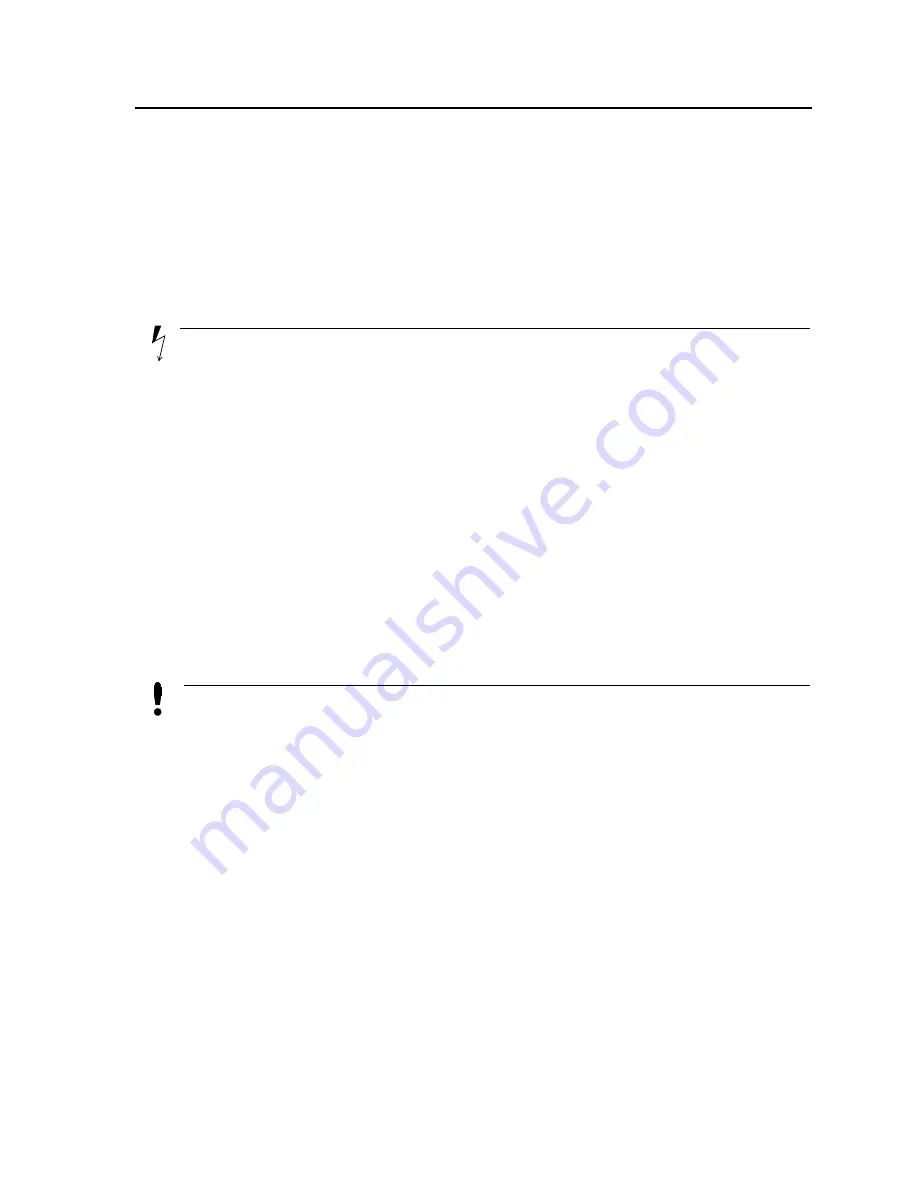
Mounting Device
Preparing for Installation
Page 23
Preparing for Installation
This section provides an explanation for preparing the installation site, and includes the following topics:
•
Installation Precautions
•
Site Requirements
•
Unpacking
Installation Precautions
Warnings
•
The surface on which the switch is placed should be adequately secured to prevent it from becoming
unstable and/or falling over.
•
Ensure the power source circuits are properly grounded.
•
Observe and follow service markings. Do not service any product except as explained in your system
documentation. Opening or removing covers marked with a triangular symbol with a lighting bolt may
cause electrical shock. These components are to be serviced by trained service technicians only.
•
Ensure the power cable, extension cable, and/or plug is not damaged.
•
Ensure the product is not exposed to water.
•
Ensure the device is not exposed to radiators and/or heat sources.
•
Do not push foreign objects into the device, as it may cause a fire or electric shock.
•
Use the device only with approved equipment.
•
Allow the product to cool before removing covers or touching internal equipment.
•
Ensure the switch does not overload the power circuits, wiring, and over-current protection. To deter-
mine the possibility of overloading the supply circuits, add together the ampere ratings of all devices
installed on the same circuit as the device being installed. Compare this total with the rating limit for
the circuit. The maximum ampere ratings are usually printed on the switch, near their AC power con-
nectors.
Cautions
•
Ensure the air flow around the front, sides, and back of the switch is not restricted.
•
Ensure the cooling vents are not blocked.
•
Do not install the switch in an environment where the operating ambient temperature might exceed
40
º
C (104
º
F).
Site Requirements
The device is placed on a table-top. Before installing the unit, verify that the location chosen for installation meets
the following site requirements.
•
General
— Ensure that the power supply is correctly installed.
•
Power
— The unit is installed within 1.5 m (5 feet) of a grounded, easily accessible outlet 100-250 VAC, 50-
60 Hz.
•
Clearance
— There is adequate frontal clearance for operator access. Allow clearance for cabling, power
connections and ventilation.
•
Cabling
— The cabling is routed to avoid sources of electrical noise such as radio transmitters, broadcast
amplifiers, power lines and fluorescent lighting fixtures.
Summary of Contents for 3010F - DES Switch
Page 1: ......
Page 10: ...D Link DES 3010FA GA Installation Guide Page 9 D Link DES 3010FA GA Installation Guide ...
Page 49: ...D Link DES 3010FA GA User Guide Page 48 D Link DES 3010FA GA EWS User Guide ...
Page 251: ...D Link DES 3010FA GA User Guide Page 250 ...
Page 252: ...Contacting D Link Technical Support Page 251 ...
Page 253: ...D Link DES 3010FA GA User Guide Page 252 ...
Page 254: ...Contacting D Link Technical Support Page 253 ...
Page 255: ...D Link DES 3010FA GA User Guide Page 254 ...
Page 256: ...Contacting D Link Technical Support Page 255 ...
Page 257: ...D Link DES 3010FA GA User Guide Page 256 ...
Page 258: ...Contacting D Link Technical Support Page 257 ...
Page 259: ...D Link DES 3010FA GA User Guide Page 258 ...
Page 260: ...Contacting D Link Technical Support Page 259 ...
Page 261: ...D Link DES 3010FA GA User Guide Page 260 ...
Page 262: ...Contacting D Link Technical Support Page 261 ...
Page 263: ...D Link DES 3010FA GA User Guide Page 262 ...
Page 264: ...Contacting D Link Technical Support Page 263 ...
Page 265: ...D Link DES 3010FA GA User Guide Page 264 ...
Page 266: ...Contacting D Link Technical Support Page 265 ...
Page 267: ...D Link DES 3010FA GA User Guide Page 266 ...
Page 268: ...Contacting D Link Technical Support Page 267 ...
Page 269: ...D Link DES 3010FA GA User Guide Page 268 ...
Page 270: ...Contacting D Link Technical Support Page 269 ...
Page 271: ...D Link DES 3010FA GA User Guide Page 270 ...
Page 272: ...Contacting D Link Technical Support Page 271 ...
Page 273: ...D Link DES 3010FA GA User Guide Page 272 ...
Page 274: ...Contacting D Link Technical Support Page 273 ...
Page 275: ...D Link DES 3010FA GA User Guide Page 274 ...
Page 276: ...Contacting D Link Technical Support Page 275 ...
















































