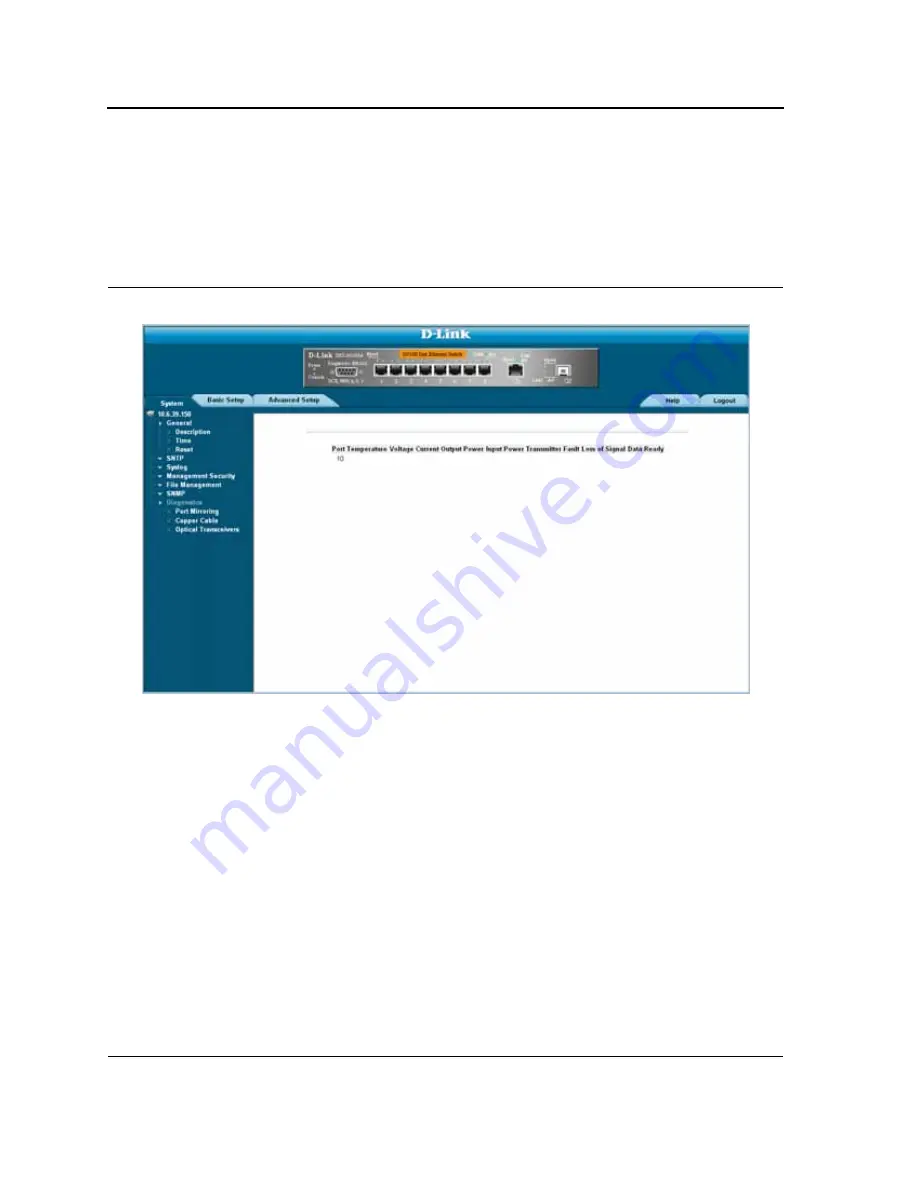
D-Link DES-3010FA/GA User Guide
Page 210
Viewing Optical Transceivers
The Optical Transceiver page allows network managers to perform tests on Fiber Optic cables. Optical transceiver
diagnostics can be performed only when the link is present. To test cables:
•
Click
Advanced Setup > Diagnostics
> Optical Transceivers
tab. The
Optical Transceivers Page
opens:
Figure 136:
Optical Transceivers Page
The
Optical Transceivers Page
contains the field:
•
Port
— Displays the port IP address on which the cable is tested.
•
Temperature
— Displays the temperature (C) at which the cable is operating.
•
Voltage
— Displays the voltage at which the cable is operating.
•
Current
— Displays the current at which the cable is operating.
•
Output Power
— Indicates the rate at which the output power is transmitted.
•
Input Power
— Indicates the rate at which the input power is transmitted.
•
Transmitter Fault
— Indicates if a fault occurred during transmission.
•
Loss of Signal
— Indicates if a signal loss occurred in the cable.
•
Data Ready
— Indicates the transceiver has achieved power up and data is ready.
Summary of Contents for 3010F - DES Switch
Page 1: ......
Page 10: ...D Link DES 3010FA GA Installation Guide Page 9 D Link DES 3010FA GA Installation Guide ...
Page 49: ...D Link DES 3010FA GA User Guide Page 48 D Link DES 3010FA GA EWS User Guide ...
Page 251: ...D Link DES 3010FA GA User Guide Page 250 ...
Page 252: ...Contacting D Link Technical Support Page 251 ...
Page 253: ...D Link DES 3010FA GA User Guide Page 252 ...
Page 254: ...Contacting D Link Technical Support Page 253 ...
Page 255: ...D Link DES 3010FA GA User Guide Page 254 ...
Page 256: ...Contacting D Link Technical Support Page 255 ...
Page 257: ...D Link DES 3010FA GA User Guide Page 256 ...
Page 258: ...Contacting D Link Technical Support Page 257 ...
Page 259: ...D Link DES 3010FA GA User Guide Page 258 ...
Page 260: ...Contacting D Link Technical Support Page 259 ...
Page 261: ...D Link DES 3010FA GA User Guide Page 260 ...
Page 262: ...Contacting D Link Technical Support Page 261 ...
Page 263: ...D Link DES 3010FA GA User Guide Page 262 ...
Page 264: ...Contacting D Link Technical Support Page 263 ...
Page 265: ...D Link DES 3010FA GA User Guide Page 264 ...
Page 266: ...Contacting D Link Technical Support Page 265 ...
Page 267: ...D Link DES 3010FA GA User Guide Page 266 ...
Page 268: ...Contacting D Link Technical Support Page 267 ...
Page 269: ...D Link DES 3010FA GA User Guide Page 268 ...
Page 270: ...Contacting D Link Technical Support Page 269 ...
Page 271: ...D Link DES 3010FA GA User Guide Page 270 ...
Page 272: ...Contacting D Link Technical Support Page 271 ...
Page 273: ...D Link DES 3010FA GA User Guide Page 272 ...
Page 274: ...Contacting D Link Technical Support Page 273 ...
Page 275: ...D Link DES 3010FA GA User Guide Page 274 ...
Page 276: ...Contacting D Link Technical Support Page 275 ...






























