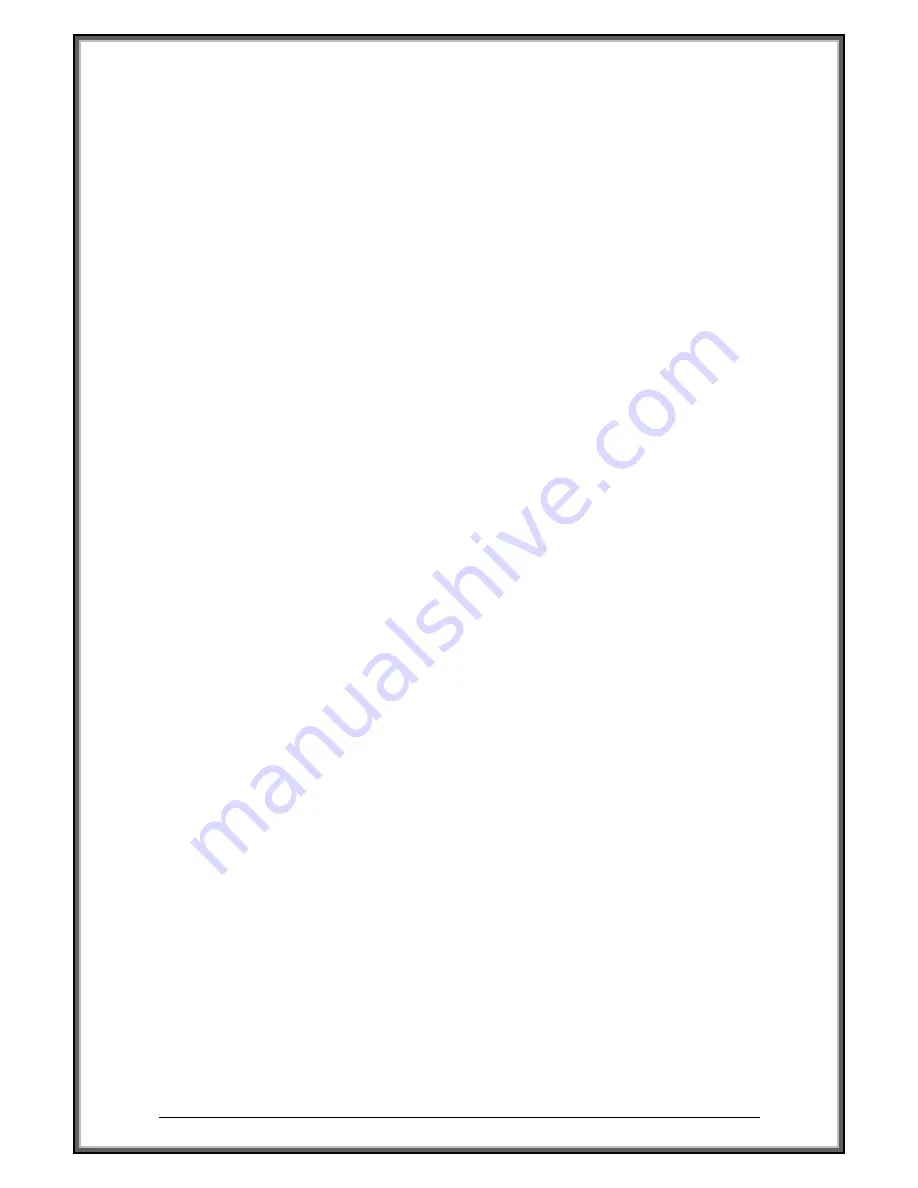
High Speed Dome Camera Introduction Manual
7
z
Auto Tracking (only for 15-CD55TWAI)
The dome will automatically fix and track the moving object according to the user’s setup via OSD.
z
Motion
Detection
The dome will detect the changes in the defined video zone and trigger alarm.
It supports to 8 video Locations, each with 4 detection zones.
z
PTZ and Lens Control
1
Zoom Control
Users can control zoom by keyboard to get near or far images.
d
Focus Control
The default setting is auto focus. The camera will auto focus based on the center of the video
display to get the clear image. In some special occasions, the user could do the manual focus
to get the desired image effect.
e
Auto Iris Control
Auto Iris is aiming to detect the environmental lights condition and adjust the iris to get the
stabilized brightness of the image.
4
Auto Back Light Compensation
In the highly bright background, auto back light compensation is aiming to compensate the
brightness of the dark object and adjust the background brightness to get a clear image.
5
Auto/Manual White Balance
Auto/Manual WB adjust depending on the environment light changes.
6
Day and Night Switch (Only for Day/Nigh Camera)
Speed dome camera can auto switch according to the environmental illumination changes.
7
OSD Setup (Only for camera with menu)
Call upon preset No.95 to enter into OSD menu setup interface. Press “Focus” to choose
menu items and press “Iris” to set menu contents.
The information such as Camera ID, temperature, Pan/Tilt Angle, Alarm Input and Preset can
be displayed on screen.
z
I/O Functions (for Advance Type)
To reject external electric noise and shock perfectly, alarm sensor Input is decoupled with photo
coupler.
Using the dry contact for alarm input and output.
If an external sensor is activated, camera can be set to move to the corresponding Preset position
.
z
Reserved Presets for Special Purpose
Most camera characteristics can be set up easily and directly with reserved preset, not entering
into OSD menu. For more information, refer to “Reserved Preset” in this manual.









































