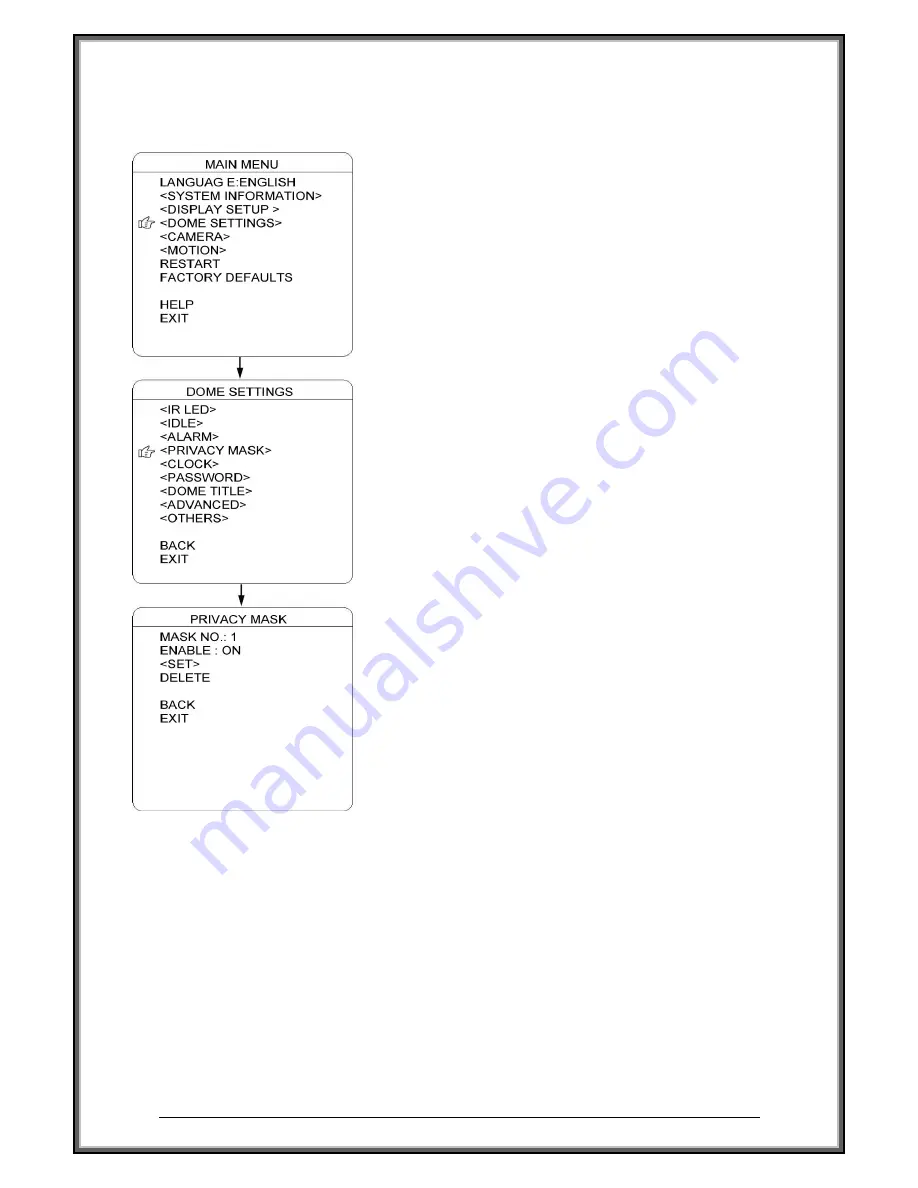
High Speed Dome Camera Introduction Manual
28
▌
▌
PRIVACY MASK
P
rivacy mask allows the user to mask the privacy areas with
black frame. The user can set up 8 privacy masks at most.
1. MASK NO.:
Move the cursor here and press IRIS OPEN to enter the
setup of Mask Number of the privacy zone,
2. ENABLE:
To enable or disable this privacy mask function.
3. SET:
Move the cursor here and press IRIS OPEN to enter the
mode of setting the privacy mask. Move the joystick
(Left/Right/Up/Down) on the screen to set up the privacy
zone and press IRIS OPEN to confirm.
4.
DELETE:
Move the cursor here and press IRIS OPEN to delete the
current No. of privacy mask zone.






























