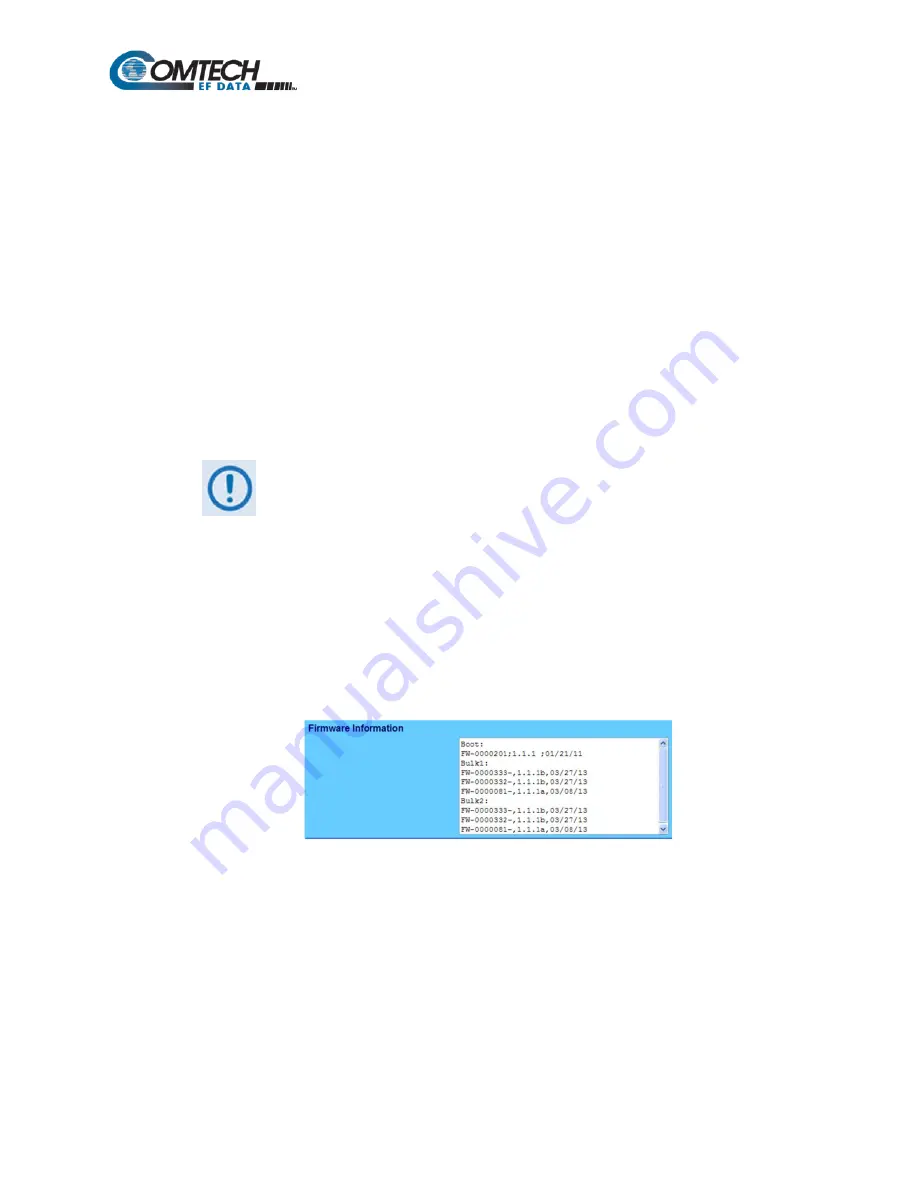
TRP1000-4450 Troposcatter C-Band Outdoor Amplifier
Revision 0
Updating Firmware
3–10
MN-TRP1000-OD
b. Once the IP Address is known – use Command-line to PING:
•
Type “
ping xxx.xxx.xxx.xxx
” at the
Command-line
prompt (where ‘xxx.xxx.xxx.xxx’
denotes the TRP1000-4450 IP Address).
•
The response should confirm whether or not the TRP1000-4450 is properly
connected and communicating.
2. Use Command-line to transfer (FTP) the files from the user PC to the TRP1000-4450:
a. Type "
ftp xxx.xxx.xxx.xxx
" (where ‘
xxx.xxx.xxx.xxx
’ is the TRP1000-4450 IP Address).
b. Type “
bin
” to set the binary transfer mode.
c. Type “
prompt
” and then “
hash
” to facilitate the file transfer.
d. Type "
put FW-#######x.bin bulk:
" (where ‘
x
’ denotes the revision letter) at the
Command-line
prompt, without quotes, to begin the file transfer. The destination “bulk”
must be all lower case.
The process sequences through several blocks – this may take several minutes for the
transfer to occur.
In the event you receive the “Connection closed by remote host.”
message, wait another minute before continuing. The firmware
update sometimes takes longer than the FTP client allows.
e. Type "
bye
" to terminate the FTP session, and then close the
Command-line
window.
3. Use Telnet Remote Control or the TRP1000-4450 Web Server Interface to verify that the PC-
to-Unit FTP file transfer was successful.
•
Via Telnet Remote Control
– Type the “
<1/FRW?
” remote query (without quotes) at the
command prompt. The unit will return the Bulk, MnC, and FPGA firmware load
information.
•
Via the TRP1000-4450 Web Server Interface
– Open the ‘
Config | Utility
’ page and
review the Firmware Information section to verify that the PC-to-Unit FTP file transfer was
successful.






























