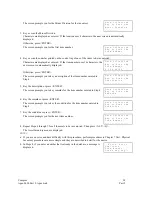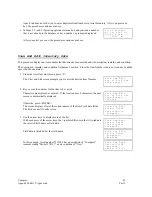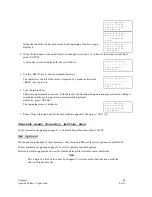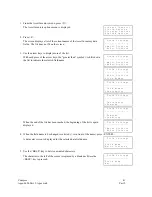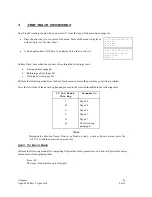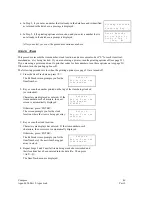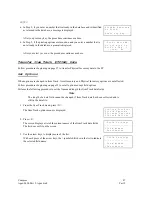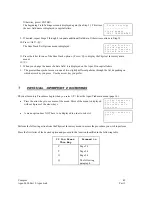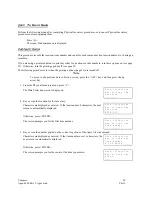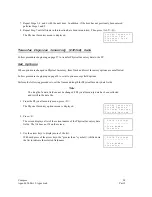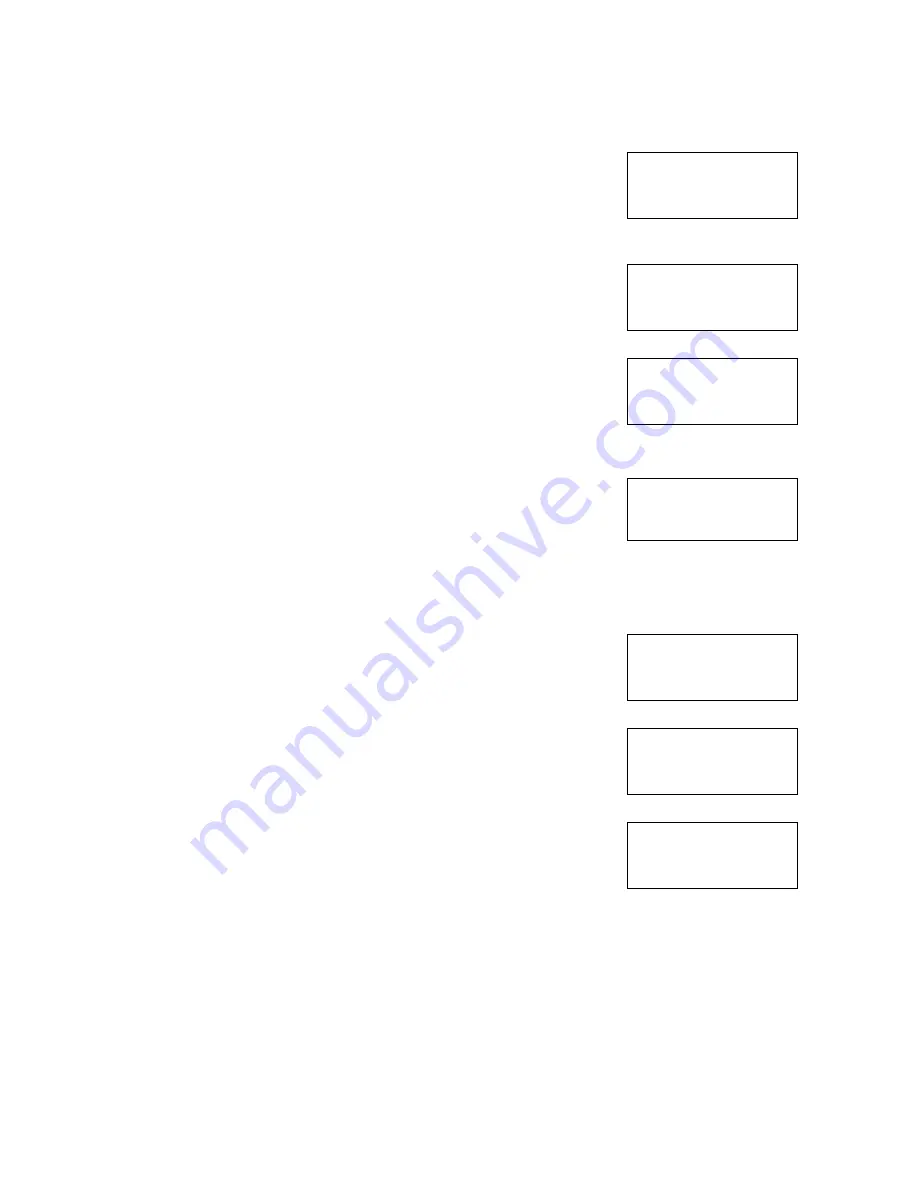
Compsee
52
Apex-0698-Part 2: Apex-trak
Part 2
Otherwise, press <ENTER>.
The screen prompts you for the count of the item you entered.
D a t a C o l l e c t i o n
K e y o r S c a n t h e
C o u n t
_ _ _
3. Count the number of pieces of this item that are in stock. Then key the number. (The Apex II allows you
to enter a zero in this field if you are out of stock.)
Numbers are displayed as entered. If the count uses 3 characters, the next
screen is automatically displayed.
D a t a C o l l e c t i o n
K e y o r S c a n t h e
C o u n t
8 _ _
Otherwise, press <ENTER>.
The screen prompts you for the next item number.
D a t a C o l l e c t i o n
K e y o r S c a n t h e
I t e m N u m b e r
_ _ _ _ _ _ _ _ _ _ _ _ _ _ _ _
4. Repeat Steps 1, 2, and 3 with the next item.
5. Repeat Step 4 until all items in this location have been inventoried. Then press <ALT><Q>.
The Physical Inventory menu is displayed.
= = = P h y I n v e n t = = =
C ) o l l e c t D a t a
T ) r a n s f e r D a t a
O ) p t i o n s
The following procedure is for when the printing options are turned on and a printer is attached to the Apex II.
In this example, you scan a location number that is not in the data file and key the Item number.
1. From the Physical Inventory menu, press <C>.
The Data Collection screen is displayed.
D a t a C o l l e c t i o n
K e y o r S c a n t h e
L o c a t i o n
_ _ _ _ _ _ _ _
2. Key or scan the location for the inventory.
Characters are displayed as entered. If the location uses 8 characters, the next
screen is automatically displayed.
D a t a C o l l e c t i o n
K e y o r S c a n t h e
L o c a t i o n
B L D G 2 1 5
Otherwise, press <ENTER>.
The screen prompts you to print a barcode for the location or to cancel barcode
printing.
P r i n t B a r c o d e
D o y o u w i s h t o
P r i n t a T a g ?
Y e s ( N o ) _
3. If necessary, press the arrow keys to place parentheses around Yes or No. Then press <ENTER>.