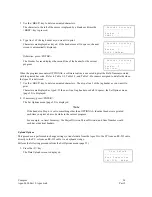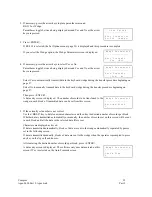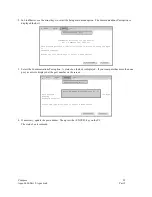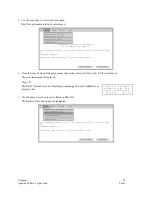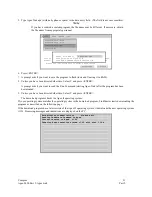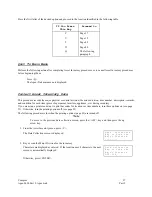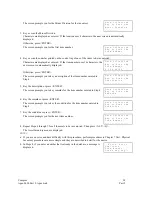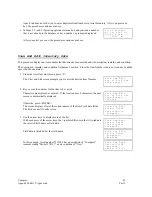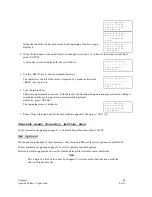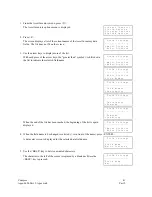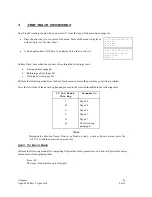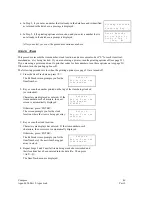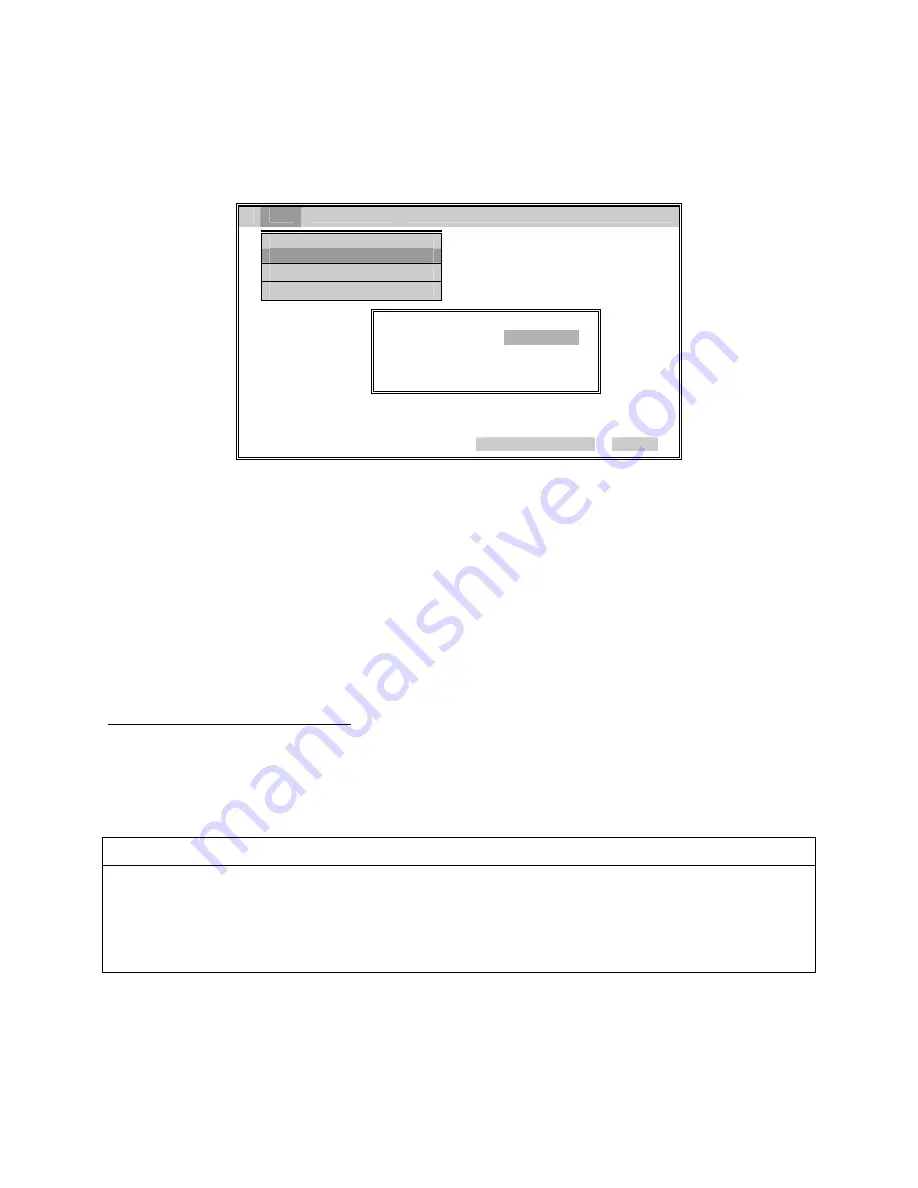
Compsee
31
Apex-0698-Part 2: Apex-trak
Part 2
8. Press <Enter> on the PC keyboard.
A dialog is displayed, prompting you to type the desired data file
name via the PC keyboard.
File
Apex
Setup
Quit
Download Data File
Retrieve Data File
Download Program
Download OS
Enter File Name:
This program prov
handheld computer.
the Apex II
Please use your a
01-19-1996
15:4
9. Type one of the three following filenames, depending on which data file you are transferring.
AIFILE
To upload Asset Inventory data
ITFILE
To upload Item Track data
PIFILE
To upload Physical Inventory data
10. Press <ENTER> on the PC keyboard.
The data is retrieved from the Apex II and an ASCII file is created in the current directory on the PC.
Once data has been copied to the PC, the operator may import it into any spreadsheet, report generator, or other
computer software application that supports the import of ASCII data.
Other LinkMaster Procedures
The LinkMaster software includes other options. These options are described in Part 1 of this manual.
An operator may need to perform the Download Program option when:
a. A new version of the program is sent to the operator.
b. During troubleshooting procedures when the Apex II has been rebooted.
Caution
The following procedure erases all data in the Apex II. It may also erase the Apex-Trak program. Do not
perform this procedure unless at least one of the following is true:
1.
You are an experienced programmer and are familiar with parts 1 and 3 of this manual.
2.
You are troubleshooting a problem and a software maintenance person tells you to reboot and download the
program.