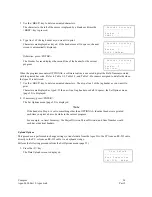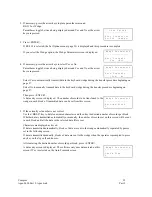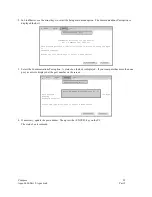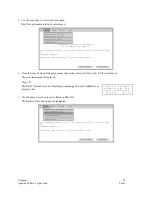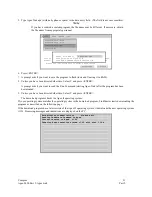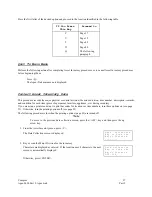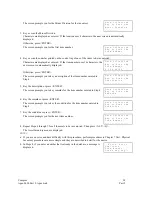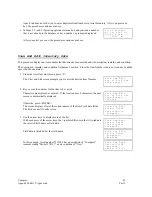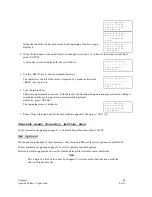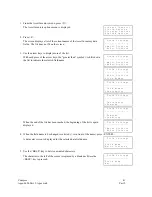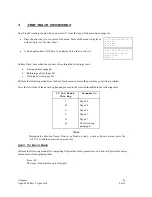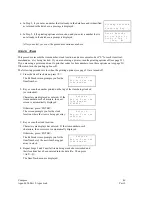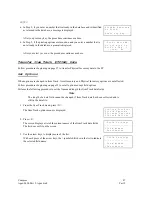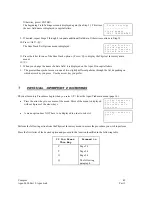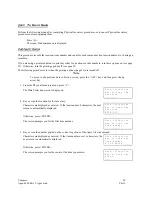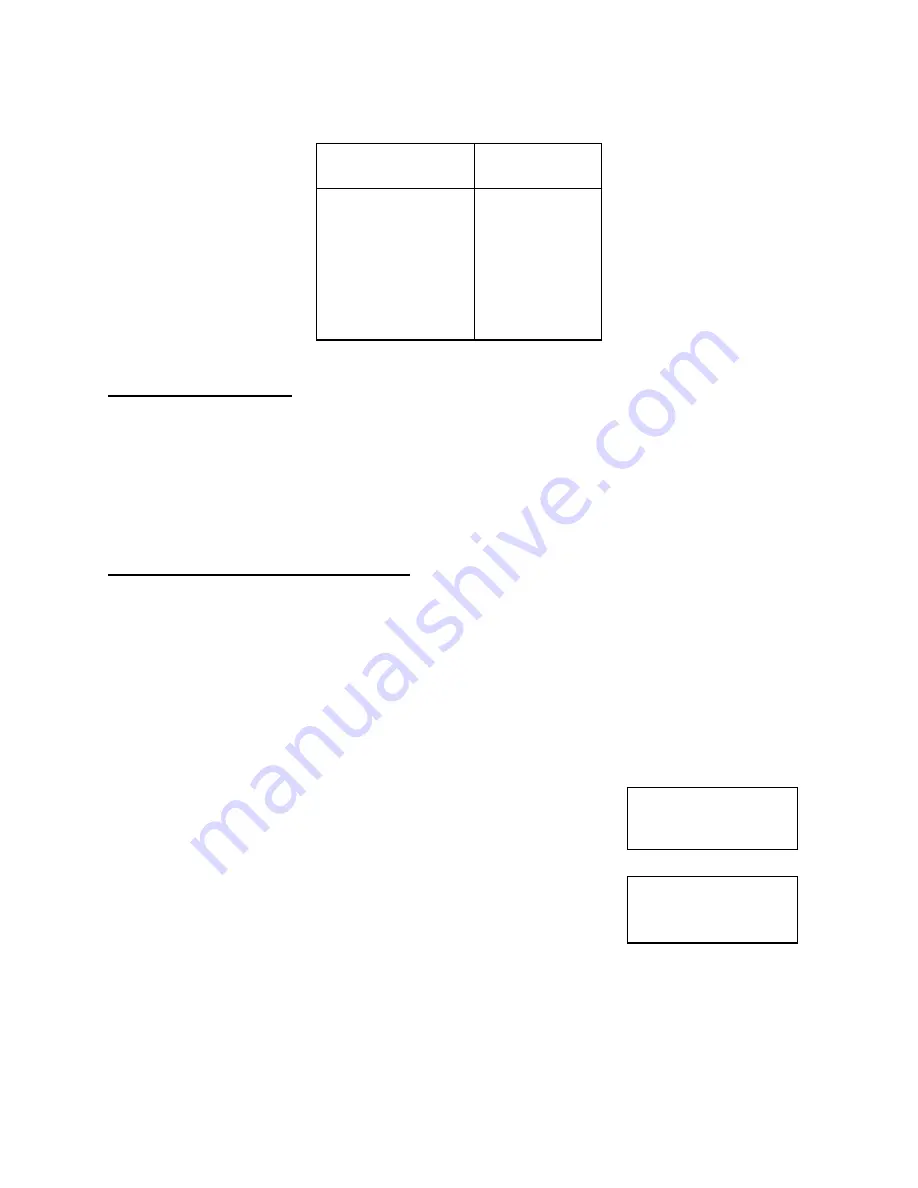
Compsee
37
Apex-0698-Part 2: Apex-trak
Part 2
Press the first letter of the desired option and proceed to the location identified in the following table.
If You Press
This Key
Proceed to
C Page
37
V Page
39
T Page
40
O Page
40
Q The
following
paragraph
Quit To Main Menu
Perform the following action after completing Asset Inventory procedures, or to cancel Asset Inventory procedures
before beginning them.
Press <Q>.
The Apex-Trak main menu is displayed.
Collect Asset Inventory Data
This procedure records the major physical or control division, the minor division, item number, description, remarks,
and condition for each item (piece of equipment, furniture, appliance, etc.) during inventory.
If you are using a printer and want to print bar codes for locations or item numbers, turn these options on (see page
23). Otherwise, turn the printing options off (see page 23).
The following procedure is for when the printing options (page 23) are turned off.
Note
To move to the previous data collection screen, press the <ALT> key and then press the up
arrow key.
1. From the Asset Inventory menu, press <C>.
The Data Collection screen is displayed.
D a t a C o l l e c t i o n
K e y o r S c a n t h e
M a j o r D i v i s i o n
_ _ _ _ _ _ _ _
2. Key or scan the Major Division for the inventory.
Characters are displayed as entered. If the location uses 8 characters, the next
screen is automatically displayed.
D a t a C o l l e c t i o n
K e y o r S c a n t h e
M a j o r D i v i s i o n
D I V 2 1 5 _
Otherwise, press <ENTER>.