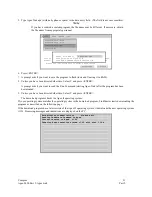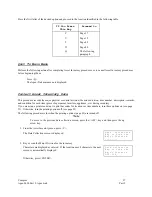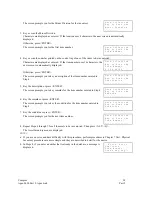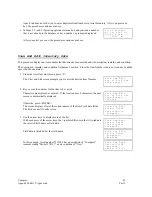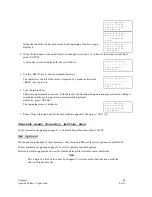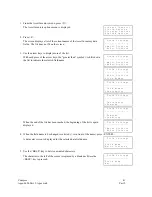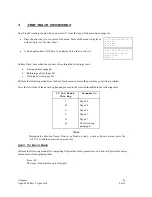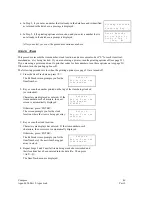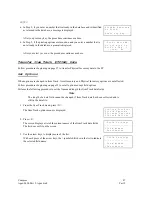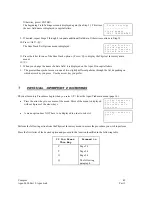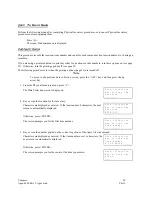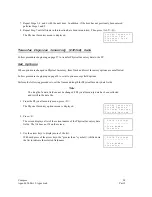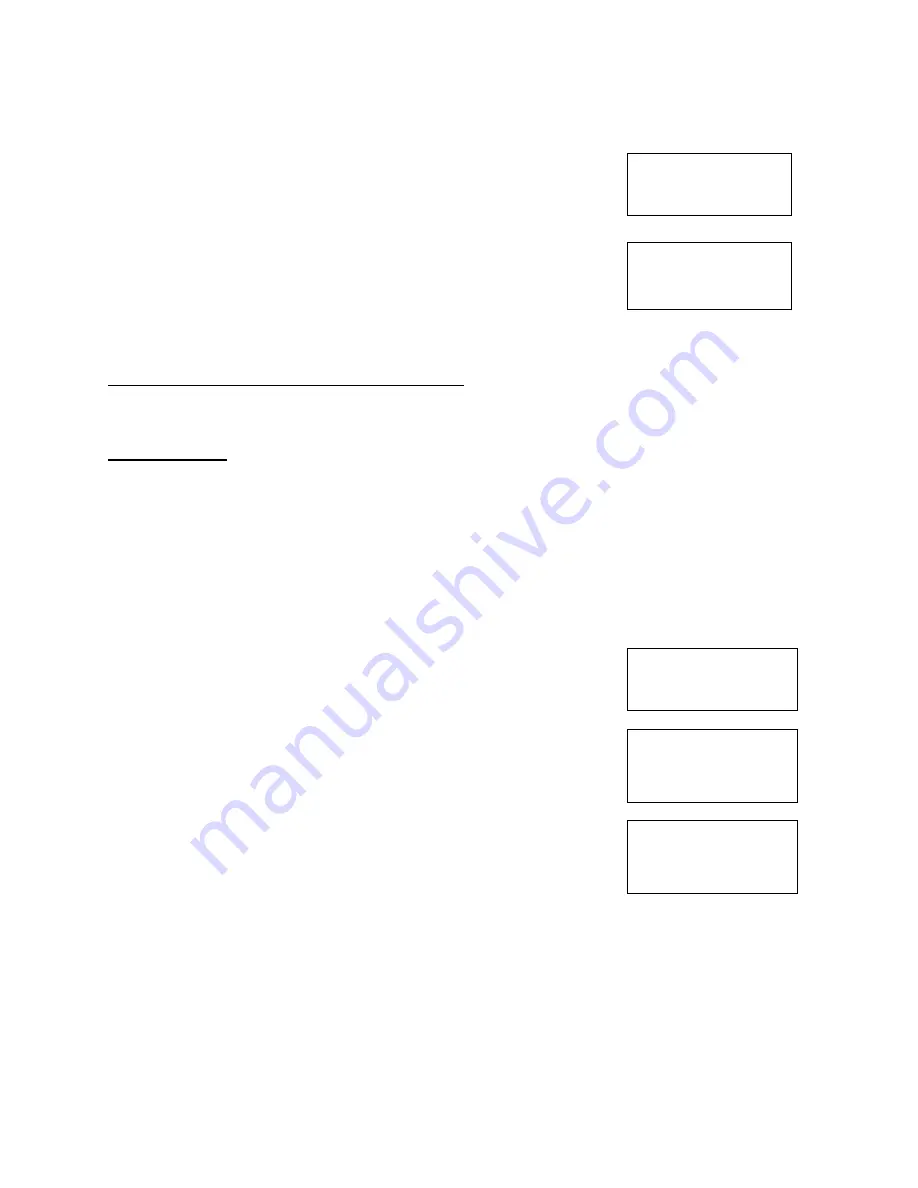
Compsee
47
Apex-0698-Part 2: Apex-trak
Part 2
NOTES
a. In Step 2, if you enter a number that is already in the database and is identified
as returned in the database, a message is displayed.
A l r e a d y R e t u r n e d
t o S t o c k .
P r e s s a n y k e y . .
After you press any key, the procedure continues as above.
b. In Step 2, if the printing options are turned on and you enter a number that is
not already in the database,
a prompt is displayed.
P r i n t B a r c o d e
D o y o u w i s h t o
P r i n t a T a g ?
( Y e s ) N o _
After you select yes or no, the procedure continues as above.
Transfer Item Track (ITFILE) Data
Follow procedures beginning on page 27 to transfer Physical Inventory data to the PC.
Set Options
When options are changed in Item Track, Asset Inventory and Physical Inventory options are not affected.
Follow procedures beginning on page 22 to set all options except field options.
Perform the following procedure to set the Name and length for Item Track data fields.
Note
The length of a data field cannot be changed if Item Track data has been collected and is
still in the data file.
1. From the Item Track menu, press <O>.
The Item Track options menu is displayed.
= = = I t e m T r a c k = = =
F ) i e l d O p t i o n s
P ) r i n t e r O p t i o n s
U ) p l o a d O p t i o n s _
2. Press <F>.
The screen displays a list of the current names of the Item Track data fields.
The list does not fit on the screen.
F i e l d S e t t i n g s
_ _ _ _ _ _ _ _ _ _ _ _ _ _ _ _
> I t e m N u m b e r
D e s t i n a t i o n
3. Use the arrow keys to display more of the list.
With each press of the arrow keys, the >symbol shifts down the list to indicate
the selected field name.
F i e l d S e t t i n g s
_ _ _ _ _ _ _ _ _ _ _ _ _ _ _ _
I t e m N u m b e r
> D e s t i n a t i o n