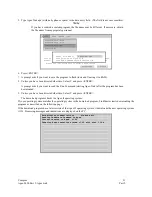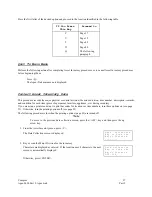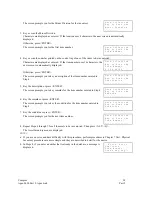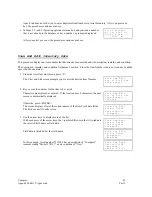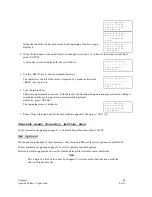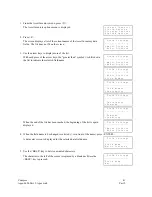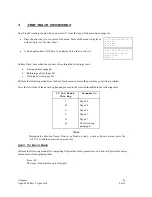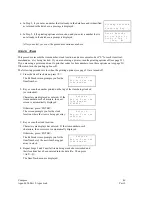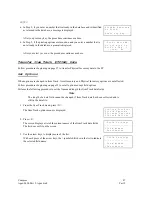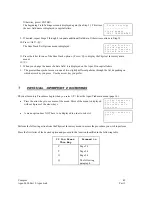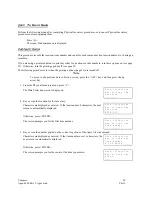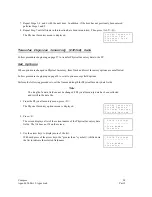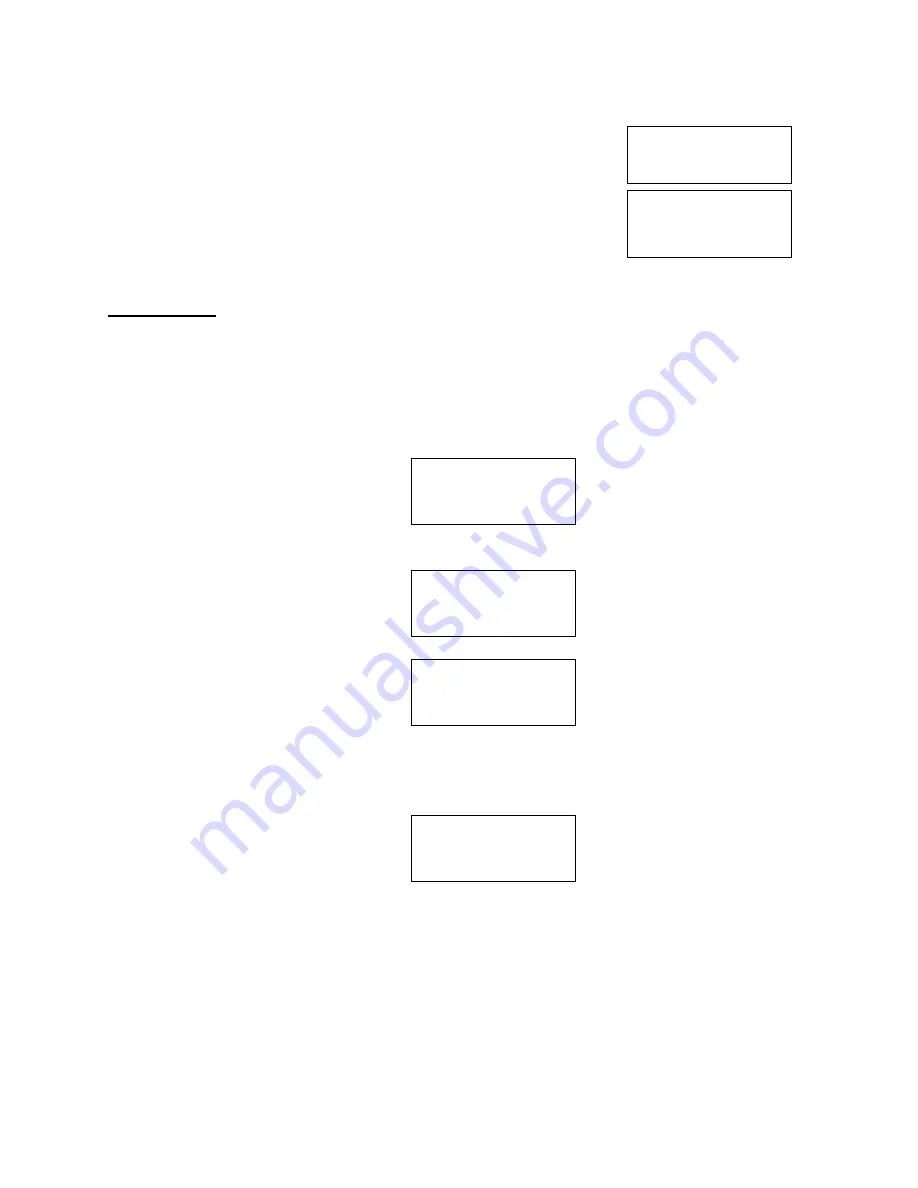
Compsee
46
Apex-0698-Part 2: Apex-trak
Part 2
a. In Step 2, if you enter a number that is already in the database and is identified
as returned in the database, a message is displayed.
A l r e a d y R e t u r n e d
P r e s s a n y k e y . . _
b. In Step 2, if the printing options are turned on and you enter a number that is
not already in the database, a prompt is displayed.
P r i n t B a r c o d e
D o y o u w i s h t o
P r i n t a T a g ?
( Y e s ) N o _
After you select yes or no, the procedure continues as above.
Stock Item
This procedure records the item number, stock location, and a movement code of “S” for each item (tool,
merchandise, etc.) being tracked. If you are not using a printer, turn the printing options off (see page 23).
If you are using a printer and want to print bar codes for item numbers, turn these options on (see page 23).
Otherwise, turn the printing options off.
The following procedure is for when the printing options (see page 23) are turned off.
1. From the Item Track menu, press <S>.
The ReStock screen prompts you for the
Item Number.
R e S t o c k
K e y o r S c a n t h e
I t e m N u m b e r
_ _ _ _ _ _ _ _
2. Key or scan the number printed on the tag of the item being stocked
(or restocked).
Characters are displayed as entered. If the
item number uses 8 characters, the next
screen is automatically displayed.
R e S t o c k
K e y o r S c a n t h e
I t e m N u m b e r
9 7 8 3 9 5 4 _
Otherwise, press <ENTER>.
The screen prompts you for the stock
location where the item is being put away.
R e S t o c k
K e y o r S c a n t h e
L o c a t i o n
_ _ _ _ _ _ _ _
3. Key or scan the stock location.
Characters are displayed as entered. If the item number uses 8
characters, the next screen is automatically displayed.
Otherwise, press <ENTER>.
The ReStock screen prompts you for the
Item Number of the next item being put
away in stock.
R e S t o c k
K e y o r S c a n t h e
I t e m N u m b e r
_ _ _ _ _ _ _ _
4. Repeat Steps 2 and 3 until all items being stocked or restocked and
their locations have been entered into the data file. Then press
<ALT><Q>.
The Item Track menu is displayed.