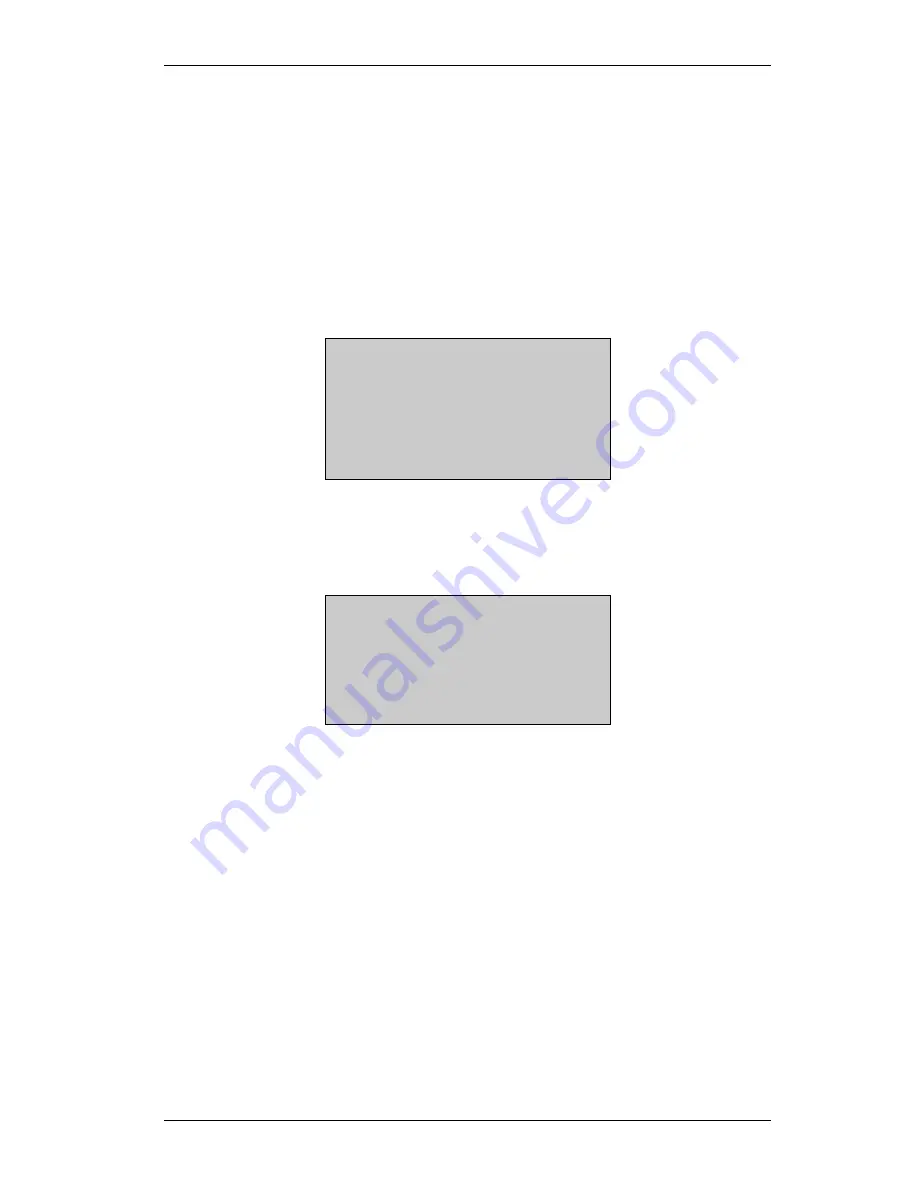
Commander Connect Owners Manual
125
Accessing system programming options
System programming options can also be programmed via a Keystation. However, the
Keystation must be connected to the Station that is programmed to be the Programming Station.
By default, the Programming Station is Station 20.
You access all system programming options via the PROGRAM Key on the Keystation
connected to Programming Station.
From the Programming Station, press the PROGRAM Key
•
Press the Scroll Down Key (
) until ‘System programming’ is displayed. (The Scroll Up
(
) and Scroll Down (
) Keys may be used to scroll between the various screens)
•
Select ‘System programming’. Selecting ‘System programming’ from any Station other than
the programming Station will result in the prompt ‘Programming refused’ being displayed.
The following screen is displayed:
Enter system password
- Cancel
Enter the System Programming Password, which is 1111 by default.
Note:
You can also enter system programming by dialling ##1111 at the Programming Station
and selecting ‘Send digits’.
The following screen appears offering options to configure the overall system, the Stations, or
the Lines.
Select option
- System
- Stations
- Lines
•
Under ‘System’, you will find the programming options that affect the system as a whole
•
Under ‘Stations’, you will find the programming options that affect the Stations
•
Under ‘Lines’, you will find the programming options that affect the incoming Lines.



























