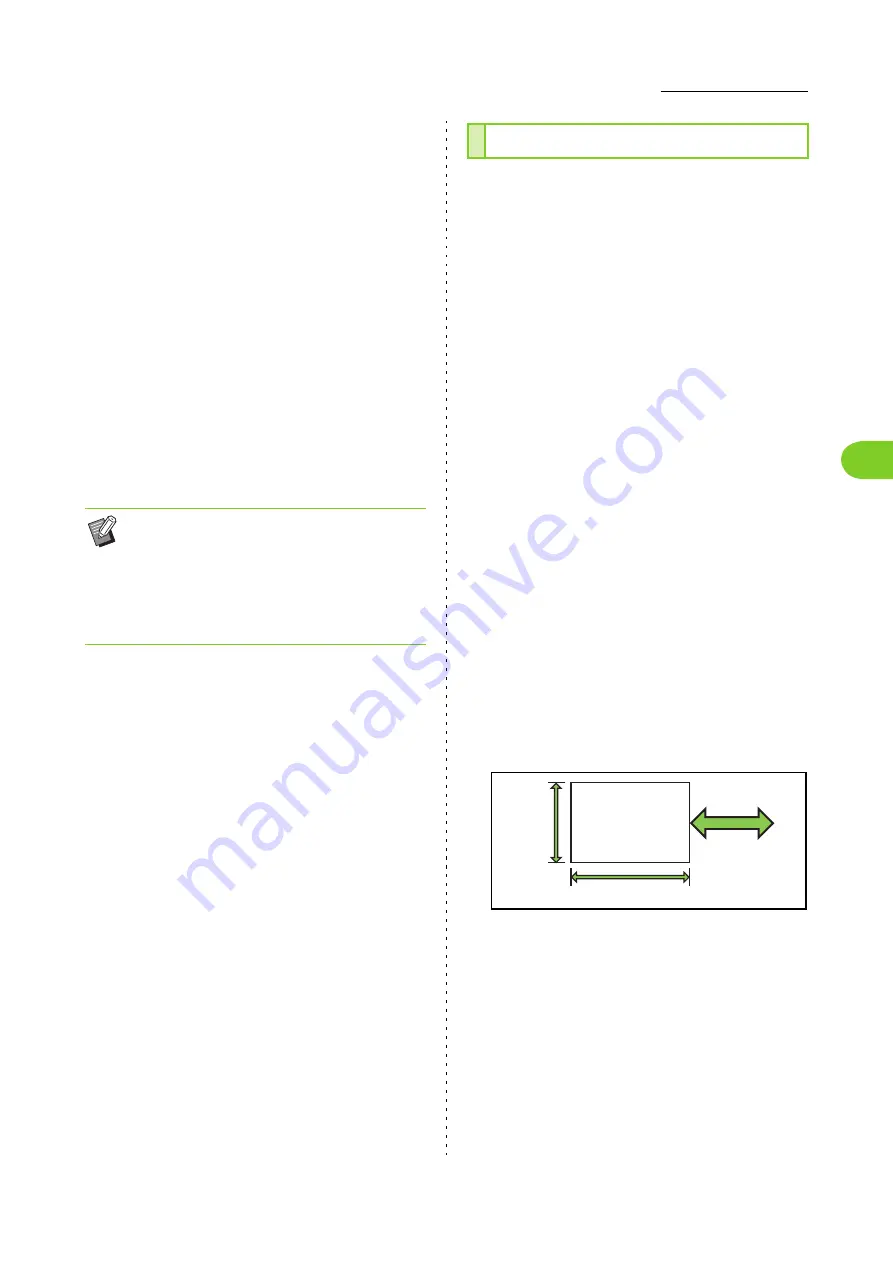
3-27
Printer Driver Settings
3
ComColor FW Series User’s Guide
■
Configuring the Printer Configuration
Manually
You can change the optional equipment configuration
that you obtain from the printer.
Specify the following settings manually.
[Finisher]
Select the type of finisher that is connected to this
machine.
[Face Down Finisher]
Select whether there is a face down finisher.
[Unit of Length]
Select whether to display the length in [mm] or [inch].
[Default Paper Type of "Any"]
Select the paper type to use when [Paper Type] under
the [Basic] tab on the printer driver screen is set to [Any].
[External System Link]
Set this option to [ON] to enable and [OFF] to disable
external system link.
Register up to 99 non-standard paper sizes.
The sizes registered here are displayed in [Original
Size] and [Paper Size].
■
Configuring the Paper Size
Automatically
You can use this option when the paper size is already
registered in the printer.
1
Click [Custom Paper Entry].
The [Custom Paper Entry] dialog box is displayed.
2
Click [Get Printer Info].
The information of the paper size registered in the
printer is displayed.
3
Click [Close].
The paper size information is saved.
■
Configuring the Paper Size Manually
1
Click [Custom Paper Entry].
The [Custom Paper Entry] dialog box is displayed.
2
Enter the paper width and length.
3
Enter a name for the paper size.
Enter a name up to 30 characters long.
4
Click [Add] to register the paper
size.
5
Click [Close].
The paper size information is saved.
• The machine changes the color profile
according to the paper type. (p. 3-12 "Paper
Type")
Even if a paper type is not specified, you must
select one of the color profiles. Make your
selection based on the administrator's
recommendation.
Custom Paper Entry
Paper feed and
output direction
Width
Length
Summary of Contents for FW 5000
Page 1: ...This guide describes total operation features and specifications User s Guide 060 36034 ...
Page 62: ...Chapter 1 Copy ComColor FW Series User s Guide 1 28 ...
Page 120: ...Chapter 5 USB ComColor FW Series User s Guide 5 8 ...
Page 134: ...Chapter 6 RISO Console ComColor FW Series User s Guide 6 14 ...
Page 184: ...Chapter 9 Appendix ComColor FW Series User s Guide 9 16 Z Zoom 3 11 060 36034 007 ...
Page 185: ......
Page 186: ...Please contact the following for supplies and service Copyright 2016 RISO KAGAKU CORPORATION ...






























