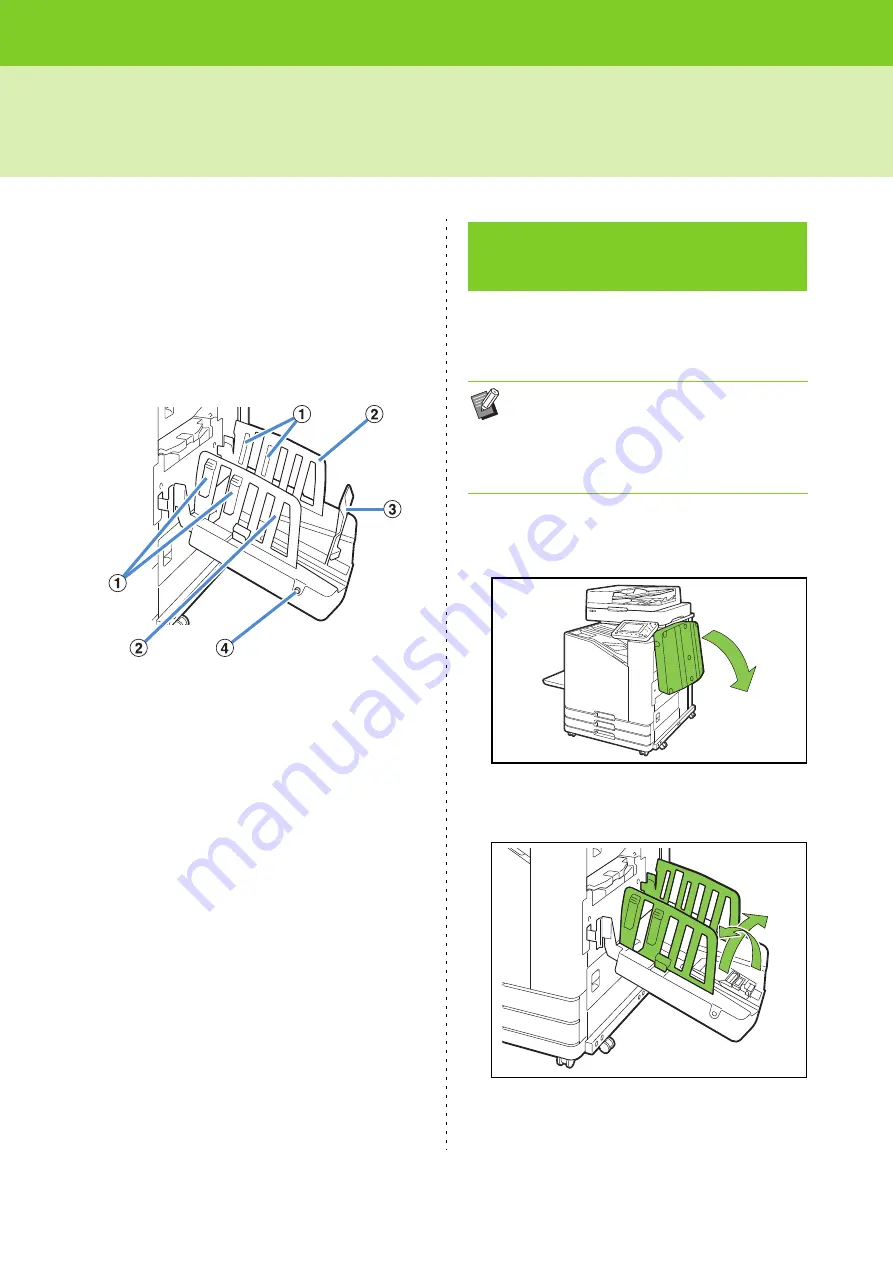
ComColor FW Series User’s Guide
8-8
Stacking Tray (Auto-control Stacking Tray / Wide Stacking Tray)
The auto-control stacking tray and wide stacking
tray are available as optional stacking trays.
• With the auto-control stacking tray, the paper guides
adjust automatically to fit the paper size.
• With the wide stacking tray, move the paper guides
(side and end) to match the paper size.
<The auto-control stacking tray is shown in this
illustration.>
a
Paper Arrangers
Set to suit the paper type so that the output paper is
neatly aligned.
b
Paper Guides (side)
c
Paper Guide (end)
Use to prevent output paper in the stacking tray from
becoming misaligned.
d
Paper Guides Open Button
(Auto-control stacking tray only)
Use to spread the paper guides apart. Operation varies
depending on whether paper is present or not.
• When the machine is idle and there is no paper in the
stacking tray, the guides open to the loading position.
• When the machine is idle and there is paper in the
stacking tray, the paper guides spread apart, making it
easy to remove the paper. The administrator can
configure which paper guides spread apart when the
button is pressed.
Follow the procedure below to load the stacking
tray. Depending on the paper size or type, you can
also adjust the paper arranger at this time.
1
Open the stacking tray in the
direction of the arrow until it stops.
2
Lift the paper guides (side) to stand
them upright.
Loading the Stacking
Tray
• The auto-control stacking tray is shown in the
illustrations below.
• When using the wide stacking tray, manually
adjust the positions of the paper guides (side
and end) to match the paper size.
Summary of Contents for FW 5000
Page 1: ...This guide describes total operation features and specifications User s Guide 060 36034 ...
Page 62: ...Chapter 1 Copy ComColor FW Series User s Guide 1 28 ...
Page 120: ...Chapter 5 USB ComColor FW Series User s Guide 5 8 ...
Page 134: ...Chapter 6 RISO Console ComColor FW Series User s Guide 6 14 ...
Page 184: ...Chapter 9 Appendix ComColor FW Series User s Guide 9 16 Z Zoom 3 11 060 36034 007 ...
Page 185: ......
Page 186: ...Please contact the following for supplies and service Copyright 2016 RISO KAGAKU CORPORATION ...






























