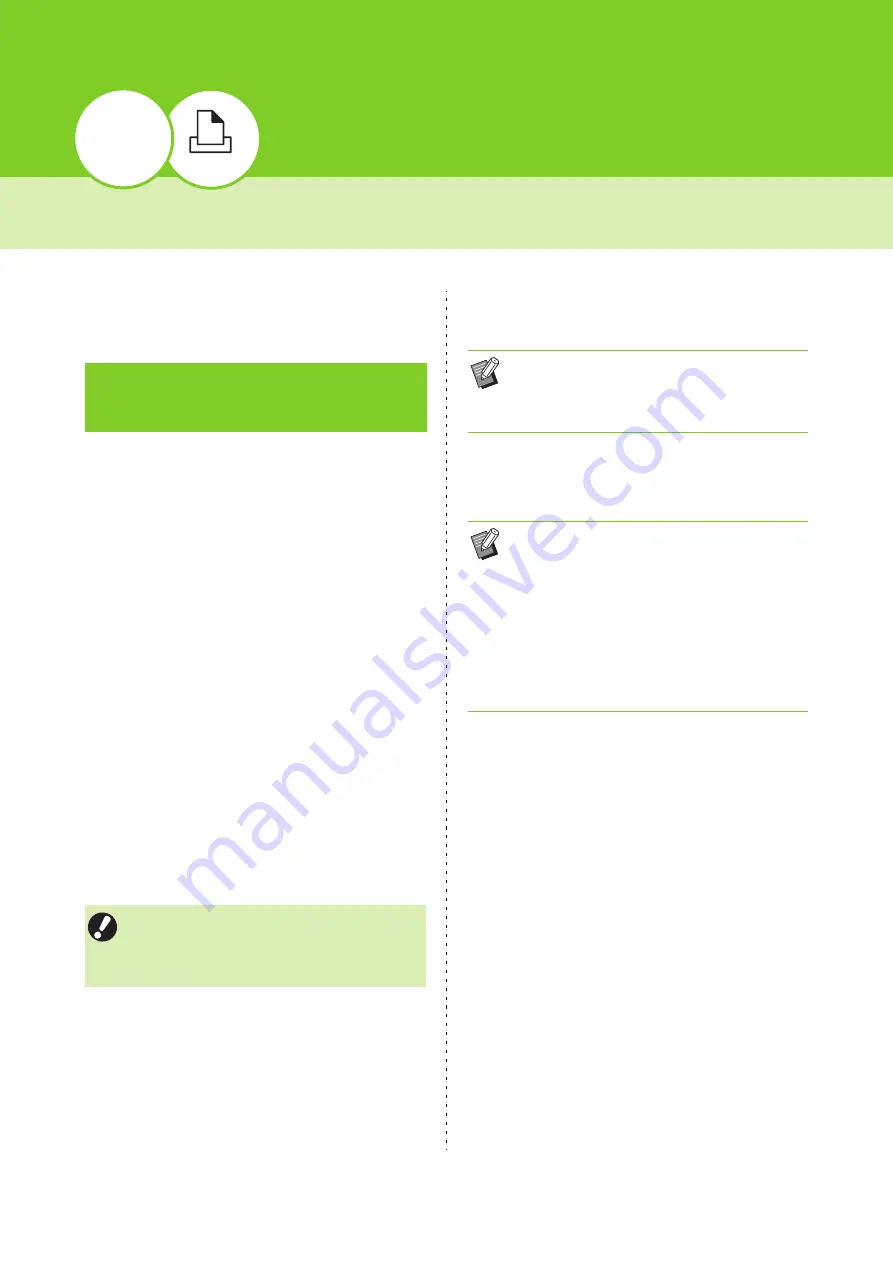
3
ComColor FW Series User’s Guide
3-2
Overview of Print Operations
This chapter describes the basic operations to use
this machine as a printer.
●
1 Open the printer driver
screen.
1
Select the print option in the
application on the computer.
The print dialog box is displayed.
2
Check the printer name and click
[Properties] or [Details].
The button names are different depending on
the application.
●
2 Change the settings as
needed.
For more information on the settings that can be
configured, see "List of Settings" (p. 3-6).
• To restore all settings on the printer driver screen to
their default values, click [Restore Default].
●
3 Click [OK].
The print dialog box is displayed.
●
4 Click [Print] or [OK].
The print data is sent to this machine.
Procedure From the
Printer Driver
• The [Original Type] and [Paper Type] settings of
the printer driver greatly affect the print quality.
Change the settings according to use
conditions.
• If the [Collate] check box in the print dialog box
is selected, remove the check mark. To print by
collating copies, set [Sort] in the [Basic] tab to
[Collated].
• When using the external system link, all jobs
received from the computers are displayed in
[External System Job] on the [Print] screen of
this machine. Jobs can be printed or deleted
from here.
The [External System Job] function is displayed
when [External System Link] is set to [ON] by
the administrator.
For more information, see "External System
Job" (p. 3-29).
Summary of Contents for FW 5000
Page 1: ...This guide describes total operation features and specifications User s Guide 060 36034 ...
Page 62: ...Chapter 1 Copy ComColor FW Series User s Guide 1 28 ...
Page 120: ...Chapter 5 USB ComColor FW Series User s Guide 5 8 ...
Page 134: ...Chapter 6 RISO Console ComColor FW Series User s Guide 6 14 ...
Page 184: ...Chapter 9 Appendix ComColor FW Series User s Guide 9 16 Z Zoom 3 11 060 36034 007 ...
Page 185: ......
Page 186: ...Please contact the following for supplies and service Copyright 2016 RISO KAGAKU CORPORATION ...






























