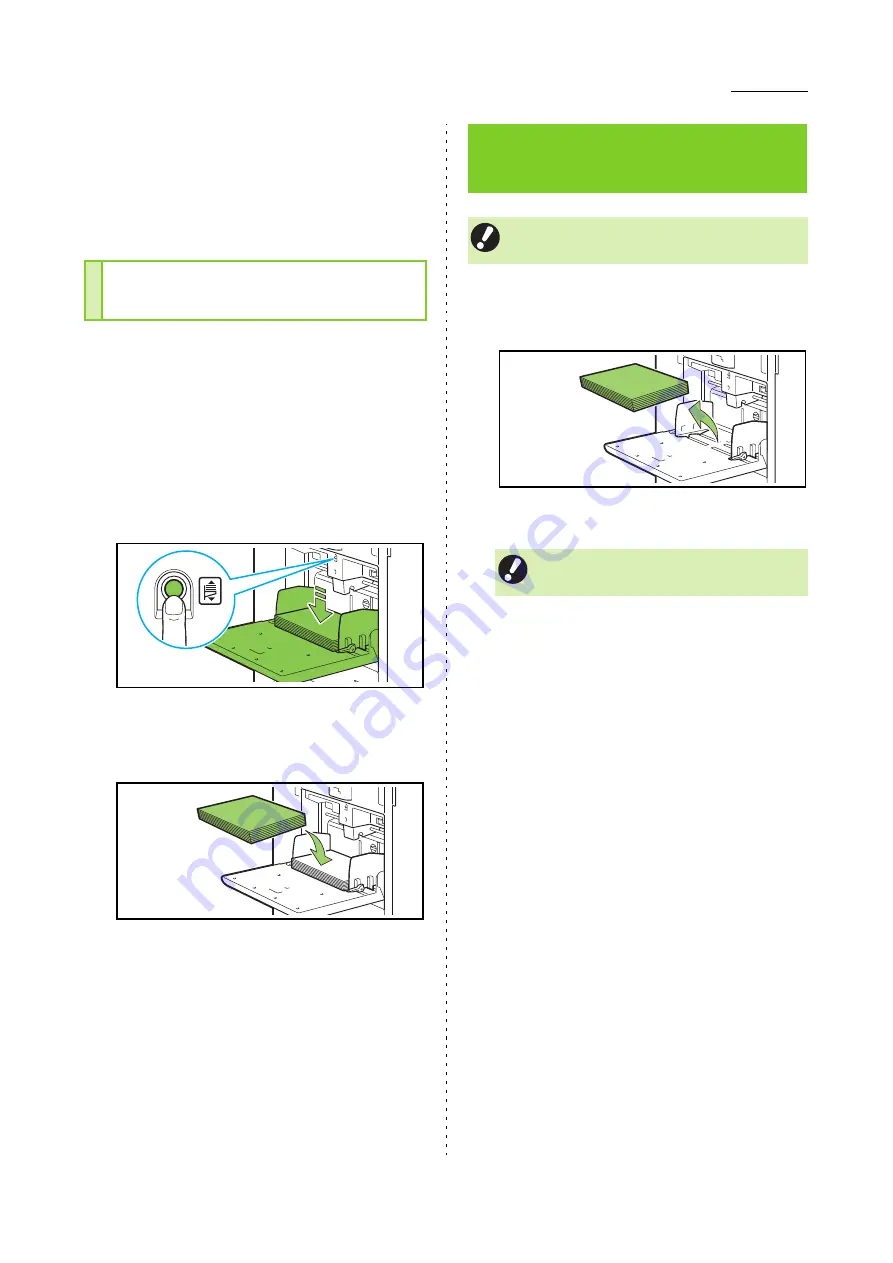
Preparation
ComColor FW Series User’s Guide
29
6
On the operation panel, check the
tray settings.
When you have switched to a different type or size of
paper, update the feed tray settings. (p. 1-7 "Paper
Selection")
Press the standard tray descent button when
loading additional sheets or when switching paper.
Note that the standard tray is automatically lowered
when all paper is removed.
1
Press the standard tray descent
button to lower the standard tray.
Hold the button down until the tray reaches the
desired position.
2
Load additional paper, or switch the
loaded paper.
1
Remove the loaded paper.
The standard tray starts lowering.
2
Close the standard tray.
Adding or Switching Paper in
the Standard Tray
Closing the Standard
Tray
• Make sure that the power is on when you
perform this operation.
• Make sure the standard tray is all the way
down before closing it.
Summary of Contents for FW 5000
Page 1: ...This guide describes total operation features and specifications User s Guide 060 36034 ...
Page 62: ...Chapter 1 Copy ComColor FW Series User s Guide 1 28 ...
Page 120: ...Chapter 5 USB ComColor FW Series User s Guide 5 8 ...
Page 134: ...Chapter 6 RISO Console ComColor FW Series User s Guide 6 14 ...
Page 184: ...Chapter 9 Appendix ComColor FW Series User s Guide 9 16 Z Zoom 3 11 060 36034 007 ...
Page 185: ......
Page 186: ...Please contact the following for supplies and service Copyright 2016 RISO KAGAKU CORPORATION ...






























