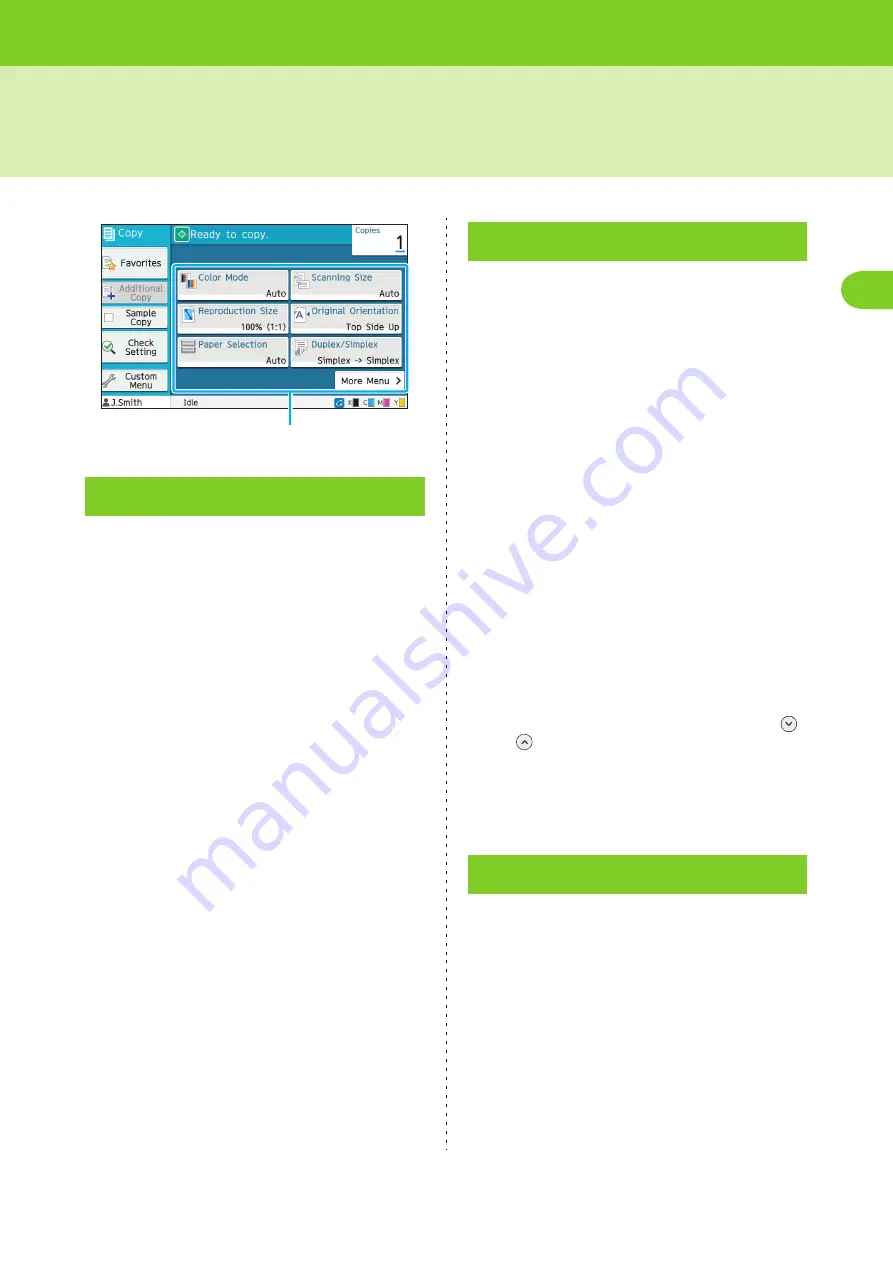
ComColor FW Series User’s Guide
1
1-7
Copy Settings
Select color or monochrome printing.
[Auto]
Select this option if you want the machine to
automatically detect the color of the original and copy in
color (cyan, magenta, yellow, and black) or black and
white.
[Full Color]
Select this option to copy by converting the original data
to four-color data (using cyan, magenta, yellow, and
black).
[Black]
Select this option to copy in one color (black) regardless
of the color of the original.
[Cyan]
Select this option to copy in one color (cyan) regardless
of the color of the original.
[Magenta]
Select this option to copy in one color (magenta)
regardless of the color of the original.
1
Touch [Color Mode].
The [Color mode] screen is displayed.
2
Select the color mode.
3
Touch [OK].
Copy at the specified reproduction size.
[Same Size (100%)]
Select this option to copy at 100%.
[Fit to Paper]
The reproduction size is set automatically based on the
original size and paper size. (p. 1-7 "Paper Selection")
[Reduce]
Select this option to copy by reducing a standard size
original to fit another standard size paper.
[Enlarge]
Select this option to copy by enlarging a standard size
original to fit another standard size paper.
Manual
Specify the reproduction size to enlarge or reduce the
original when copying.
1
Touch [Reproduction Size].
The [Reproduction Size] screen is displayed.
2
Specify the reproduction size.
To use a user-defined reproduction size, touch [
]
or [
] to specify the size. You can also enter the
number using the numeric keys.
3
Touch [OK].
Select the paper tray.
You can also change the tray settings (paper size,
paper type, double-feed check, and auto selection).
[Auto]
Select this option if you want the paper tray to be
automatically selected from the tray selection.
Paper tray selection
When using a paper size that is different from the original
size, or to use a tray with [Auto Selection] not set to [ON],
select a paper tray.
[Paper Tray Setting]
Change the paper tray settings.
Color Mode
Setting buttons
Reproduction Size
Paper Selection
Summary of Contents for FW 5000
Page 1: ...This guide describes total operation features and specifications User s Guide 060 36034 ...
Page 62: ...Chapter 1 Copy ComColor FW Series User s Guide 1 28 ...
Page 120: ...Chapter 5 USB ComColor FW Series User s Guide 5 8 ...
Page 134: ...Chapter 6 RISO Console ComColor FW Series User s Guide 6 14 ...
Page 184: ...Chapter 9 Appendix ComColor FW Series User s Guide 9 16 Z Zoom 3 11 060 36034 007 ...
Page 185: ......
Page 186: ...Please contact the following for supplies and service Copyright 2016 RISO KAGAKU CORPORATION ...
















































