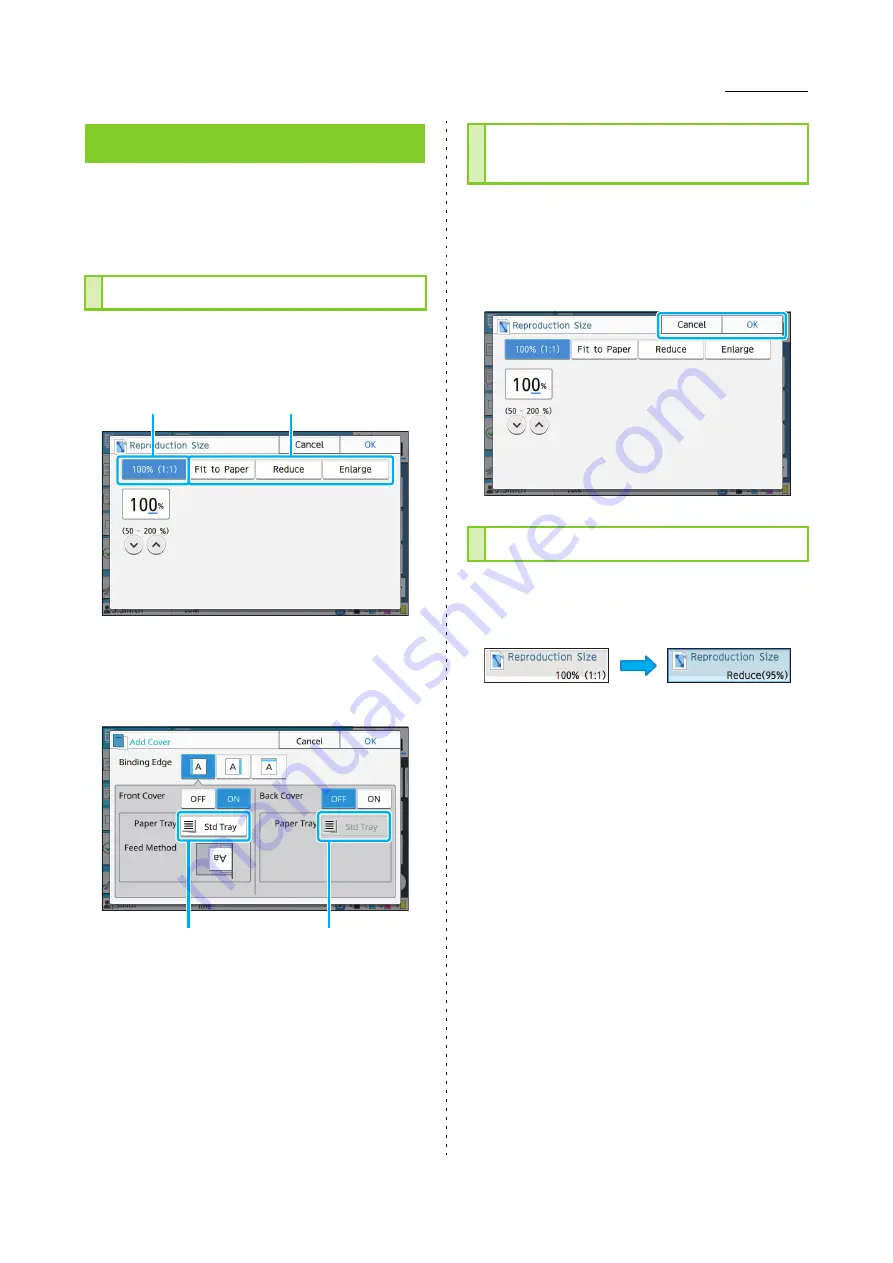
Touch Panel
ComColor FW Series User’s Guide
23
You can operate the machine by using the touch
panel and keys on the operation panel. To use a
button on the touch panel, touch it with your finger.
To select a button on the touch panel, touch the
button with your finger.
The selected button will turn blue.
Buttons that are not available under the current
conditions are grayed out. You can use these
buttons when the required conditions are met.
Contact your administrator for details.
When [OK] is displayed on a screen, you must
touch [OK] to save the settings. If you do not touch
[OK], the settings may be canceled.
To cancel the settings you have edited, touch
[Cancel].
When a setting is changed, the setting button turns
color to indicate that the setting has been changed
from the default value.
Touch Panel
Selecting a Button
Selected button
Buttons not selected
This option is available
because [Front Cover]
is set to [ON].
This option is not available
because [Back Cover] is
set to [OFF].
Confirming / Canceling a
Setting
Colors of Setting Buttons
Summary of Contents for FW 5000
Page 1: ...This guide describes total operation features and specifications User s Guide 060 36034 ...
Page 62: ...Chapter 1 Copy ComColor FW Series User s Guide 1 28 ...
Page 120: ...Chapter 5 USB ComColor FW Series User s Guide 5 8 ...
Page 134: ...Chapter 6 RISO Console ComColor FW Series User s Guide 6 14 ...
Page 184: ...Chapter 9 Appendix ComColor FW Series User s Guide 9 16 Z Zoom 3 11 060 36034 007 ...
Page 185: ......
Page 186: ...Please contact the following for supplies and service Copyright 2016 RISO KAGAKU CORPORATION ...






























