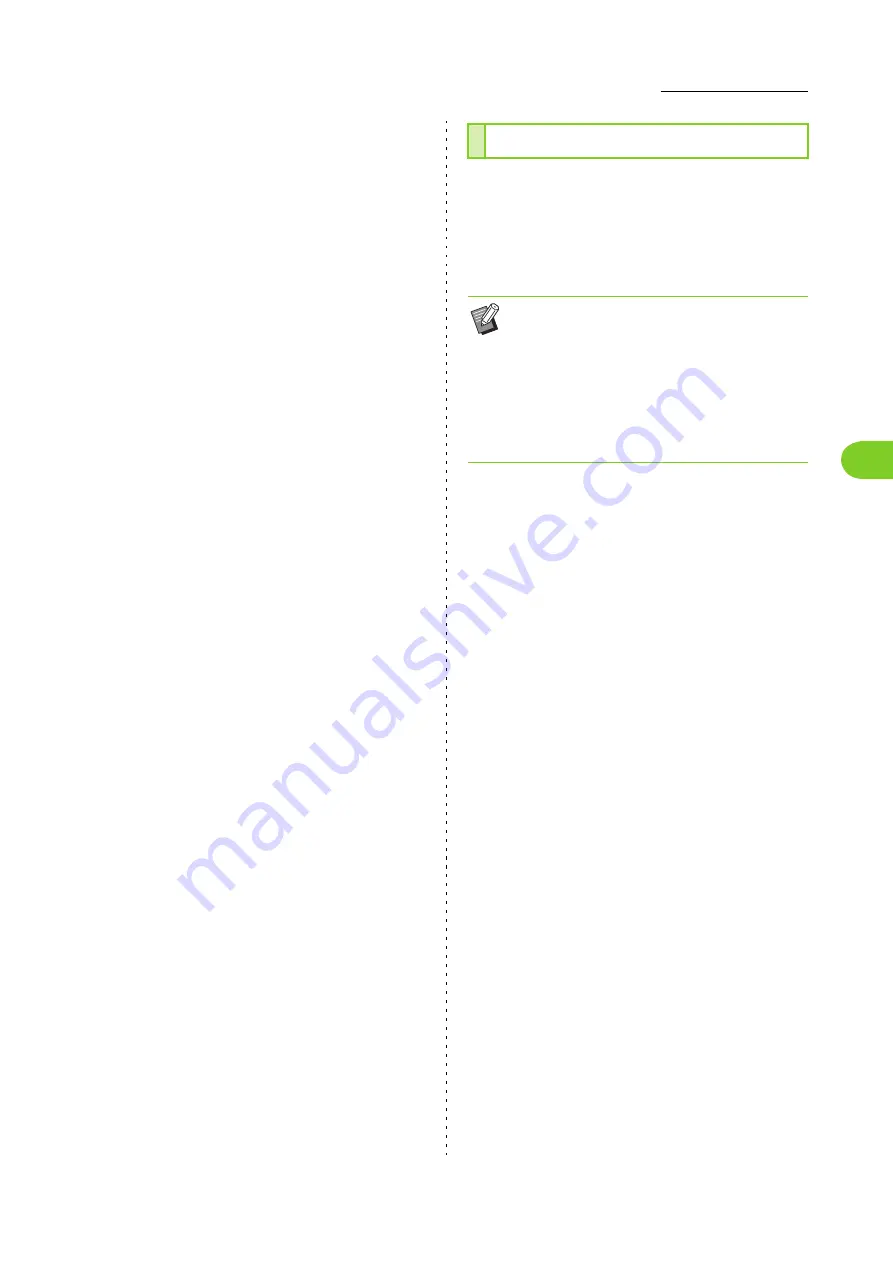
3-17
Printer Driver Settings
3
ComColor FW Series User’s Guide
■
Text decoration
[Font]
Select a font and style.
[Size]
Specify the character string size.
[Color]
Specify the color of the character string. Click [Others] to
select a color from the color palette of the operating
system.
[Transparency]
Specify the transparency of the character string. A higher
transparency means that the print data will be more
visible in the background of the watermark character
string.
[Frame]
[No], [Circle], [Rectangle], [Double Rectangle]
Select a frame for the watermark.
■
Print Position
[Text Angle]
[0 deg], [90 deg], [270 deg], [Oblique (45 deg)],
[Oblique (315 deg)], [Custom] (0-360 deg)
Select the angle of the text. You can also enter the
numerical angle of the text.
[Print Position]
[Center], [Top Left], [Top Center], [Top Right],
[Center Right], [Bottom Right], [Bottom Center],
[Bottom Left], [Center Left], [Custom]
Select the print position of the watermark. You can also
enter the values for the positions in the vertical and
horizontal directions.
Use this option to stamp the page number and date
in the header or footer.
Select the [Stamp] check box and click [Details] to display
the [Stamp] dialog box. Use the tab screens to configure
the settings.
■
Page
To stamp the page number, select [ON] on the [Page] tab
screen.
[Top Left], [Top Center], [Top Right], [Bottom Left],
[Bottom Center], [Bottom Right]
Specify the print position.
[Transparency]
Select the [Transparency] check box to have the page
number stamped on top when the stamp area and
images overlap.
Remove the check mark to create a white space by
removing images in the stamp area, and then stamp the
page number in that white space.
[Start Number]
Enter the stamp start number.
[Stamp Start Page]
Enter the stamp start page. To not stamp on the cover,
set [Stamp Start Page] to "2" (For duplex printing, set this
to "3" depending on the case).
[Font]
Select a font and style.
[Size]
Specify the page number text size.
Stamp
• The page number and date cannot be stamped
together in the same position.
• When using this function with [Combine] or
[Image Repeat], the page number and date are
stamped on each page of the copy paper, not
per page of the original document. When using
this function with [Booklet], the page number
and date are stamped on each booklet page.
Summary of Contents for FW 5000
Page 1: ...This guide describes total operation features and specifications User s Guide 060 36034 ...
Page 62: ...Chapter 1 Copy ComColor FW Series User s Guide 1 28 ...
Page 120: ...Chapter 5 USB ComColor FW Series User s Guide 5 8 ...
Page 134: ...Chapter 6 RISO Console ComColor FW Series User s Guide 6 14 ...
Page 184: ...Chapter 9 Appendix ComColor FW Series User s Guide 9 16 Z Zoom 3 11 060 36034 007 ...
Page 185: ......
Page 186: ...Please contact the following for supplies and service Copyright 2016 RISO KAGAKU CORPORATION ...






























