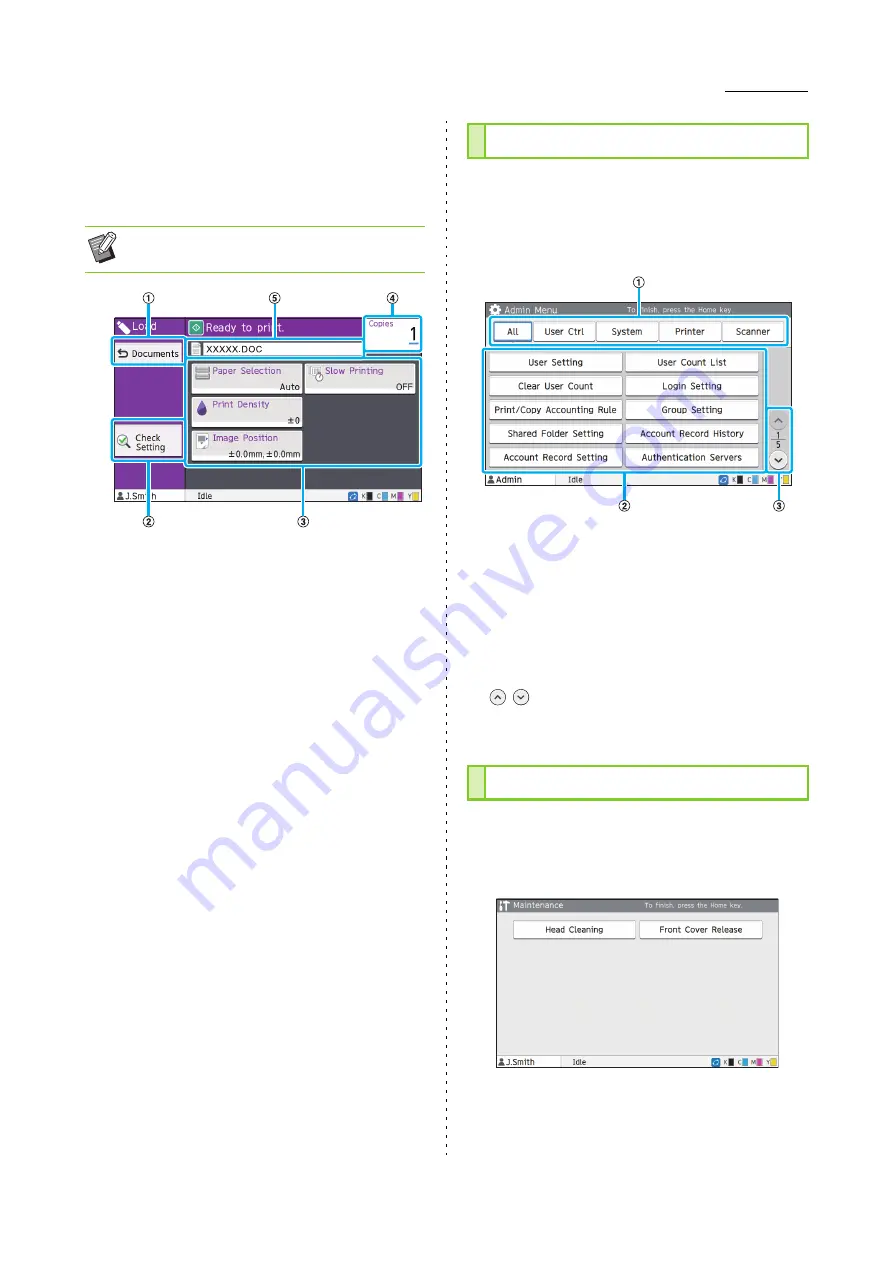
Touch Panel
ComColor FW Series User’s Guide
21
■
Change Setting Screen in [USB] -
[Load]
This screen appears when you touch [Change Setting] in
the sub menu on the document list screen.
a
[Documents] Button
Touch this button to display the document list screen.
b
[Check Setting] Button
Touch this button to display the [Check Setting] screen.
c
Setting Buttons
Use these buttons to set up USB Load functions.
When you select a PDF file, touching the [More Menu]
button will bring up other setting buttons.
d
Copies
Enter or check the number of copies to print.
e
Document Name
The name of the selected document is displayed here.
This screen is only displayed when you are logged
in as an administrator. You can access the settings
that an administrator can use and modify. For more
information, see the separately provided
"Administrator's Guide".
a
Category Selection Buttons
The categories of administrator menu setting buttons are
displayed here.
Touch [All] to show all setting buttons in the administrator
menu.
b
Setting Buttons
Use these buttons to set up the administrator menu
functions.
c
/
Buttons
Use these buttons to switch pages.
The [Head Cleaning], [Front Cover Release], and
other functions are available on this screen. For
more information, see the separately provided
"Troubleshooting Guide".
• When you select a PDF file, this screen
appears when you touch [Print Setting].
[Admin Menu] Screen
[Maintenance] Screen
Summary of Contents for FW 5000
Page 1: ...This guide describes total operation features and specifications User s Guide 060 36034 ...
Page 62: ...Chapter 1 Copy ComColor FW Series User s Guide 1 28 ...
Page 120: ...Chapter 5 USB ComColor FW Series User s Guide 5 8 ...
Page 134: ...Chapter 6 RISO Console ComColor FW Series User s Guide 6 14 ...
Page 184: ...Chapter 9 Appendix ComColor FW Series User s Guide 9 16 Z Zoom 3 11 060 36034 007 ...
Page 185: ......
Page 186: ...Please contact the following for supplies and service Copyright 2016 RISO KAGAKU CORPORATION ...






























