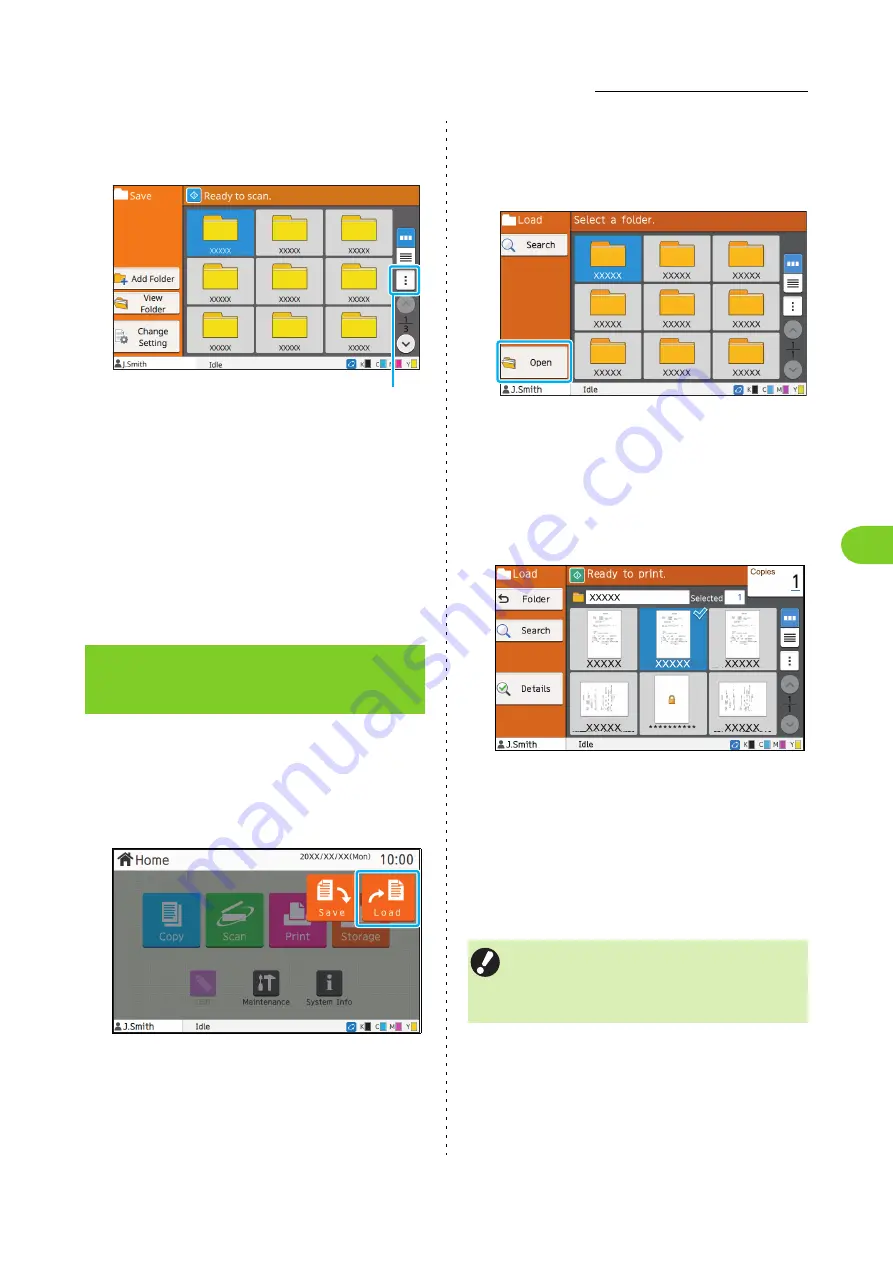
Overview of Storage Operations
4
ComColor FW Series User’s Guide
4-3
●
3 Select a folder to save the
data to.
The folder list shows personal folders. It also shows
shared folders, access to which is managed by the
administrator.
The following settings can be configured from the
sub menu.
• Change Color
• Rename
●
4 Press the [Start] key.
You can print a document that is saved in a folder.
●
1 Select [Storage] - [Load] on
the [Home] screen.
●
2 Select the folder that you
want to use and touch
[Open].
The folder list shows personal folders. It also shows
shared folders, access to which is managed by the
administrator.
●
3 Select the document that you
want to print.
The selected document has a check mark.
●
4 Enter the number of copies
using the numeric keys.
●
5 Press the [Start] key.
Printing a Document in a
Folder
Sub menu
• Documents saved in a folder are digitized along
with their settings. When printing these
documents, use the same paper type as that
used when saving the data in the folder.
Summary of Contents for FW 5000
Page 1: ...This guide describes total operation features and specifications User s Guide 060 36034 ...
Page 62: ...Chapter 1 Copy ComColor FW Series User s Guide 1 28 ...
Page 120: ...Chapter 5 USB ComColor FW Series User s Guide 5 8 ...
Page 134: ...Chapter 6 RISO Console ComColor FW Series User s Guide 6 14 ...
Page 184: ...Chapter 9 Appendix ComColor FW Series User s Guide 9 16 Z Zoom 3 11 060 36034 007 ...
Page 185: ......
Page 186: ...Please contact the following for supplies and service Copyright 2016 RISO KAGAKU CORPORATION ...






























