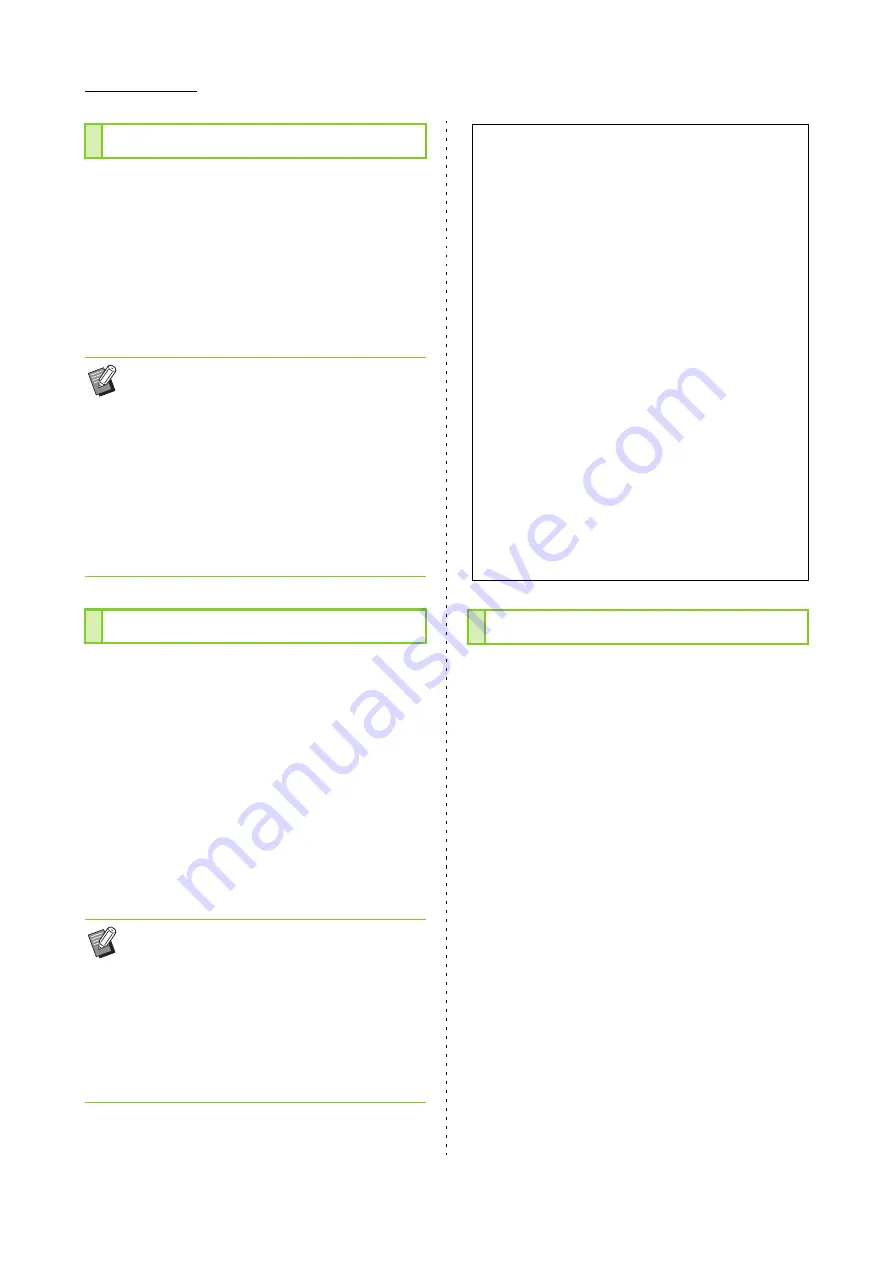
3-12
ComColor FW Series User’s Guide
Specify the input tray to use for printing.
[Auto]
The paper tray is selected automatically according to the
[Paper Type] and [Paper Size] settings.
[Feed Tray 1], [Feed Tray 2]
The paper loaded in the specified tray is used for printing.
[Standard Tray]
The paper loaded in the standard tray is used for printing.
Select the type of printing paper.
You can print the document data with adjustments,
such as coloration and amount of ink, and image
processing that suit the selected paper type.
[Any]
Select this option to enable automatic selection of paper
type according to printer settings.
[Plain]
[IJ Paper], [Matt Coated]
Select one of these when using IJ paper or similar paper.
[High-quality]
[Card-IJ]
Specify whether to print the data sent from a
computer or save it to a folder on the printer.
You can also save the data to a USB flash drive as
a PRN file, or create a file to use in the Barcode
Area Definition Software.
[Print]
Document is printed.
[Print & Storage]
The document is printed and the data is saved in a folder
on the printer.
[Storage]
You can save the document data to a folder on the printer
as a PRN file.
[Save to USB Drive]
You can save the document data to a USB flash drive as
a PRN file. Even if you do not have a network
environment, you can print by connecting a USB flash
drive to the machine.
[Save as a File]
A PRN file is created to be used in the Barcode Area
Definition Software.
Paper Tray
• If [Auto] is selected, but the actual paper loaded
in the tray does not match the [Paper Size] and
[Paper Type] settings (or the same paper is
loaded but the tray selection setting is not set to
[Auto Selection]), an error occurs and the job is
not printed. Select [Any] in [Paper Type].
(p. 3-12 "Paper Type")
• You can use the RISO Console to confirm the
paper size and paper type loaded in the printer
paper tray. See "[Consumables] Screen"
(p. 6-6) in "RISO Console".
Paper Type
• The machine selects the color profile that is
most suitable for your paper type. To print with
the appropriate color balance, match the printer
paper settings with the loaded paper.
• If [Any] is selected, communication may not be
established with the printer. If the printer's paper
settings are changed after sending a print job,
the paper type and image processing may not be
compatible.
Color profile
Colors on a monitor or other display are expressed in
terms of the three primary colors of light (RGB: red,
green, and blue), however colors printed with ink are
expressed in terms of the three primary colors (CMY:
cyan, magenta, and yellow).
Because CMY, which is used to express the colors
printed on paper, has fewer colors than RGB, which is
used to express colors displayed on a computer
monitor, the printer cannot print the colors exactly as
seen on the monitor. For this reason, it is necessary to
use a special method to convert RGB colors to CMY
colors so as to reproduce nearly the same colors or
natural colors.
This method is called "color management", and the
conversion table is called a "color profile".
With color management, the printer automatically
selects several types of color profiles to obtain the
optimal color according to the combination of the
original image and paper being used.
• This printer uses color profiles created and edited
based on the ColorSet technology licensed from
Monotype Imaging K.K.
Output and Destination
Summary of Contents for FW 5000
Page 1: ...This guide describes total operation features and specifications User s Guide 060 36034 ...
Page 62: ...Chapter 1 Copy ComColor FW Series User s Guide 1 28 ...
Page 120: ...Chapter 5 USB ComColor FW Series User s Guide 5 8 ...
Page 134: ...Chapter 6 RISO Console ComColor FW Series User s Guide 6 14 ...
Page 184: ...Chapter 9 Appendix ComColor FW Series User s Guide 9 16 Z Zoom 3 11 060 36034 007 ...
Page 185: ......
Page 186: ...Please contact the following for supplies and service Copyright 2016 RISO KAGAKU CORPORATION ...






























