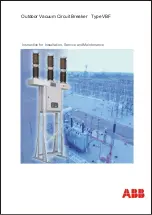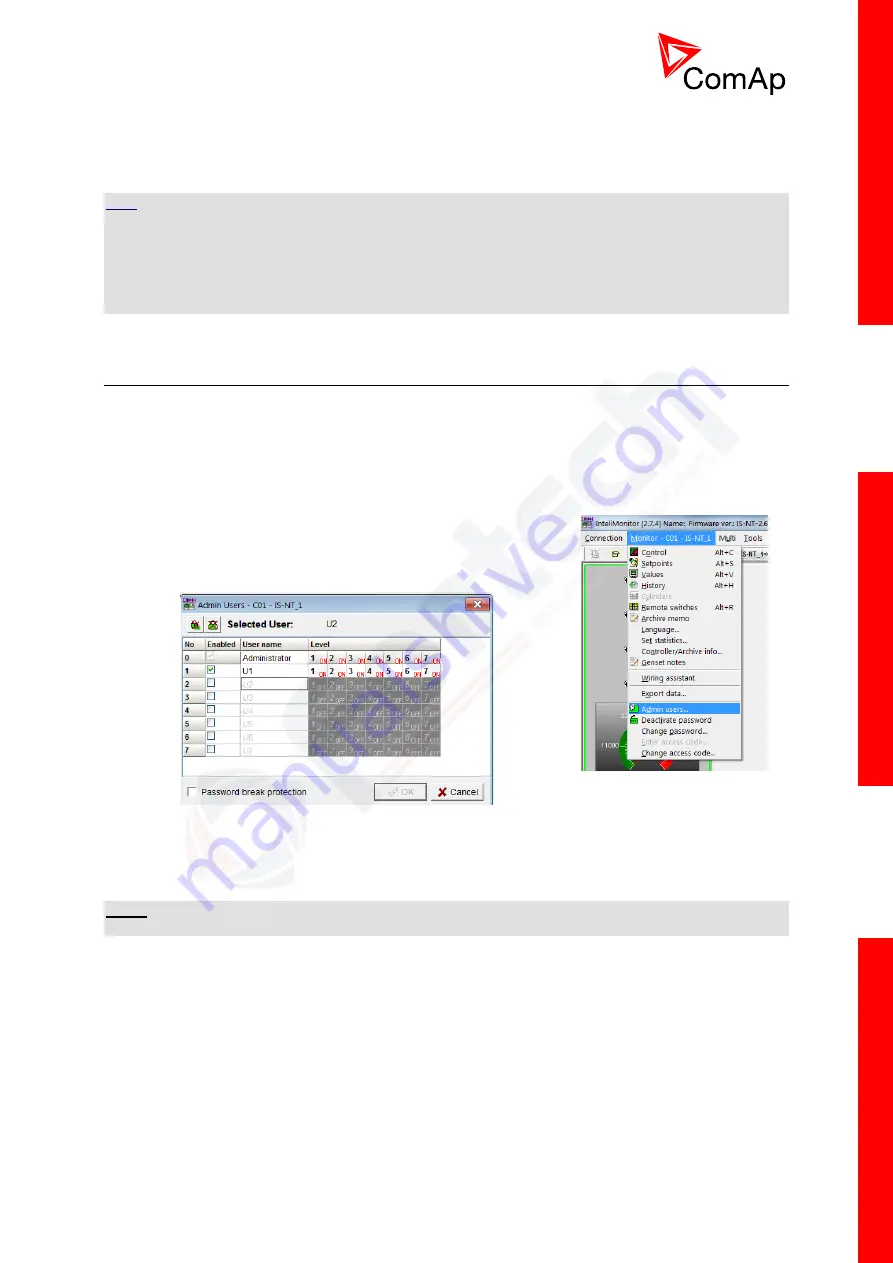
InteliMains
NT
, SW version 3.2.0
InteliMains-NT-MCB-MGCB-3.2.0-Reference Guide.pdf,
©ComAp – April 2015
39
For InteliVision 5 an 8 go to main menu and select Help/Others and Languages. Scroll up and down
and select preferred langugue. Confirm by pressing enter.
If you are using InteliVision 17, it is running standard InteliMonitor software. Please refer to the manual
of InteliMonitor how to change fonts in InteliMonitor and in custom SCADA.
H
INT
If you need to use graphical language you may need to upload correct set of characters into the
InteliVision via controller. By default Chinese character set is uploaded in the controller. If you need to
use for example Korean characters (Hangul), in GenConfig select following menu while connected to
the controller: File -> Firmware upgrade and Cloning -> Display GC font change / FW upgrade.
GenConfig connects to the controller and new fonts may be uploaded to the controller as well as new
firmware for the built-in display.
4.5
Password management
Password management requires InteliMonitor for user names, passwords and rights modification. It
also requires GenConfig for assigning corresponding setpoints and command to correct right groups.
4.5.1
User administration
User administration is available only when logged in as an
Administrator.
Once logged in select “Admin users…” as shown on
the right.
Following dialog is displayed:
Enable or disable users. Change user names and by double clicking change the access groups that
are accessible by particular user. Hold CTRL and click separate access groups to select only several
of them with no access to lower groups.
Log in as a different user to change password for that particular user.
N
OTE
:
Newly enabled user has always default password “0”.