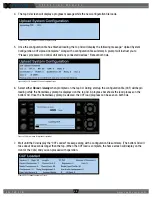O P E R A T I N G M A N U A L
8 0 0 . 7 4 9 . 2 7 6 1
w w w . c o a c h c o m m . c o m
4 5
Headsets
Previous models sold are the PH-100 and PH-200, the HR-1 and HR-2,
and the SM-100 and SM-200. CoachComm now offers exclusively
the SmartBoom
®
series of headsets (SBP-191 and SBP-192).
The SmartBoom technology enables you to effortlessly mute your
microphone by simply raising the boom above your brow. Re-enable the
microphone by lowering back to the mouth. All headsets have a 4-pin
XLR connector.
Figure 56: Dual Ear Model SmartBoom PRO Headset