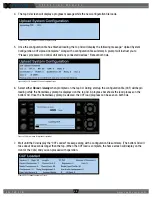O P E R A T I N G M A N U A L
8 0 0 . 7 4 9 . 2 7 6 1
w w w . c o a c h c o m m . c o m
4 8
4. The top CU screen will display a progress message while the new configuration file loads.
5. Once the configuration file has finished loading, the top CU will display the following message: “Upload System
Configuration. CCF Upload Complete.” along with a configuration file summary. A prompt will instruct you to
“Please cycle power to Control Unit and any connected devices.” Reboot both CUs.
6. Select either
Home
or
Away
when prompted on the top CU. During startup, the configuration file (CCF) will begin
loading while the Home/Away prompt is displayed on the top CU. A progress bar shows the load process on the
bottom CU. Once the Home/Away prompt is cleared, the CCF load progress can be seen on both CUs.
7. Wait until the CUs display the “CCF Loaded” message along with a configuration file summary. (The bottom CU will
take about 30 seconds longer than the top.) When the CCF load is complete, the home screen will display on the
front of the CU(s) and you can proceed with operation.
Figure 59: CU LCD: Sample CCF Upload In Progress Screen
Figure 60: CU LCD: Sample CCF Upload Completed Screen
Figure 61: CU Home/Away Prompt and Progress Bar
Figure 62: CCF Loaded Confirmation Screen