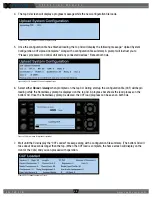O P E R A T I N G M A N U A L
8 0 0 . 7 4 9 . 2 7 6 1
w w w . c o a c h c o m m . c o m
5 7
Adding a Conference
Use the procedures below to add a conference to your X-System configuration. For information on assigning conferences,
see “Assigning New Conferences” on page 51 and “Assigning Conferences to Dry Pair Connections (Wired Port)” on page
68.
1. Open X-Ware and access the Advanced Settings window.
Note:
You can add a conference to a “live” system or to an “offline” system. If you make the change
while offline, you’ll have to first open a saved .ccf file to edit.
2. Click the
Conference Management
Tab. This tab displays a list of the conferences in the open system
configuration file.
3. Click the
Add Conference
button in the bottom left corner of the screen. A new conference
will appear in the list.
4. Click in the Conference Name column for the new conference, and type a new long name for
the conference. (Limit of 16 characters).
5. Click in the Short Name column, and type a new short name for the conference. (Limit of 8
characters).
6. If you’re editing your .ccf offline, save the .ccf and load it to your top (master) CU using the procedures detailed on
page 46.
Figure 75: X-Ware Conference Management Tab
Figure 76: Add Conference Button