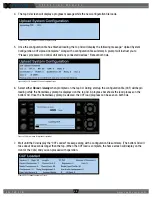O P E R A T I N G M A N U A L
8 0 0 . 7 4 9 . 2 7 6 1
w w w . c o a c h c o m m . c o m
5 4
Each RT icon displays the RT’s name, hopping pattern, mode, and frequency. Each paired RP displays to the right of its RT
icon, and their icons display the device status (green for normal, red for error), RP name, link quality, profile name, and
active conference. (The conference displays green when the talk button is active.)
Radio Packs View
The Radio Packs view provides a
list of active RPs, along with the
following information about each
one: Profile Name, Current RT,
Current Conference, LQ, RSSI value,
Remaining Battery Time, Assigned
Conferences, and Radio Pack device
name.
This list can be sorted by clicking on
any column header. You can also filter
the list by clicking on
All
,
Sideline
, or
Press Box,
and add additional filter
groups if desired by using the Group
Management feature. (See page
59 for more information about
Group Management.)
You can also click on any RP in the
list to access that RP’s Profile View.
Figure 71: Radio Transceiver View Detail
RT Name
RT Mode
RT Frequency
Hopping Pattern
RP Name
Profile Name
Link Quality
Active Conference
(green when talk button active)
Radio Signal Strength
Device Status
Figure 72: X-Ware Radio Packs View