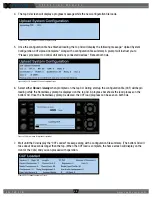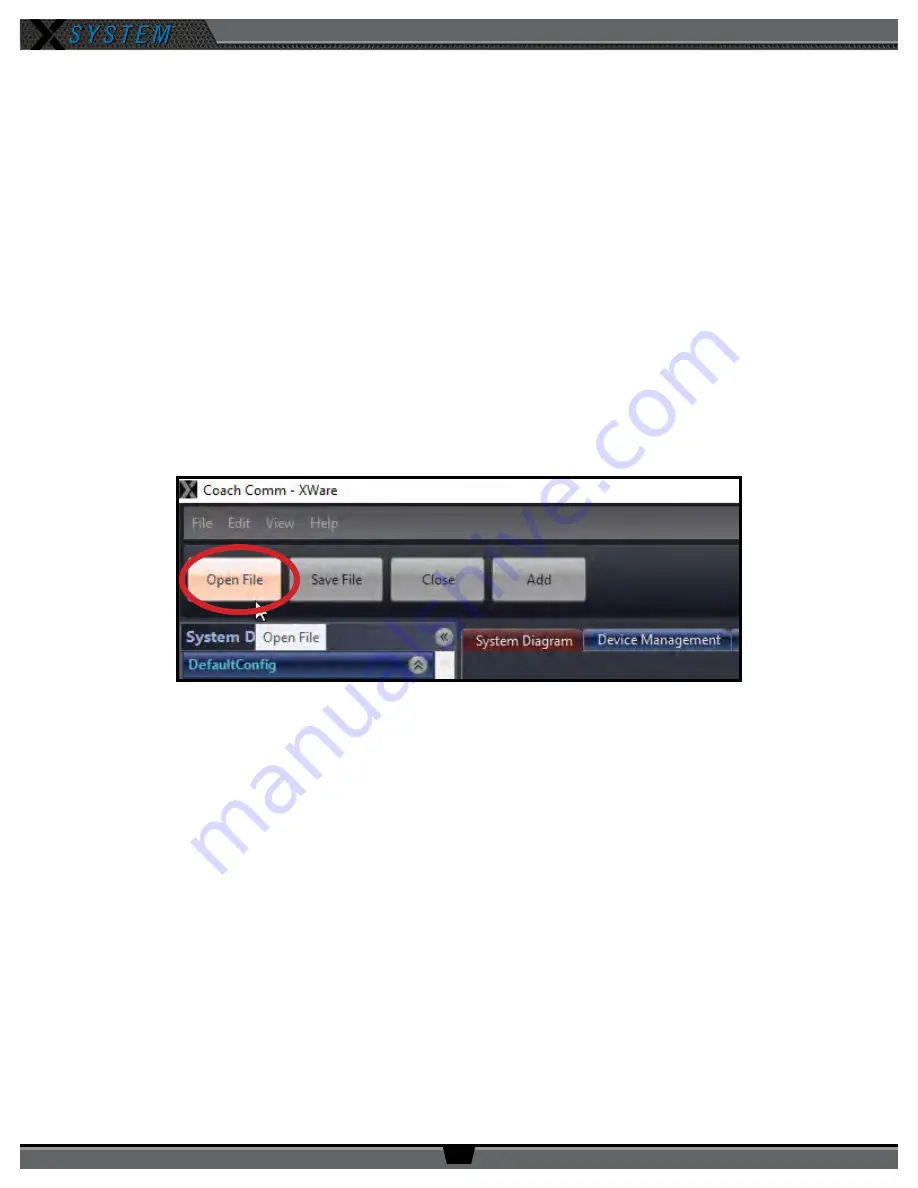
O P E R A T I N G M A N U A L
8 0 0 . 7 4 9 . 2 7 6 1
w w w . c o a c h c o m m . c o m
5 6
X-Ware Advanced Settings
X-Ware’s Advanced Settings interface is where the core operational settings for the system configuration reside. Changes
to these settings can impact system performance if made improperly. In particular, changes to these settings during “live”
operation on game day should be avoided.
Several basic procedures are summarized below, but it is highly recommended you contact CoachComm customer support
prior to game day if changes are desired.
Opening a System Configuration File Offline
You can edit a previously saved System Configuration File in X-Ware to make offline edits. You can install X-Ware on a PC
other than the cart PC; see “Installing and Updating X-Ware” on page 73 for that process.
To open a saved configuration file:
1. Hold down the CTRL key on your keyboard and click on the X-Ware desktop icon. (Hold down the CTRL key until
the program opens, then release it.) This bypasses the Control Unit connection function, and allows X-Ware to
open in an offline state directly to the Advanced Settings view.
2. Click the
Open File
shortcut button in the top left corner of the screen. A windows directory browser will open.
3. Navigate to the location of your saved .ccf file, and open it.
4. Use X-Ware’s advanced settings functions to make edits to the file. When your edits are done, save the .ccf and
load it to your top (master) CU using the procedures detailed on page 46.
Figure 74: Open Saved .ccf File