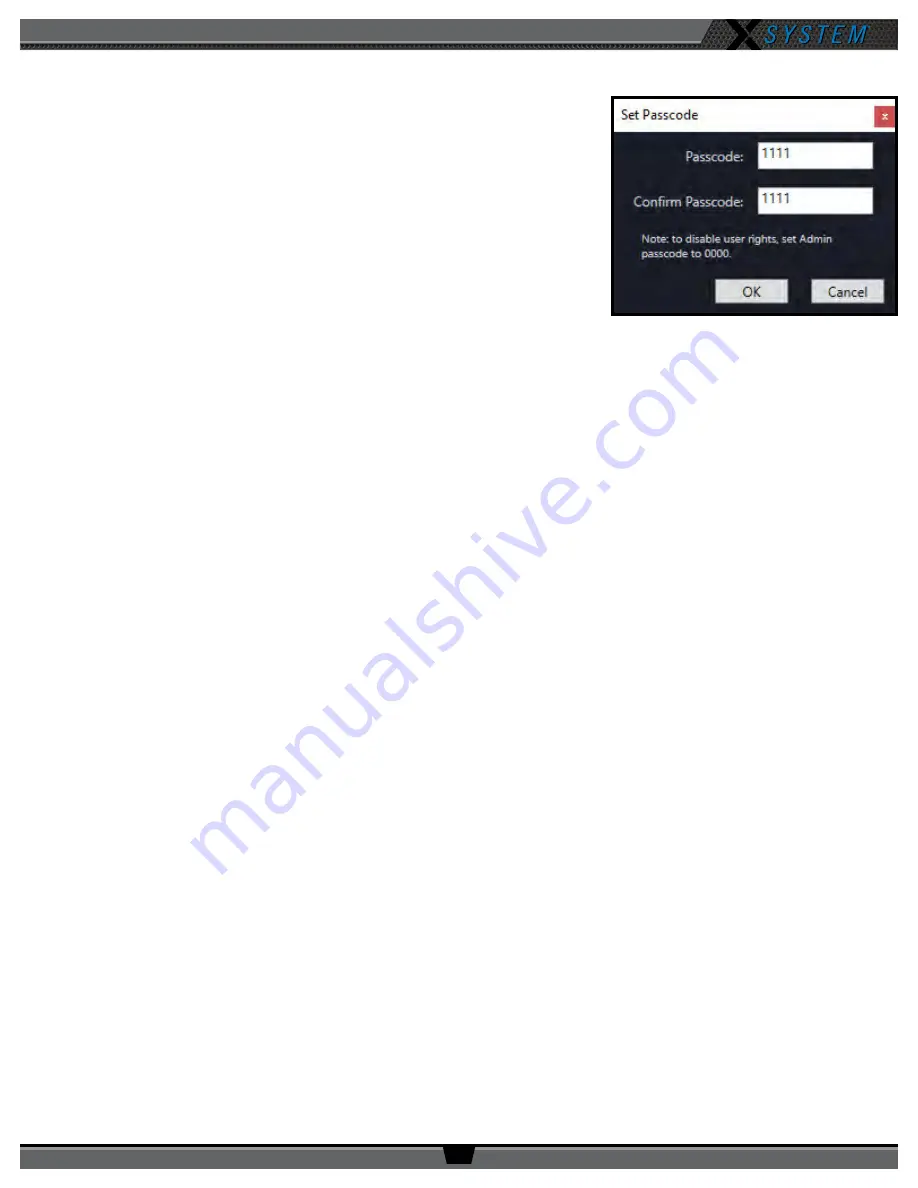
O P E R A T I N G M A N U A L
8 0 0 . 7 4 9 . 2 7 6 1
w w w . c o a c h c o m m . c o m
6 3
Enabling Access Rights
When X-Ware’s Access Rights are enabled, a passcode has been set by the system
administrator. If X-Ware is locked while access rights are enabled (using the small
padlock icon in the center of the Home screen), X-Ware is “view-only” and the
passcode is required to unlock the screen.
Use the following procedures to set a system passcode:
1. Open X-Ware and access the Advanced Settings window.
2. Click
Edit
from the X-Ware Menu.
3. Choose
User Access Rights
, then click
Set Passcode.
A dialog box will
display.
4. Enter a unique four-digit passcode for your system in the
Passcode
field,
then click
OK
.
Note:
X-Ware will not require a passcode to unlock if you set the passcode to “0000.”
5. If you’re editing your .ccf offline, save the .ccf and load it to your top (master) CU using the procedures detailed on
Note:
Your system may already have a default passcode set up from its original factory configuration. If you
experience a locked Home screen at startup following a firmware update, use “1111” as the unlock
code. After that, you can set up a new passcode in X-Ware Advanced Settings. Call CoachComm
Customer Support for assistance if required.
Figure 88: Set Passcode Dialog Box






























