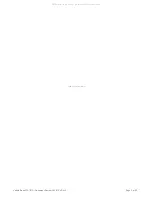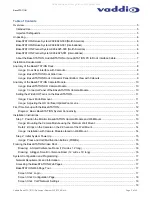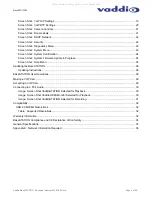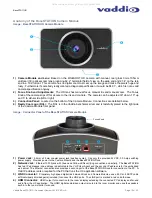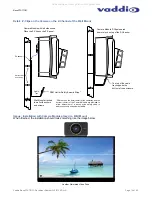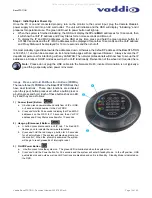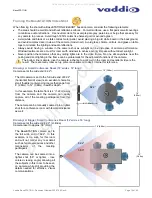© 2014 Vaddio - All Rights Reserved. Document Number 342-0756 Rev A
V
ADDIO
™
B
ASE
STATION™
Group Collaboration Appliance for Small or “Huddle” Conference Rooms
Part Numbers:
999-8920-000: BaseSTATION Deluxe System with Premium Wall Mount (North America)
999-8920-001: BaseSTATION Deluxe System with Premium Wall Mount (International)
999-8925-000: BaseSTATION Premier System, Premium Wall Mount, and PC to Dock Interface Cable (NA)
999-8925-001: BaseSTATION Premier System, Premium Wall Mount, and PC to Dock Interface Cable (Int’l)
BaseSTATION Camera Module
BaseSTATION Dock, Controller/Dialer and PC Interface Premium Wall mount with Integrated Cable Tray
(Included with BaseSTATION Camera Module)
Accessory
999-8902-000: BaseSTATION Dock 4x4 PC Interface Cable
(Included with the Premium Package Only)
BLURB
Installation and User Guide
All manuals and user guides at all-guides.com
all-guides.com