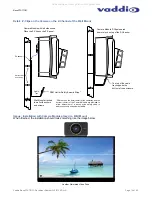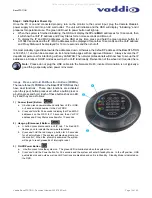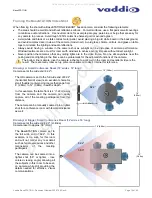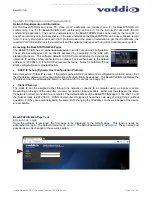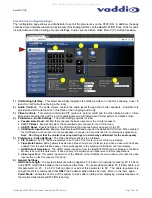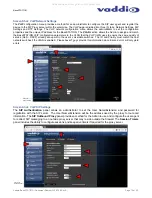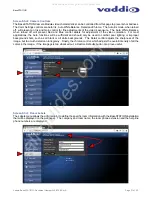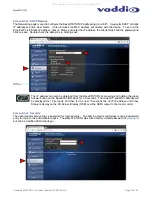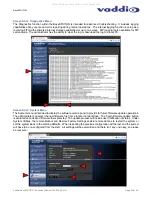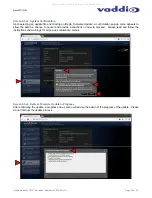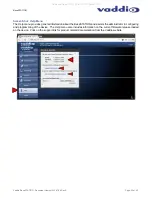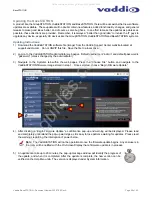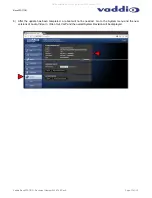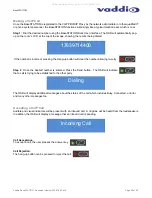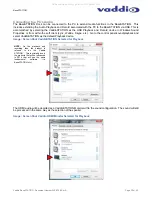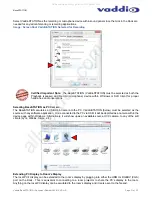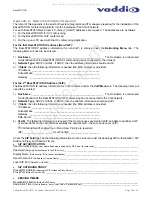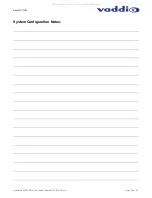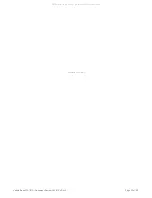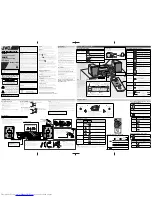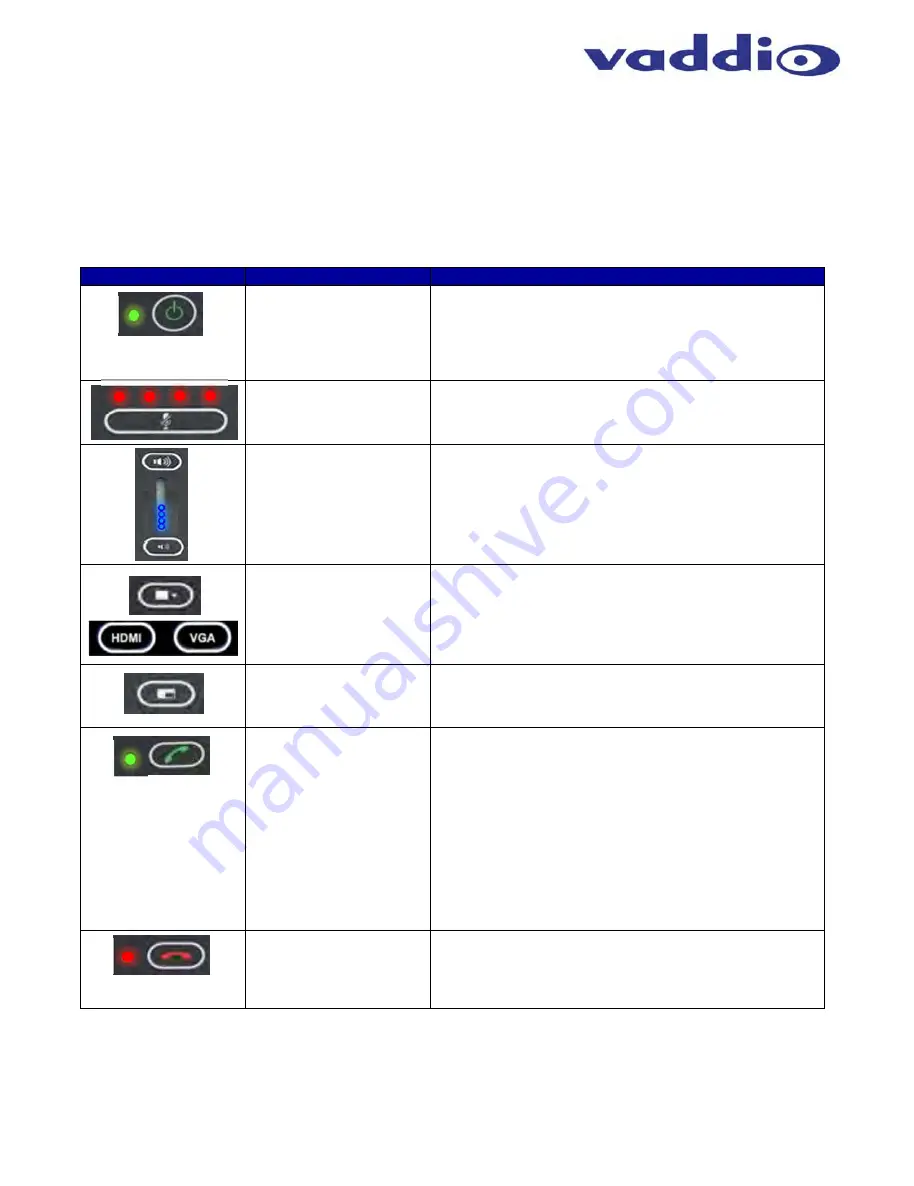
BaseSTATION
Vaddio BaseSTATION - Document Number 342-0756 Rev A
Page 28 of 40
BaseSTATION User Operations
The primary user interface for the BaseSTATION is the dial pad interface on the BaseSTATION Dock in combination
with visual feedback from an On-Screen-Display (OSD) associated with the HDMI output that connects to the room’s
monitor. The dial pad is a capacitive touch interface and includes an audible tone when pressed. A description of
the button functions are contained in the table below.
Button
Function
Operations
Power ON/OFF
(Dual Function Button)
This button powers the unit from Standby to a normal ON state.
A green LED indication that the BaseSTATION is ready. No LED
indicates the unit is in Standby Mode.
To enter Standby Mode push and hold the Power button for 3.0
seconds. Standby Mode is indicated on the OSD.
Mute
This button represents a global
Mute
of all microphones within
the BaseSTATION Dock. The four red LEDs will illuminate when
the microphones are muted. Incoming audio is not muted.
Volume Up and Down
The Volume up and down buttons allow the user to increase or
decrease the system’s audio level. Eight LEDs indicate the
current level of the volume.
Video Input Source
Selection Buttons
These buttons are used if multiple video sources are
connected to the Dock and allow either the camera input
HDMI or the VGA PC inputs to be routed to the room’s
monitor and to the far-end.
PIP
On/Off
This button toggles the PIP on and off. For UC applications, the
PIP window will show the cameras image over the top of the PC
image (in the HDMI or VGA input). This composited image is
sent to the Far-end of the conference.
Answer/Send
(Dual Function Button)
This button is dual purpose and associated with the VoIP
functions.
Answer Function:
This button is used to answer inbound calls.
The LED will start flashing when in-bound call is detected. This
also includes audible ringing out the monitor speakers.
Send Function:
This button is also used for dialing operations.
User enters desired number to be dialed. The OSD will display
the number to be dialed
.
Once number is entered, user presses
button to Send to establish the call.
IP & MAC Address:
To display the IP and MAC addresses on
the OSD, press and hold this button for 3.0 seconds. The IP and
MAC addresses will be displayed for 10 seconds and the VoIP
IP address and Proxy Status are shown for 10 more seconds.
Hang-Up
(Dual Function Button)
This button disconnects a VoIP call. The red LED flashes once
to indicate the call was terminated.
For a
Factory Reset,
push and hold the hang-up button for 5.0
seconds. The system will provide a prompt on the monitor
(Press 5). When the prompt is answered the system will reset.
All manuals and user guides at all-guides.com