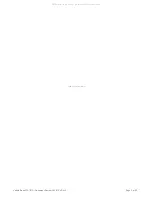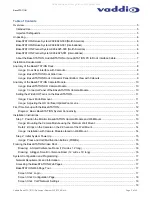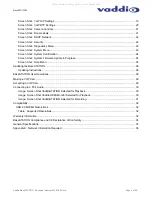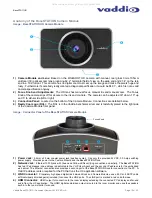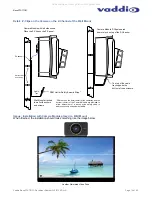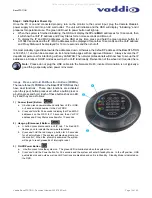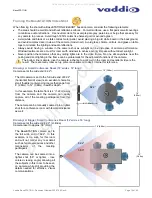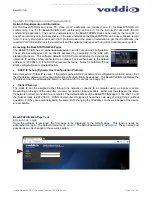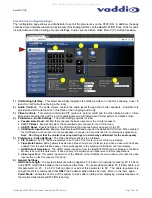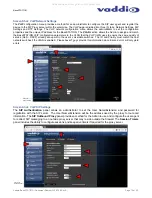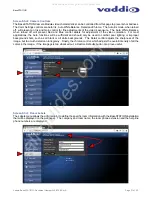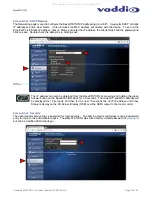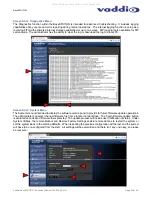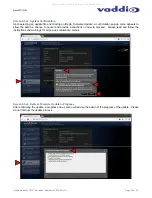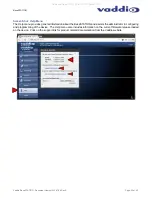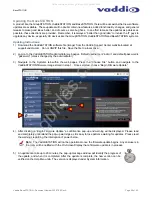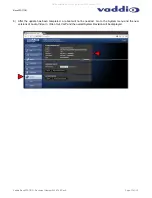BaseSTATION
Vaddio BaseSTATION - Document Number 342-0756 Rev A
Page 12 of 40
First Time Set-up with the BaseSTATION
The BaseSTATION is easy to install and operate with typical installations. The BaseSTATION Camera Module is
typically positioned above the room’s LCD display. Power, Network, HDMI audio/video output to room monitor and
the LINK cable are connected to the Camera Module. A single 25’ (7.62m) Cat-6 SSTP LINK cable, with individually
shielded pairs, is provided to connect the Camera Module to the Dock on the conference room table. Next, a PC’s
media interfaces are connected to the Dock. This includes connecting USB 2.0, PC HDMI or VGA (RGBHV) and
Ethernet. This completes the physical installation of the BaseSTATION. The final step is to log-on to the
BaseSTATION web pages to complete the VoIP configuration of the device. A diagram of the system connection
is depicted below.
Once installed, users will be able to conduct Unified Communications (UC) sessions, VoIP Teleconferencing, or
local presentations with the BaseSTATION.
Diagram: Basic BaseSTATION System Connectivity
One-line Diagram
Network (IP
and VoIP)
BaseSTATION:
The Camera Module
is shown with the included premium
wall mount. The cable tray of wall
mount is tucked in behind the top of
the monitor and no cables are visible.
The lines on this diagram are a
representation of connectivity onlyl
BaseSTATION
Dock
UC Conferencing
Application
Tablet PC
*HDMI
(If not used
by PC)
USB 2.0
HDMI* or VGA (RGBHV)
Network
HDMI Audio & Video
Main BaseSTATION
HD Monitor with Speakers
(Simulated video feed)
Power
*
&
Power Supply
Ethernet
Network
Power, Video,
Control & Network on
supplied 25’ (7.62m)
Cat-6 SSTP with
individually shielded
pairs.
Connect this Cat-6
SSTP cable before
the AC power cord
Network
*
Network Notes:
For each BaseSTATION, three (3) IP addresses are required:
One (1) for the BaseSTATION conferencing and set-up web pages
One (1) for BaseSTATION VoIP
One (1) for the room PC with the UC application
Far-End Audio from
Monitor Speakers
All manuals and user guides at all-guides.com