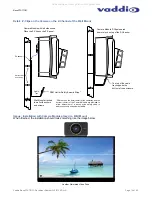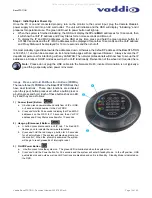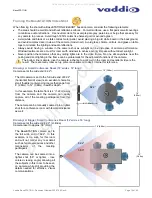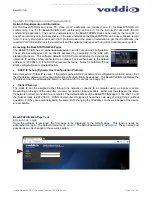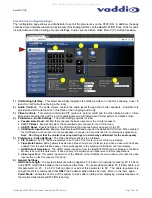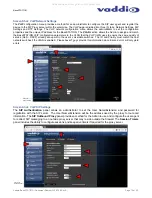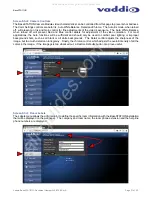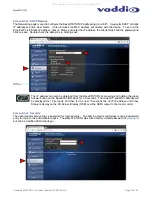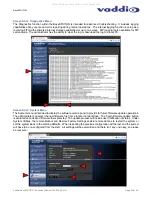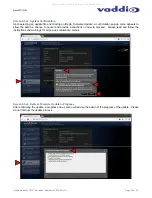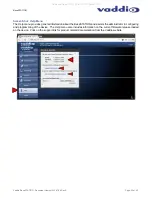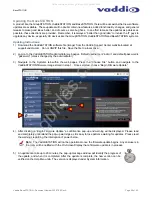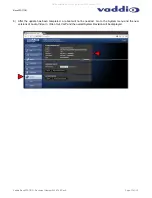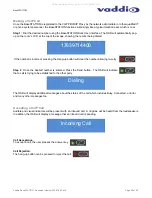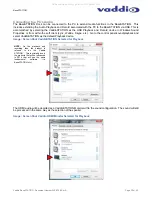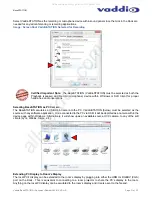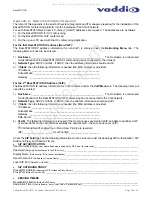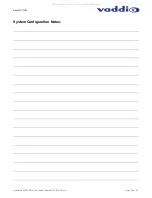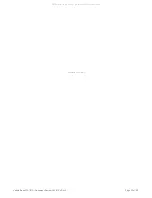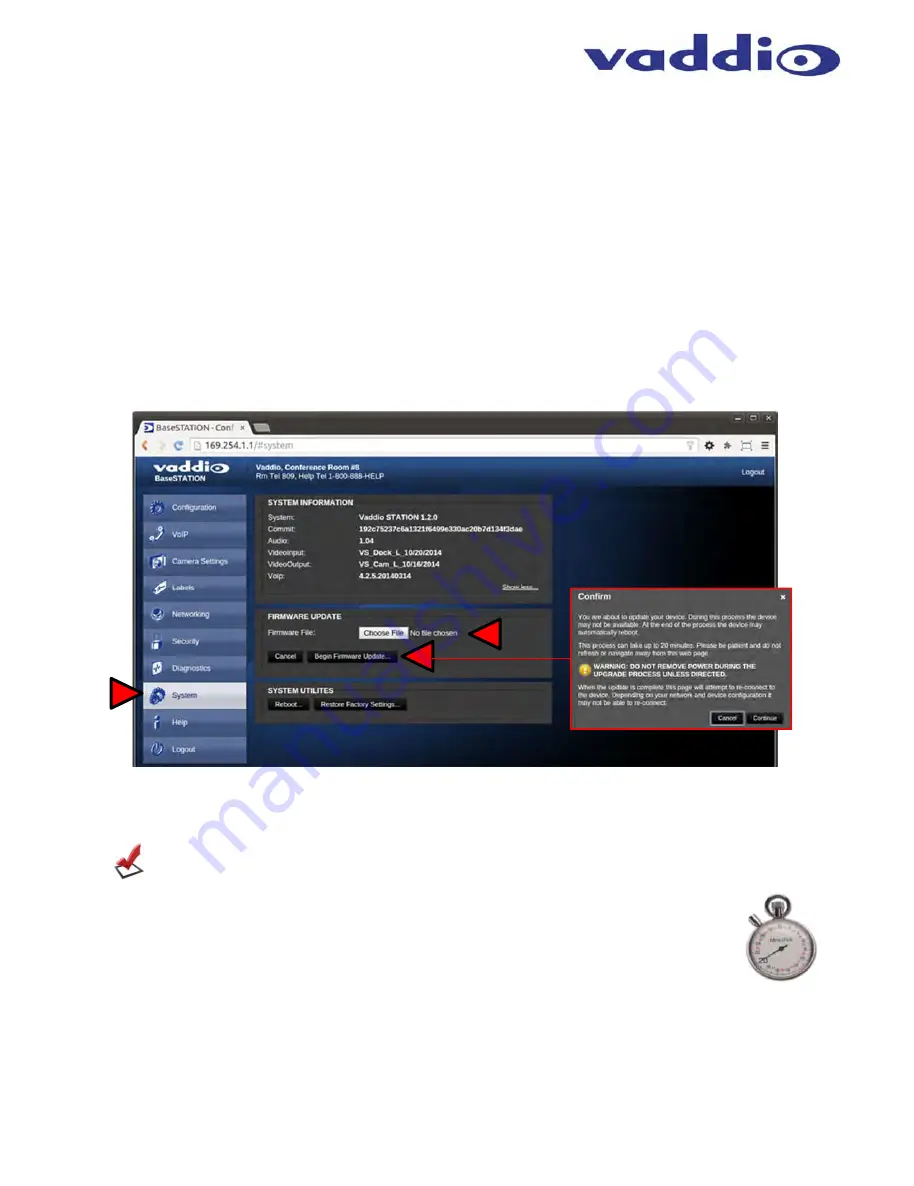
BaseSTATION
Vaddio BaseSTATION - Document Number 342-0756 Rev A
Page 26 of 40
Updating the BaseSTATION
A product like the GroupSTATION, HuddleSTATION, and BaseSTATION, there will be occasions that new software
updates are available. These updates will no doubt contain new features, added functionality, changes, and general
tweaks to make good ideas better, and of course, some bug fixes. In an effort to make the updates as painless as
possible, these directions are provided. Remember, it is always a “better than good idea” to involve the IT guys to
upgrade any device, especially UC devices like the GroupSTATION, HuddleSTATION and BaseSTATION systems.
Updating Instructions:
1) Download the VaddioSTATION software file (image) from the Vaddio Support Center website located at
support.vaddio.com. Do not UNZIP this file. Save the file to a local drive.
2) Log-on to the VaddioSTATION administrator web pages. Default username is “admin” and default password is
“password” (unless changed by the administrator).
3) Navigate to the Systems tab within the web pages. Press the “Choose File” button and navigate to the
VaddioSTATION firmware image stored in step 1. Once selected, choose “Begin Firmware Update”.
4) After clicking on “Begin Firmware Update” a confirmation pop-up and warning will be displayed. Please read
and completely understand the pop-up warnings as it is easy to lose patience waiting for updates. Please read
the warnings regarding the interruption of power below.
Note:
The VaddioSTATION will not be operational once the firmware update begins. Any end-users in
the room will be notified with the On-Screen Display that a firmware update is in process.
5) An update can take up to 20 minutes, the pop-up message window will identify the progress of
the update, and when it is completed. After the update is complete, the new version can be
verified on the Help Menu tab. The version is displayed under System Information.
➊
➋
➌
All manuals and user guides at all-guides.com
all-guides.com