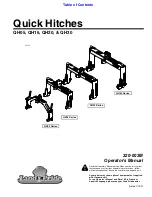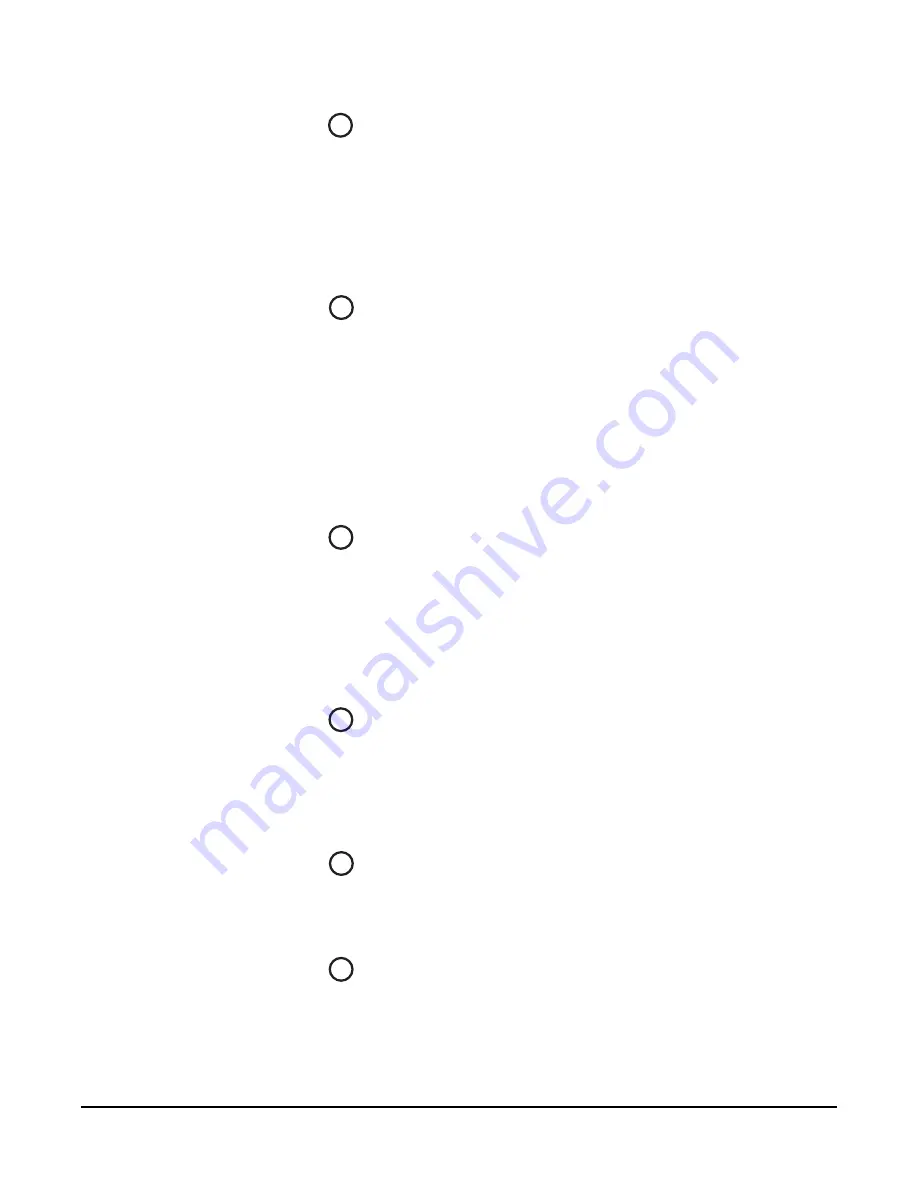
Vitec Group Communications
CellCom-10 Instruction Manual
4 - 3
Stage Announce Relay
This DB-9 male connector provides a relay closure that is triggered
simultaneously with the SA Output. The relay may be used to open an
audio pathway for the signal from the SA Output, or could also be used
to activate a light or lock or some other device. The relay may be wired
for normally closed or normally open operation, and the signal appears
on pins 1 & 6 or 2 & 6. It is rated to a maximum of 30-VDC at 1 amp.
4-Wire Matrix Ports
These four RJ-45 connectors can connect four full-duplex (input pair
and output pair) audio connections from a 4-wire communications
device, digital matrix intercom, or similar – making them available to
the wireless beltpacks.
Each of these connectors has its own time slot, and can be addressed
separately from a beltpack, or combined with other beltpacks and
rear-panel connectors in a group. Level adjustment is done via the
front-panel display programming.
Base Loop Connector
The base loop RJ-45 connector is used to join two CellCom 10 base
stations to form one larger communications system with additional
wireless beltpacks. The wired connection passes the digital audio
signals and time slot data between the two bases. Point-to-point
communication is possible from a CEL-BP wireless beltpack assigned
to one base to a wireless beltpack assigned to the other base.
LAN Connector
This RJ-45 connector is used for rapid system software upgrades, and
in the future will be used for intelligent connection with the Clear-Com
Eclipse digital matrix systems, and for remote access to the CellCom
10 base. It is essentially a 10BaseT Ethernet port.
PC Connector
This female DB-9 connects to a PC computer for firmware updates and
monitoring of the system configuration. It functions as a serial port.
Transceiver Connectors
These two RJ-45 connectors connect the base station to two remote
CEL-TA transceiver/antennas or antenna splitters.
Each wired transceiver/antenna communicates with five wireless
beltpacks. Each antenna splitter provides connection for five
6
7
8
9
10
11
Summary of Contents for CELLCOM 10
Page 1: ...INSTRUCTION MANUAL CELLCOM 10 DIGITAL WIRELESS Version 1 5 7...
Page 10: ...Vitec Group Communications CellCom 10 Instruction Manual iv...
Page 14: ...Vitec Group Communications CellCom 10 Instruction Manual iv...
Page 16: ...Vitec Group Communications CellCom 10 Instruction Manual ii...
Page 20: ...Vitec Group Communications CellCom 10 Instruction Manual i v...
Page 26: ...Vitec Group Communications CellCom 10 Instruction Manual 1 6...
Page 56: ...Vitec Group Communications CellCom 10 Instruction Manual 4 1 8...
Page 74: ...Vitec Group Communications CellCom 10 Instruction Manual 5 1 8...
Page 91: ...Vitec Group Communications CellCom 10 Instruction Manual 6 1 7...
Page 92: ...Vitec Group Communications CellCom 10 Instruction Manual 6 1 8...
Page 112: ...Vitec Group Communications CellCom 10 Instruction Manual 7 2 0...
Page 120: ...Vitec Group Communications CellCom 10 Instruction Manual 8 8...
Page 128: ...Vitec Group Communications CellCom 10 Instruction Manual 9 8...
Page 140: ...Vitec Group Communications CellCom 10 Instruction Manual 1 0 1 2...
Page 156: ...Vitec Group Communications CellCom 10 Instruction Manual 1 1 1 6...
Page 162: ...Vitec Group Communications CellCom 10 Instruction Manual A 2...
Page 164: ...Vitec Group Communications CellCom 10 Instruction Manual B 2...