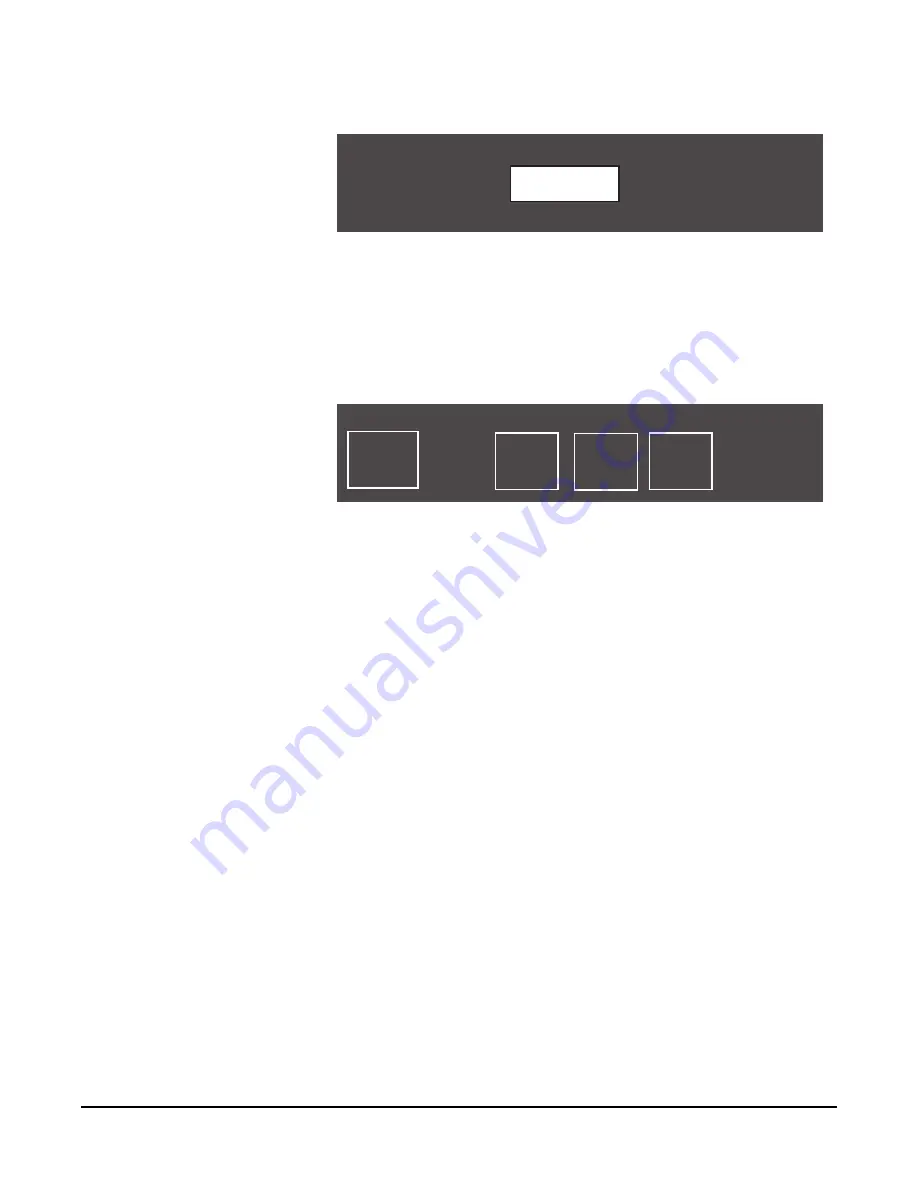
Vitec Group Communications
CellCom-10 Instruction Manual
5 - 8
Figure 5-12: Select MEMBERS from the PROGRAMMING OPTIONS menu
3. Select MEMBERS from the menu.
The MEMBERS menu appears, as shown in Figure 5-13. On this set
of pages, all of the base-station wired ports appear (HDSTA through
STGAN, “headset A” through “stage announce”), followed by the
labels for all ten CellCom 10 beltpacks.
Figure 5-13: Adding Members to a Group
4. Scroll through the pages of this list to find the desired members for
the group. When a desired member is highlighted, press the
setup/enter knob to select that member. A box appears around it.
5. To de-select a member that has already been selected, highlight that
member and press the setup/enter knob. Pressing the setup/enter
knob effectively works as a toggle switch, first selecting the item by
putting a box around it, and then de-selecting it and removing the
box.
6. When all of the desired beltpack labels and base-station port labels
have been selected, scroll clockwise to BACK and select it to exit
the selection process. Continue selecting the BACK command until
the desired screen is reached.
7. The changes are saved and applied automatically five seconds after
the last time the setup/enter knob was pressed or turned. The
front-panel display flashes to indicate that the changes are being
saved and applied.
To edit a group that already has members, go through the procedure
above to reach the member labels. Scroll through the list, using
presses of the rotary encoder to select and de-select members. Exit as
above, and save the changes in the system memory.
ASSIGNING LABELS TO BELTPACKS KEYS
The following steps have been completed in setting up the system:
• Created names (“labels”) for the CellCom beltpacks and for the
devices wired to the base-station’s rear panel
SELECTED GP 01 - STG-A
BACK
LABEL
MEMBERS
EDITING MEMBERS OF GP01--AUDIO
HDSTB
HDSTB
4WIR1
4WIR1
4WIR2
4WIR2
4WIR3
4WIR3 BACK
HDSTA
HDSTA
--
Each beltpack can
accommodate six labels.
Each of the beltpack’s three
pages shows two labels.
Summary of Contents for CELLCOM 10
Page 1: ...INSTRUCTION MANUAL CELLCOM 10 DIGITAL WIRELESS Version 1 5 7...
Page 10: ...Vitec Group Communications CellCom 10 Instruction Manual iv...
Page 14: ...Vitec Group Communications CellCom 10 Instruction Manual iv...
Page 16: ...Vitec Group Communications CellCom 10 Instruction Manual ii...
Page 20: ...Vitec Group Communications CellCom 10 Instruction Manual i v...
Page 26: ...Vitec Group Communications CellCom 10 Instruction Manual 1 6...
Page 56: ...Vitec Group Communications CellCom 10 Instruction Manual 4 1 8...
Page 74: ...Vitec Group Communications CellCom 10 Instruction Manual 5 1 8...
Page 91: ...Vitec Group Communications CellCom 10 Instruction Manual 6 1 7...
Page 92: ...Vitec Group Communications CellCom 10 Instruction Manual 6 1 8...
Page 112: ...Vitec Group Communications CellCom 10 Instruction Manual 7 2 0...
Page 120: ...Vitec Group Communications CellCom 10 Instruction Manual 8 8...
Page 128: ...Vitec Group Communications CellCom 10 Instruction Manual 9 8...
Page 140: ...Vitec Group Communications CellCom 10 Instruction Manual 1 0 1 2...
Page 156: ...Vitec Group Communications CellCom 10 Instruction Manual 1 1 1 6...
Page 162: ...Vitec Group Communications CellCom 10 Instruction Manual A 2...
Page 164: ...Vitec Group Communications CellCom 10 Instruction Manual B 2...






























