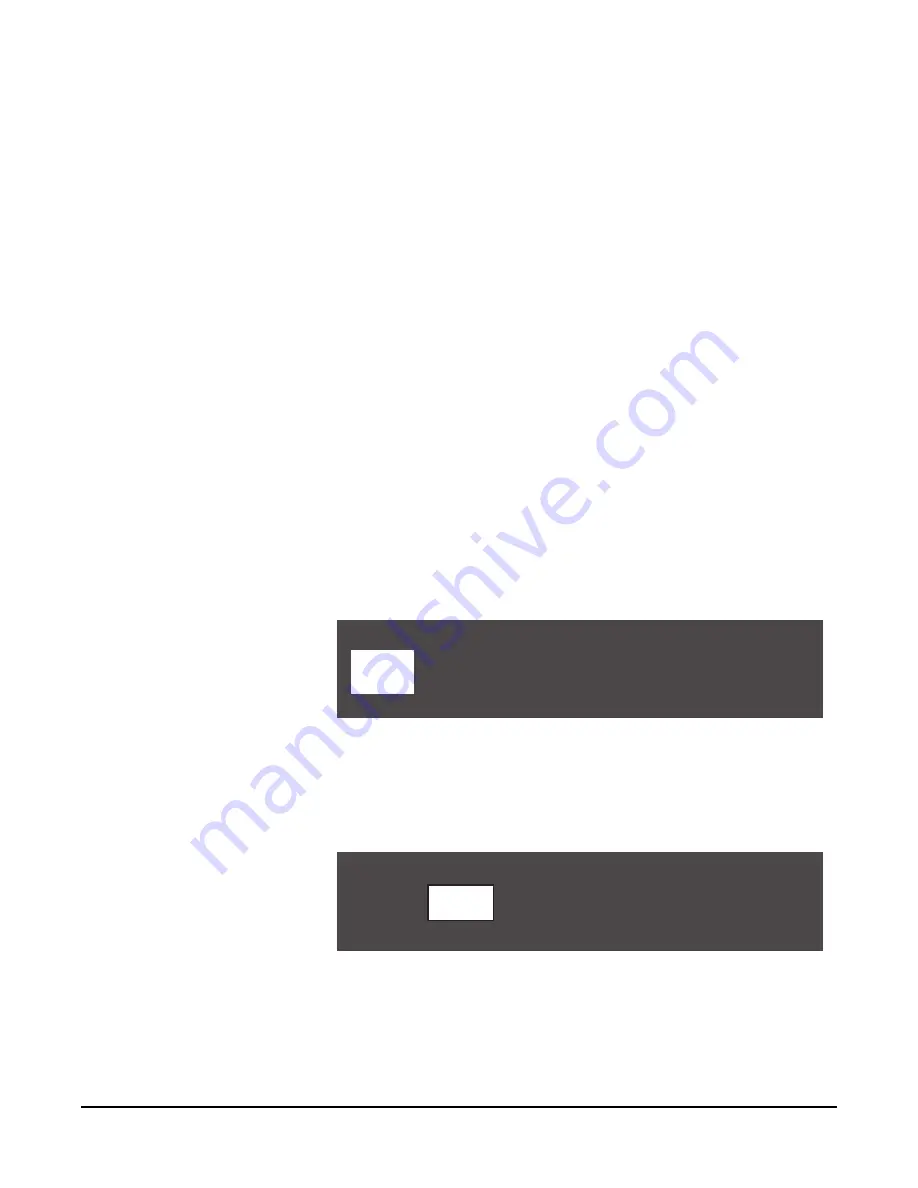
Vitec Group Communications
CellCom-10 Instruction Manual
5 - 6
front-panel display flashes to indicate that the changes are being
saved and applied.
In order to edit another port label, scroll clockwise to the BACK
command and select it. The AVAILABLE AUDIO PORTS menu
appears. Select a new audio port to edit, and repeat steps 2 through 9.
CREATING GROUP LABELS
A group label is used when a CellCom beltpack needs to communicate
with all members of a group simultaneously, as in a party line. The user
can create up to ten groups, with up to fifteen members per group.
Group members can be individual beltpacks or wired devices
connected to the base station. To form a group, the user must first
create a name or “label” for the group, and then assign members to the
group.
To create a group label
1. From the main menu, select GROUPS. The AVAILABLE GROUPS
menu appears, as shown in Figure 5-9.
The first 5 of 10 available group labels appears on the first page of
the menu. The generic labels GP#01 through GP#05 appear on the
top row, and their editable versions appear on the lower row.
By scrolling all the way to the right, and then continuing to scroll,
GP#06 through GP#10 appear on the second page of the menu.
Figure 5-9: Select a group label from the AVAILABLE GROUPS menu
2. From the AVAILABLE GROUPS menu, select a group label. A menu
appears that gives the options for programming the selected group,
as in Figure 5-10.
Figure 5-10: Select Label from the Menu
3. Select LABEL from the menu.
A menu to edit that group label appears, as shown in Figure 5-11.
AVAILABLE GROUPS
GP 02
GP01
GP 03
GP02
GP 04
GP03
GP 05
GP04
BACK
GP 01
AUDIO
#
#
#
#
#
SELECTED GP 01 - GP 01
BACK
LABEL
MEMBERS
Summary of Contents for CELLCOM 10
Page 1: ...INSTRUCTION MANUAL CELLCOM 10 DIGITAL WIRELESS Version 1 5 7...
Page 10: ...Vitec Group Communications CellCom 10 Instruction Manual iv...
Page 14: ...Vitec Group Communications CellCom 10 Instruction Manual iv...
Page 16: ...Vitec Group Communications CellCom 10 Instruction Manual ii...
Page 20: ...Vitec Group Communications CellCom 10 Instruction Manual i v...
Page 26: ...Vitec Group Communications CellCom 10 Instruction Manual 1 6...
Page 56: ...Vitec Group Communications CellCom 10 Instruction Manual 4 1 8...
Page 74: ...Vitec Group Communications CellCom 10 Instruction Manual 5 1 8...
Page 91: ...Vitec Group Communications CellCom 10 Instruction Manual 6 1 7...
Page 92: ...Vitec Group Communications CellCom 10 Instruction Manual 6 1 8...
Page 112: ...Vitec Group Communications CellCom 10 Instruction Manual 7 2 0...
Page 120: ...Vitec Group Communications CellCom 10 Instruction Manual 8 8...
Page 128: ...Vitec Group Communications CellCom 10 Instruction Manual 9 8...
Page 140: ...Vitec Group Communications CellCom 10 Instruction Manual 1 0 1 2...
Page 156: ...Vitec Group Communications CellCom 10 Instruction Manual 1 1 1 6...
Page 162: ...Vitec Group Communications CellCom 10 Instruction Manual A 2...
Page 164: ...Vitec Group Communications CellCom 10 Instruction Manual B 2...






























