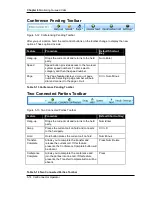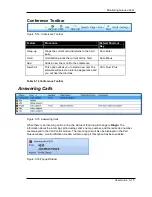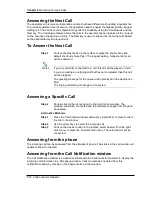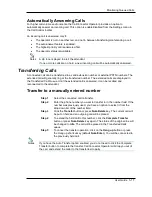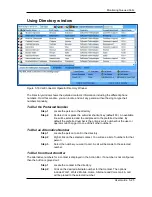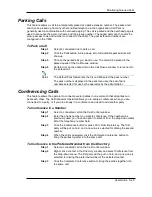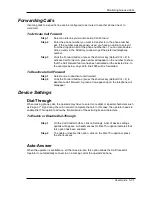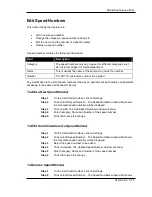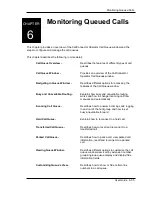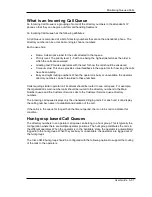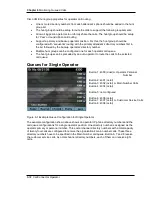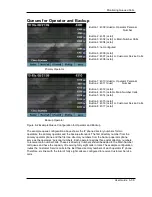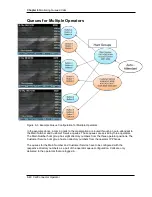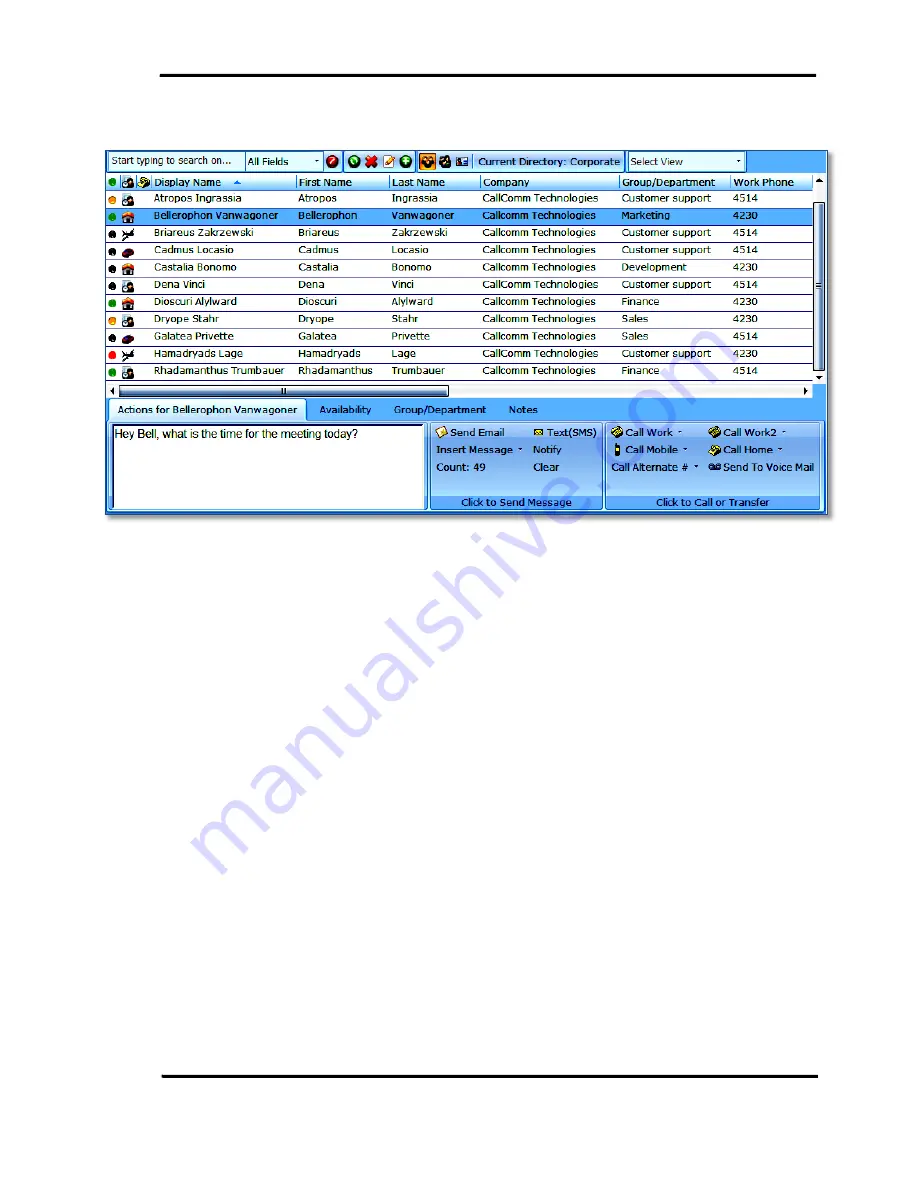
Monitoring Queued Calls
User Guide 5-25
Using Directory window
Figure 5-19 CallConnector Operator Directory Window
The Directory window shows the detailed contact’s information including the different phone
numbers. From this window, you can locate and call any person without having to type their
numbers manually.
To Dial the Preferred Number
Step 1
Locate the person in the directory.
Step 2
Double click or press the auto-dial shortcut key (default F9). An available
line will be selected and the call placed to the preferred number. By
default the preferred number is the primary work number but the user or
operator can change it to one of their other numbers.
To Dial an Alternative Number
Step 1
Locate the person to call in the directory.
Step 2
Right-click on the selected contact. You will see a list of numbers for that
person.
Step 3
Select the number you want to call. A call will be made to the selected
number.
To Dial from the Action Bar
The alternative numbers for a contact is displayed in the Action Bar. If a number is not configured,
then the button is grayed out.
Step 1
Locate the contact in the directory.
Step 2
Click on the desired alternate number for that contact. The options
include Work1, Work2, Mobile, Home, Alternate and Voice mail. A call
will be placed to the selected number.