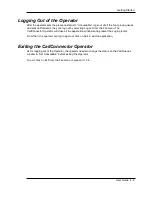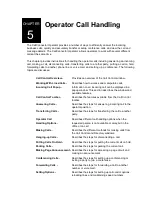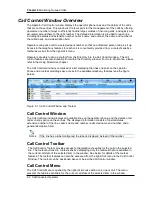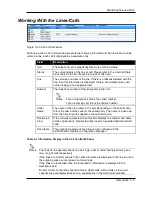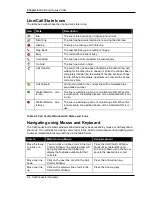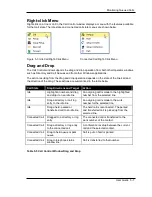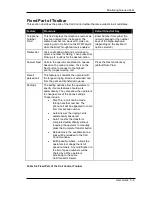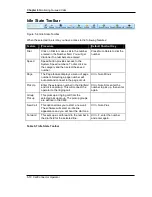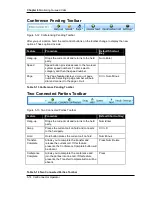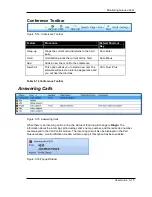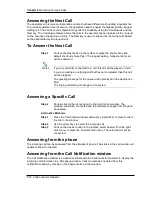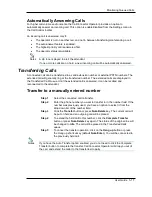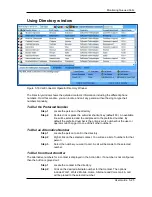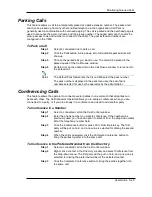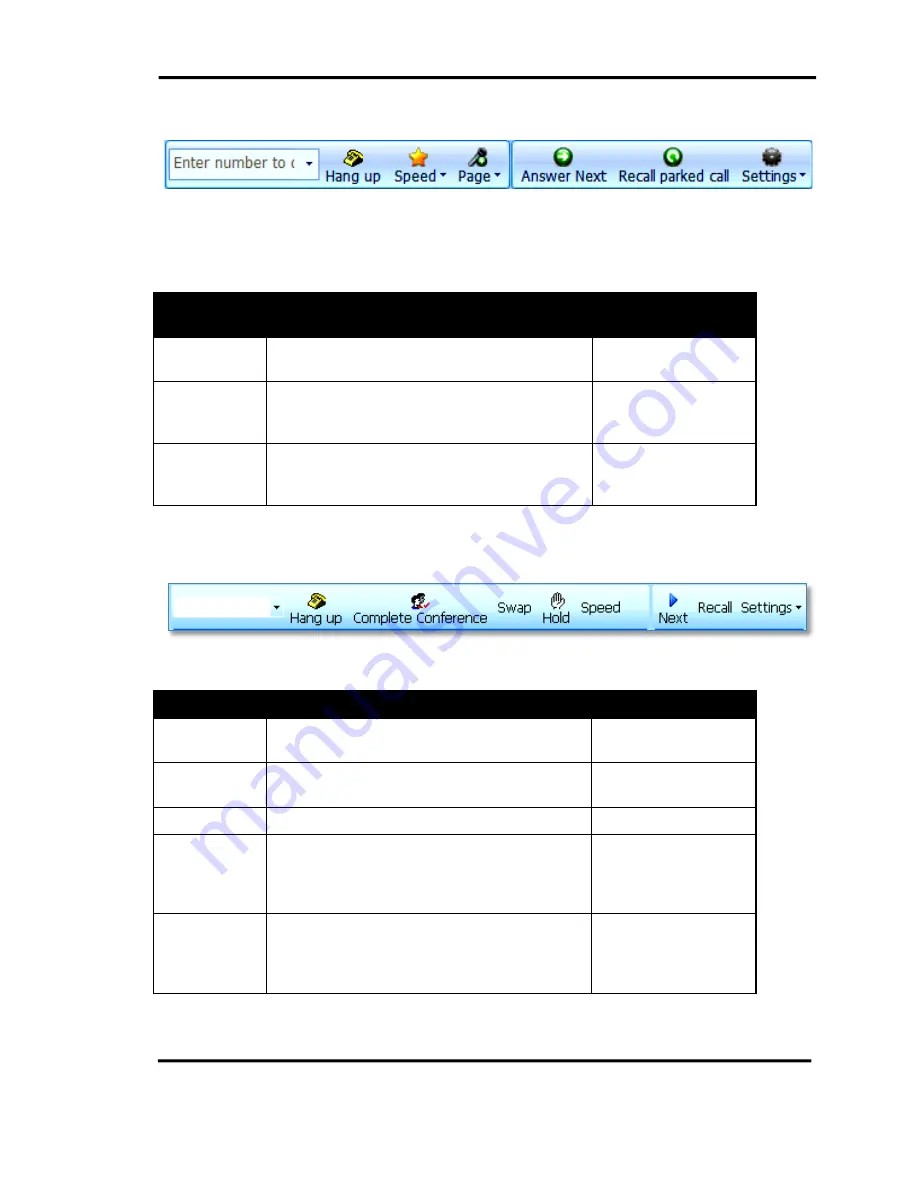
Chapter 6
Monitoring Queued Calls
5-14 CallConnector Operator
Conference Pending Toolbar
Figure 5-12 Conferencing Pending Toolbar
After you put a call on hold, the call control buttons on the toolbar change to display the new
options. These options include:
Feature
Procedure
Default Shortcut
Key
Hang-up
Drops the current call and returns to the held
party.
Num-Enter
Speed
Speed button provides access to the two level
system speed numbers. To dial, select a
category and then the speed number.
Page
The Page feature displays a menu of page
numbers. Selecting a page number will auto
dial and connect to the page circuit.
Ctrl + Num-Minus
Table 5-13 Conference Pending Toolbar
Two Connected Parties Toolbar
Figure 5-13 Two Connected Parties Toolbar
Feature
Procedure
Default Shortcut Key
Hang-up
Drops the current call and returns to the held
party.
Num-Enter
Swap
Places the current call on hold and connects
to the held party.
Ctrl + S
Hold
Hold button places the current call on hold.
Num-Minus
Transfer-
Complete
Allows you to complete the transfer and
release the current call. If this feature
presents, the Conference Complete button will
be absent.
Press Num-Delete
Conference
Complete
Allows you to complete the conference and
join the parties into one call. If this feature
presents, the Transfer Complete button will be
absent.
Press
Table 5-14 Two Connected Parties Toolbar