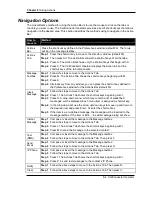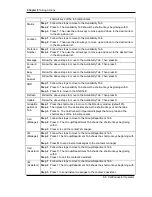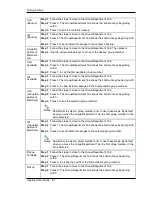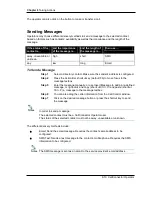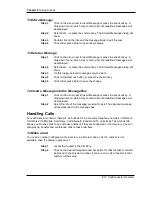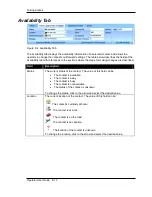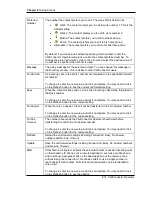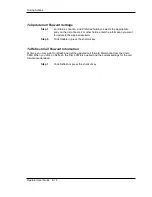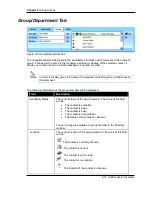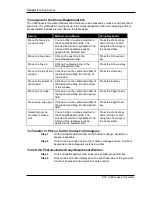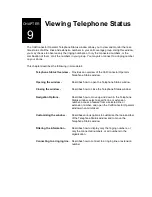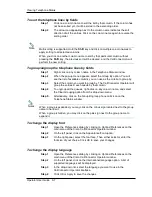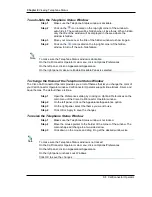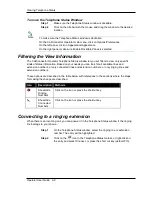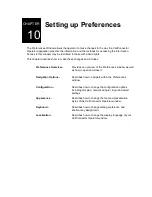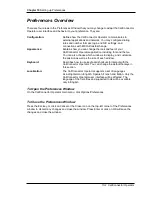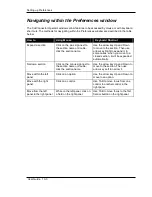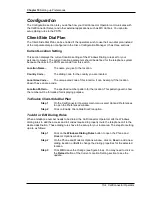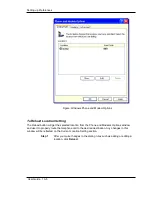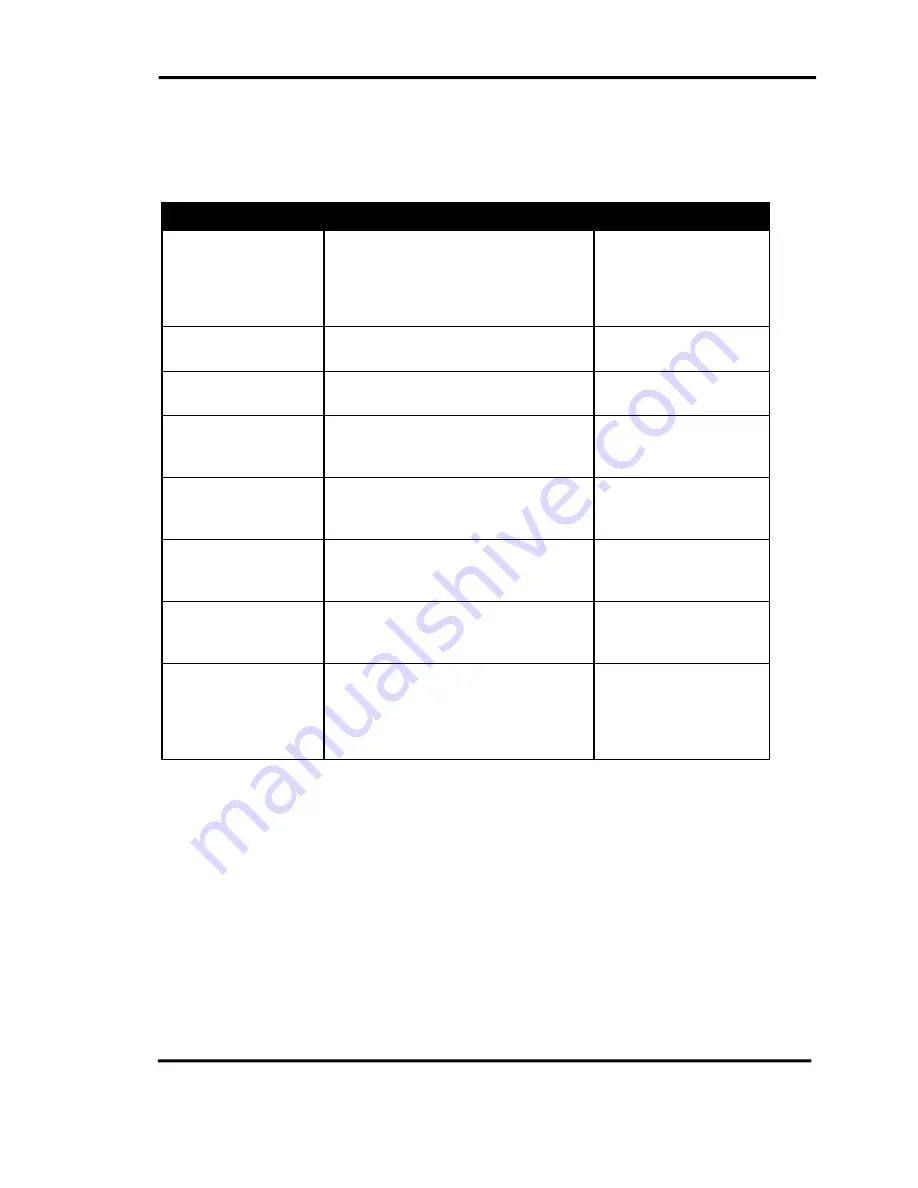
Chapter 8
Taking Actions
8-18 CallConnector Operator
To navigate in the Group/Department tab
The CallConnector Operator windows allow features to be accessed by mouse or with keyboard
short cuts. The methods for moving focus to the Group/Department tab and navigating within to
access related features are described in the table below:
How to
Method using Mouse
Using Keyboard
Move the focus to a
group member
You can click on a group member in
the Group/Department tab. The
selected item will be highlighted. The
Call and Pickup features will be
applied to the selected item.
Press the shortcut key
and scroll up or down
using the arrow keys to
the desired item.
Move one line down
Click on the next line in the
Group/Department tab.
Press the Arrow-down
key
Move one line up
Click on the previous line in the
Group/Department tab.
Press the Arrow-up key
Move to the top of the
window
Click down on the vertical scrollbar of
the window and drag it to the top of
the window.
Press the Home key
Move to the bottom of
the window
Click down on the vertical scrollbar of
the window and drag it to the bottom
of the window.
Press the End key
Move up one page
Click down on the vertical scrollbar of
the window and drag it to the desired
field.
Press the Page Up key
Move down one page
Click down on the vertical scrollbar of
the window and drag it to the desired
field.
Press the Page Down
key
Selecting a group
member to make a
call
You can click on a group member in
the Group/Department tab. The
selected item will be highlighted. The
Call and Pickup features will be
applied to the selected item.
Press the shortcut key
and scroll up or down
using the arrow keys to
the desired item.
To Transfer or Place a Call to Contact’s Colleagues
Step 1
On the Group/Department tab, verify that the manager, assistant or
backup is available.
Step 2
Click on the Call button next to the contact’s colleague name. A call will
be placed to the colleague’s preferred number.
To Call the First Available Group/Department Member
Step 1
On the Group/Department tab, select an available group member.
Step 2
Click on the Call button displayed on the right-hand side of the group list.
A call will be placed to the member’s work number.