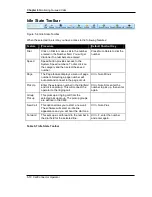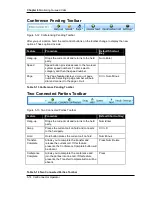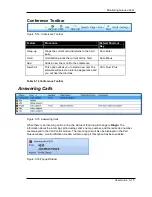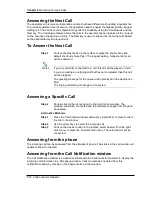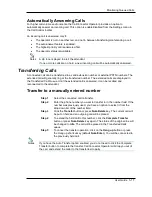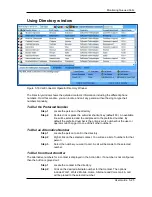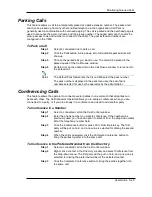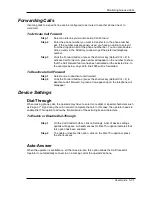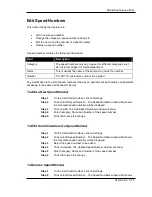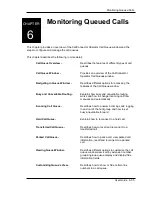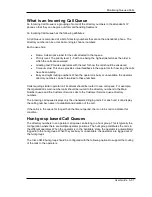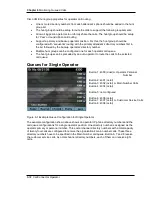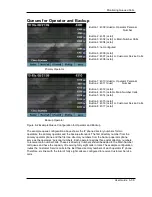Chapter 6
Monitoring Queued Calls
5-24 CallConnector Operator
If no line is selected, the first line on the operator phone will be selected to place the
outgoing call.
If the auto-key is specified for the phone, then that line will be selected if available.
If the operator selects a specific line and presses the Dial button, then Dial-Tone will
be received on that line to allow digits to be made.
If you are on a call, and need to make a new call, the first select the New Call option.
To redial a number
Step 1
Click on the Redial arrow or press the Redial shortcut key. A menu with
the list of previously dialed numbers will display.
Step 2
Select the number from the redial list. Click on the Dial button or press
the dial shortcut key (default Num-Delete)
To dial an entry from the directory
Step 1
Select a line from which you want to originate the call.
Step 2
Locate the contact in the directory that you want to call.
Step 3
Double click on the contact in the directory to make a call to the number.
You can also press the auto-dial key to make a call. The call is made to
the contact’s preferred number.
To Call by Drag and Drop
Step 1
Select an entry from the CallConnector Operator directory or log window.
Step 2
Drag and drop that entry to an idle line in the Call Control Window. An
outgoing call will be placed to the number.
To Dial a Number from another Application
Step 1
Highlight the number in the windows application.
Step 2
Drag and drop the number on an idle line in the Call Control window. The
outgoing call will be made to the number.
Notes