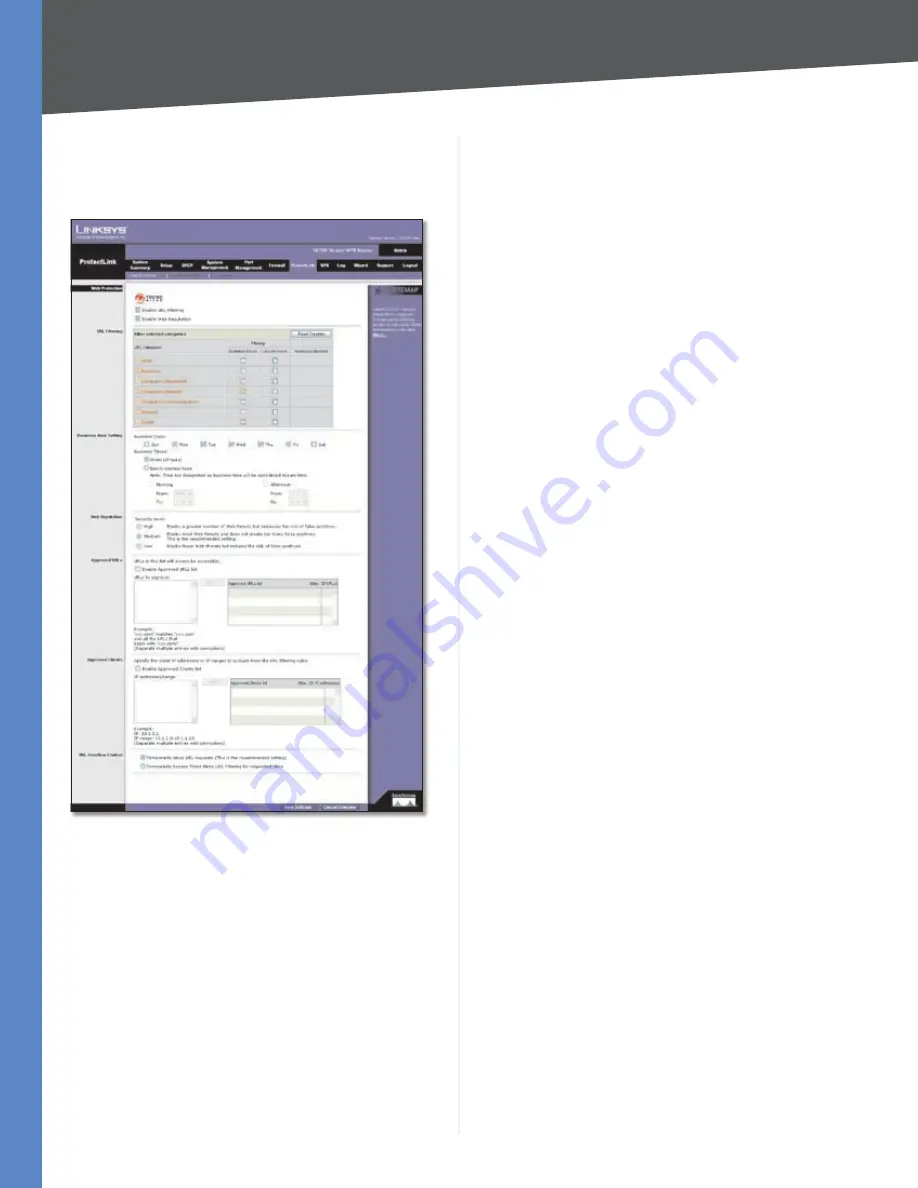
82
Trend Micro ProtectLink Gateway Service
10/100 16-Port VPN Router
Appendix G
ProtectLink > Web Protection
The Web Protection features are provided by the Router.
Configure the website filtering settings on this screen.
ProtectLink > Web Protection
Web Protection
Enable URL Filtering
To filter website addresses (URLs),
select this option.
Enable Web Reputation
To block potentially malicious
websites, select this option.
URL Filtering
Reset Counter
The Router counts the number of
attempted visits to a restricted URL. To reset the counter
to zero, click
Reset Counter
.
For each URL category, select the appropriate Filtering
option. If you want to filter a sub-category, click
+
to view
the sub-categories for each category. Then select the
appropriate Filtering option:
Business Hours
To filter this URL category during the
business hours you have specified, select this option.
Leisure Hours
To filter this URL category during
non-business hours, select this option.
Instances Blocked
The number of attempted visits is
displayed.
Business Hour Setting
Business Days
Select the appropriate days. The default
days are
Mon.
through
Fri.
Business Times
To specify entire days, keep the default,
All day (24 hours)
. To specify hours, select
Specify
business hours
. For morning hours, select
Morning
,
and then select the appropriate
From
and
To
times. For
afternoon hours, select
Afternoon
, and then select the
appropriate
From
and
To
times.
Web Reputation
Select the appropriate security level:
High
This level blocks a higher number of potentially
malicious websites but also increases the risk of false
positives. (A false positive is a website that can be trusted
but seems potentially malicious.)
Medium
This level blocks most potentially malicious
websites and does not create too many false positives. The
default is
Medium
and is the recommended setting.
Low
This level blocks fewer potentially malicious websites
and reduces the risk of false positives.
Approved URLs
You can designate up to 20 trusted URLs that will always
be accessible.
Enable Approved URL list
To set up a list of always
accessible URLs, select this option.
URL(s) to approve
Enter the trusted URL(s). Separate
multiple URLs with semicolons (“
;
”).
Add
To add the URLs, click
Add
.
Approved URLs list
The trusted URLs are displayed. To
delete a URL, click its
trash can
icon.
Approved Clients
You can designate up to 20 trusted clients (local IP
addresses) that will always have access to filtered URLs.
Enable Approved Client list
To set up a list of trusted
clients, select this option.
















































