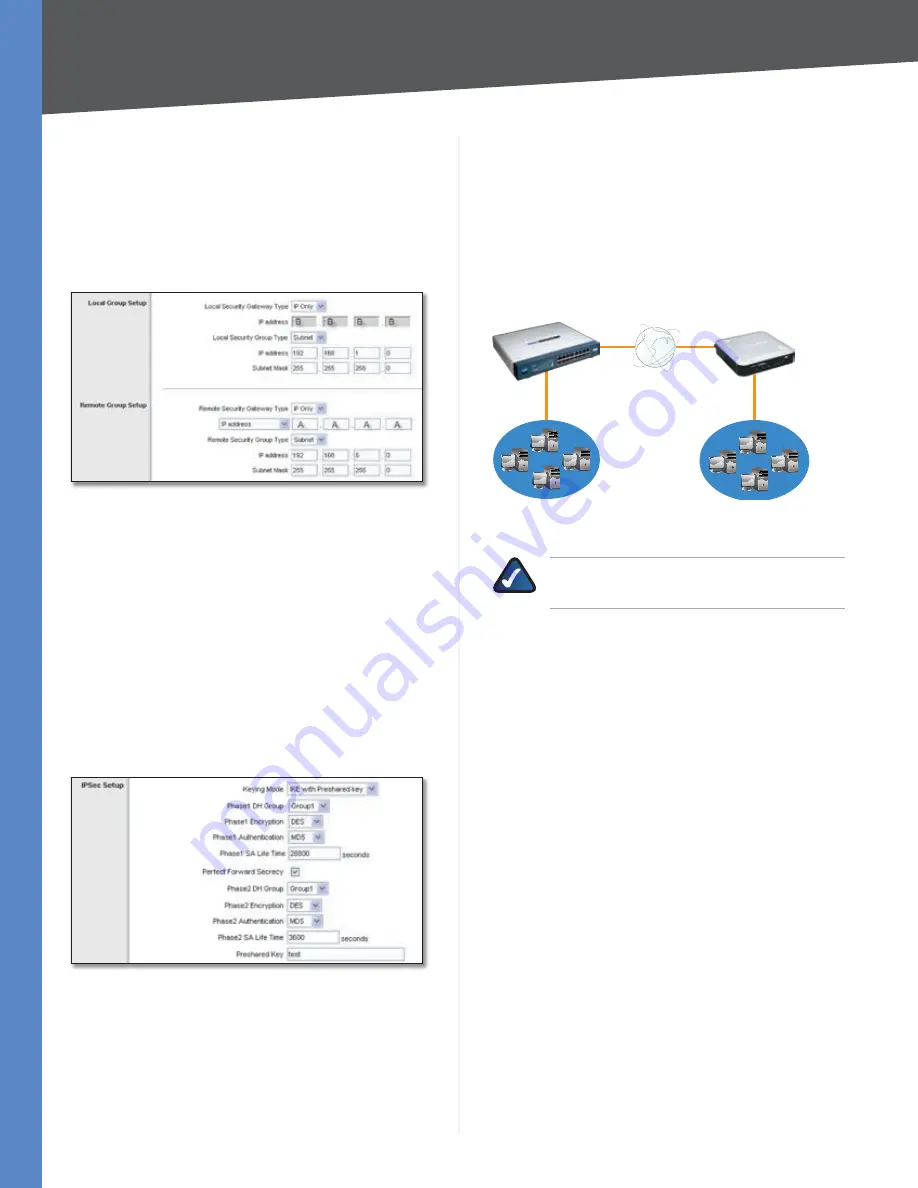
69
Gateway-to-Gateway VPN Tunnel
10/100 16-Port VPN Router
Appendix C
Select
7.
Enable
.
For the Local Security Gateway Type, select
8.
IP Only
.
The WAN IP address (B.B.B.B) of the RV016 will be
automatically detected.
For the Local Security Group Type, select
Subnet
. Enter
the RV016’s local network settings in the
IP Address
and
Subnet Mask
fields.
RV016 VPN Settings
For the Remote Security Gateway Type, select
9.
IP Only
.
Enter the RVL200’s WAN IP address in the
IP Address
field.
For the Remote Security Group Type, select
10.
Subnet
.
Enter the RVL200’s local network settings in the
IP
Address
and
Subnet Mask
fields.
In the IPSec Setup section, select the appropriate
11.
encryption, authentication, and other key management
settings. (These should match the settings of the
RVL200.)
In the
12.
Preshared Key
field, enter a string for this key, for
example, 13572468.
RV016 IPSec Setup Settings
If you need more detailed settings, click
13.
Advanced
Settings
. Otherwise, click
Save Settings
.
Configuration of PC 1 and PC 2
Verify that PC 1 and PC 2 can ping each other (refer to
Windows Help for more information). If they can ping
each other, then the VPN tunnel is configured correctly.
Configuration when Both Gateways Use
Dynamic IP Addresses
This example assumes both Gateways are using dynamic IP
addresses. If the Remote Gateway uses a static IP address,
refer to “Configuration when the Remote Gateway Uses
a Static IP Address.” If only the Remote Gateway uses a
dynamic IP address, refer to “Configuration when the
Remote Gateway Uses a Dynamic IP Address.”
RVL200
Dynamic IP: A.A.A.A with
Domain Name: www.xyz.com
LAN: 192.168.5.1
RV016
Dynamic IP: B.B.B.B with
Domain Name: www.abc.com
LAN: 192.168.1.1
Gateway-to-Gateway IPSec VPN Tunnel - Both Gateways Using
Dynamic IP
NOTE:
Each computer must have a network
adapter installed.
Configuration of the RVL200
Follow these instructions for the first VPN Router,
designated RVL200. The other VPN Router is designated
the RV016.
Launch the web browser for a networked computer,
1.
designated PC 1.
Access the web-based utility of the RVL200. (Refer to
2.
the User Guide of the RVL200 for details.)
Click the
3.
IPSec VPN
tab.
Click the
4.
Gateway to Gateway
tab.
Enter a name in the
5.
Tunnel Name
field.
For the VPN Tunnel setting, select
6.
Enable
.
For the Local Security Gateway Type, select
7.
IP Only
.
The WAN IP address (A.A.A.A) of the RVL200 will be
automatically detected.
For the Local Security Group Type, select
Subnet
. Enter
the RVL200’s local network settings in the
IP Address
and
Subnet Mask
fields.
















































