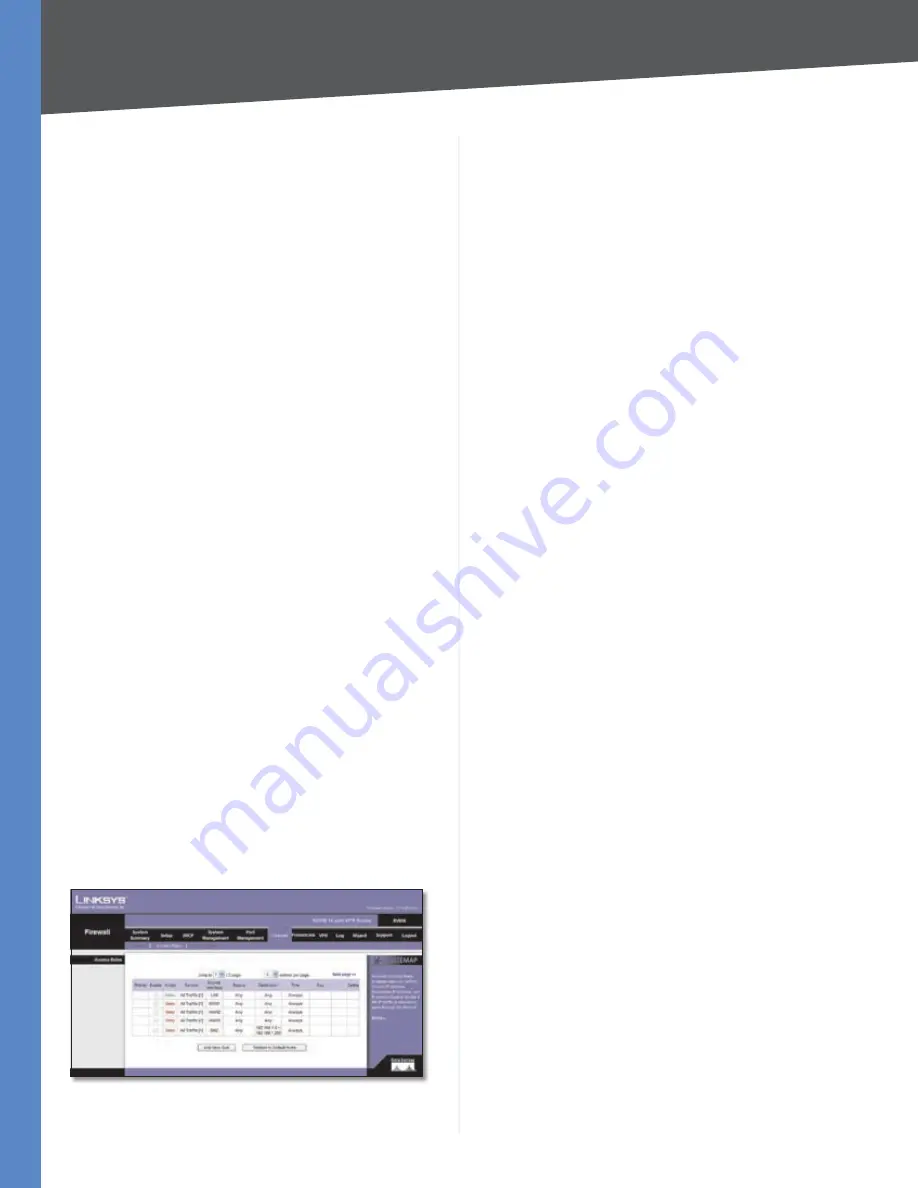
Chapter 4
Advanced Configuration
34
10/100 16-Port VPN Router
To add a domain to the list, click
Add to list
. To remove a
domain from the list, select the entry, and click the
Delete
selected domain
.
Click
Save Settings
to save your changes, or click
Cancel
Changes
to undo them.
Firewall > Access Rules
Access rules evaluate network traffic to decide whether
or not it is allowed to pass through the Router’s firewall.
Access Rules look specifically at a data transmission’s
source IP address, destination IP address, and IP protocol
type, and you can apply each access rule according to a
different schedule.
With the use of custom rules, it is possible to disable all
firewall protection or block all access to the Internet, so
use extreme caution when creating or deleting access
rules.
The Router has the following default rules:
All traffic from the LAN to the WAN is allowed.
•
All traffic from the WAN to the LAN is denied.
•
All traffic from the LAN to the DMZ is allowed.
•
All traffic from the DMZ to the LAN is denied.
•
All traffic from the WAN to the DMZ is allowed.
•
All traffic from the DMZ to the WAN is allowed.
•
Custom rules can be created to override the above default
rules, but there are four additional default rules that will
be always active and cannot be overridden by any custom
rules.
HTTP service from the LAN to the Router is always
•
allowed.
DHCP service from the LAN is always allowed.
•
DNS service from the LAN is always allowed.
•
Ping service from the LAN to the Router is always
•
allowed.
Firewall > Access Rules
Access Rules
Except for the default rules, all configured access rules
are listed in the Access Rules table, and you can set the
priority for each custom rule.
If the Access Rules table has multiple pages, select a
different page to view from the
Jump to
drop-down menu.
If you want more or fewer entries listed per page, select
a different number from the
entries per page
drop-down
menu.
For each access rule, the Access Rules table lists the
following:
Priority
The priority of the access rule is displayed, 1
indicating the highest priority. To change its priority, select
a different priority from the drop-down menu. (When an
access rule is created, the Router automatically assigns a
priority; however, you can change the priority after the
rule is created.) If there is a conflict between two access
rules, then the higher priority rule takes precedence. The
default access rules have the lowest priority.
Enable
The status of the access rule is displayed. To
enable or disable a rule, click the
Enable
check box.
Action
The Action, Allow or Deny, is displayed.
Service
The Service is displayed.
Source Interface
The Source Interface, LAN or WAN, is
displayed.
Source
The specific Source is displayed.
Destination
The specific Destination is displayed.
Time
The time interval to which the access rule applies
is displayed.
Day
The days to which the access rule applies is
displayed.
Click
Edit
to edit an access rule, or click the
Trash Can
icon
to delete an access rule.
Click
Add New Rule
to add new access rules, and the
Add
a New Access Rule
screen appears.
Click the
Restore to Default Rules
to restore the default
rules and delete the custom access rules.






























