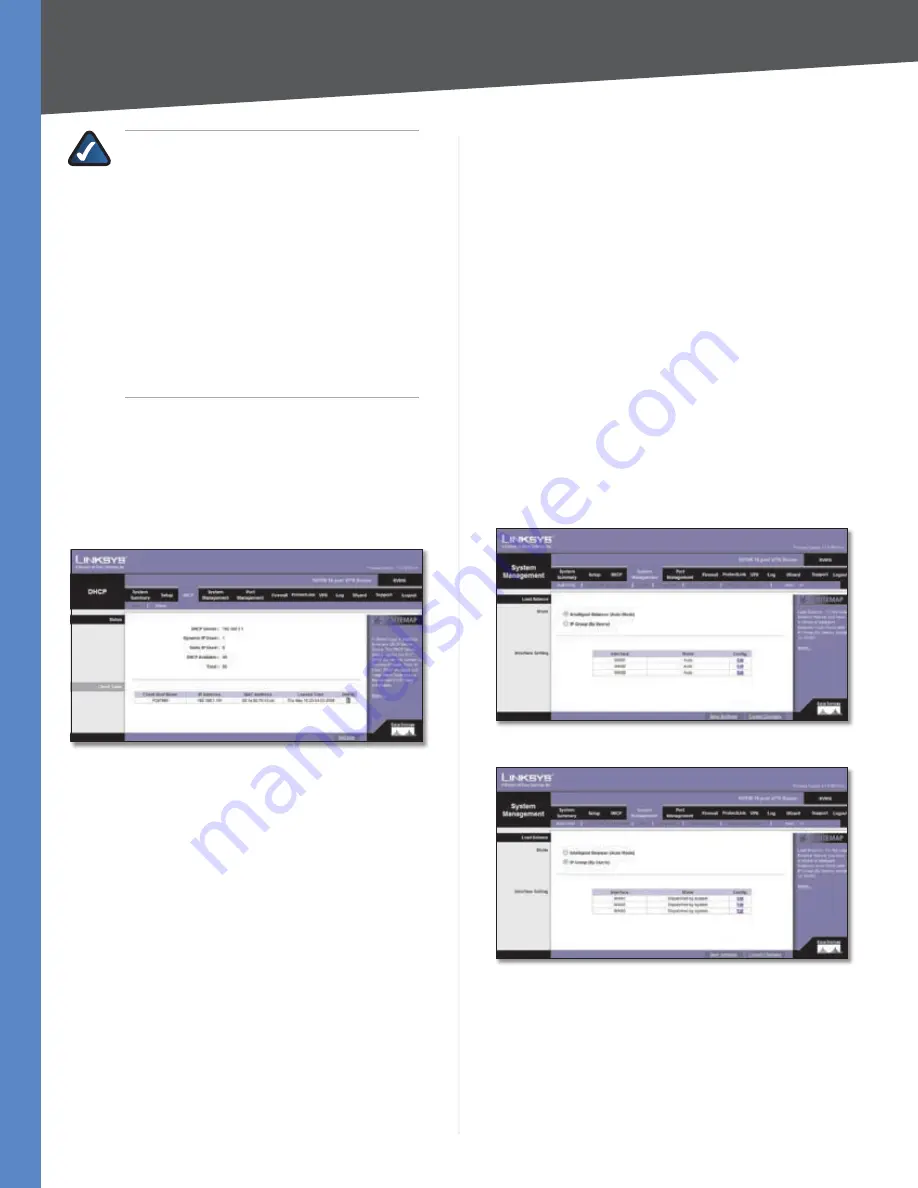
Chapter 4
Advanced Configuration
23
10/100 16-Port VPN Router
NOTE:
To support NetBIOS for DHCP
clients, the Router uses two methods.
First, when the DHCP clients receive dynamic
IP addresses from the Router, it automatically
includes the information of the WINS server to
support NetBIOS. Second, if a user sets up a static
IP address, then the IP address, subnet mask,
default gateway, and DNS server settings must
be configured on the Internet Protocol (TCP/IP)
screen of the Windows operating system. Then
the WINS IP address must be configured on the
advanced TCP/IP screen. (For more information,
refer to Windows Help.)
Click
Save Settings
to save your changes, or click
Cancel
Changes
to undo them.
DHCP > Status
On the
Status
screen, view the status information for the
DHCP server and its clients.
DHCP > Status
Status
For the DHCP server, the following information is shown:
DHCP Server
This is the IP address of the DHCP server.
Dynamic IP Used
It shows the number of dynamic IP
addresses used.
Static IP Used
It shows the number of static IP addresses
used.
DHCP Available
This indicates the number of dynamic IP
addresses available.
Total
It shows the total number of dynamic IP addresses
that can be assigned by the DHCP server.
Client Table
For all network clients using the DHCP server, the Client
Table shows the current DHCP Client information:
Client Host Name
This is the name assigned to a client
host.
IP Address
It is the dynamic IP address assigned to a
client.
MAC Address
This indicates the MAC address of a client.
Leased Time
It displays the amount of time a network
user will be allowed connection to the Router with their
current dynamic IP address.
Delete
Click the
Trash Can
icon to delete a DHCP client,
and the client host’s IP address will be released.
Click
Refresh
to update the on-screen information.
System Management > Multi-WAN
For the Load Balance feature, you have a choice of
Intelligent Balancer (Auto Mode) and IP Group (By Users),
except for WAN1. The Router reserves at least one WAN
port for non-IP Group users, so WAN1 will always be set to
Intelligent Balancer (Auto Mode).
System Management > Multi-WAN > Intelligent Balancer (Auto Mode)
System Management > Multi-WAN > IP Group (By Users)
Load Balance
Mode
Intelligent Balancer (Auto Mode)
Select this option if
you want all WAN ports to be in Auto Mode. The Router
will automatically compute the maximum bandwidth of






























