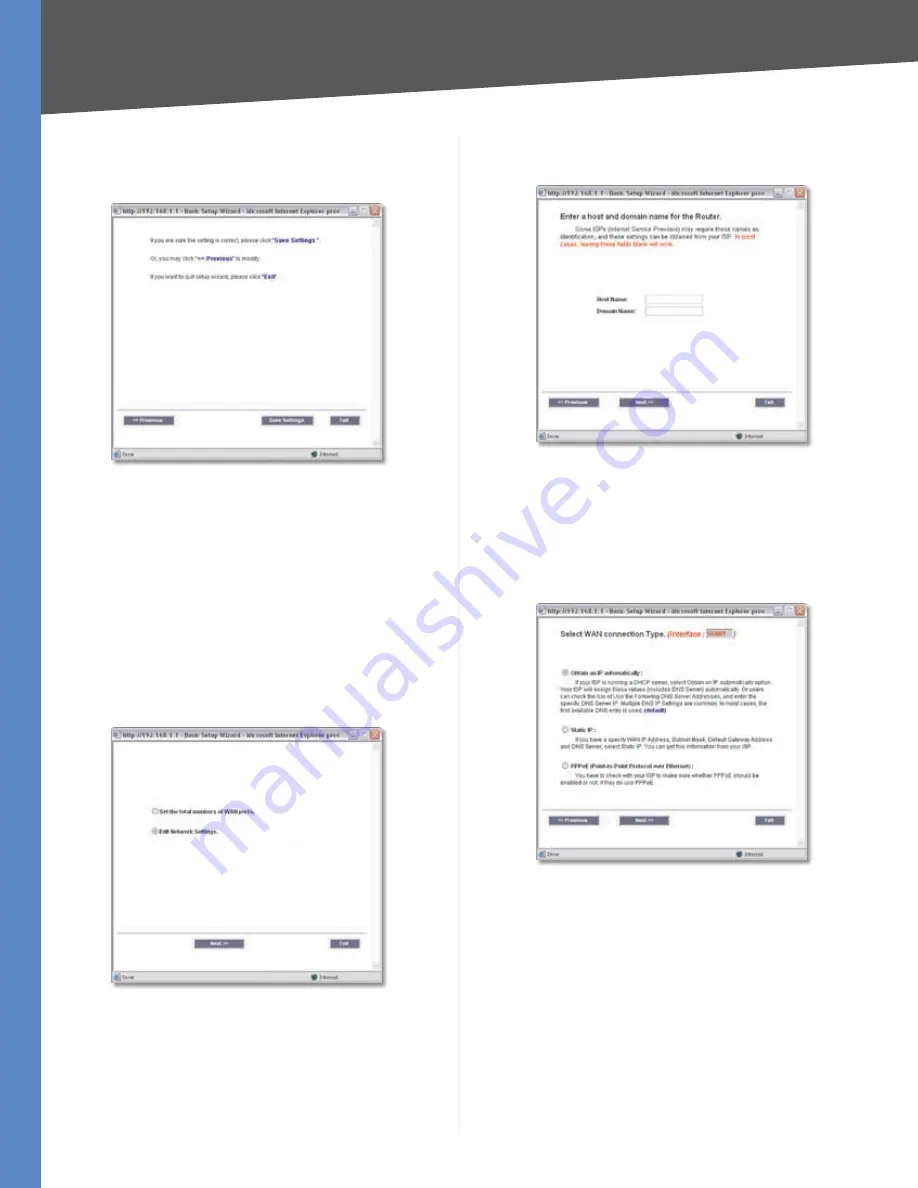
Chapter 4
Advanced Configuration
55
10/100 16-Port VPN Router
If you want to save your change, click
4.
Save Settings
.
Click
Previous
if you want to return to the previous
screen. Click
Exit
if you want to exit the Setup Wizard.
Save Settings
A screen appears to notify you that the settings have
5.
been saved. To proceed to the
Wizard
screen, click
OK
. To proceed to the
System > Network
screen, click
Cancel
.
Edit Network Settings
Click
1.
Launch Now
to run the Basic Setup Wizard.
To set up the Router for your Internet
2.
connection(s), select
Edit Network Settings
.
Click
Next
.
Edit Network Settings
Your Internet Service Provider (ISP) may require you
3.
to use a host and domain name for your Internet
connection. If your ISP requires them, complete the
Host Name
and
Domain Name
fields; otherwise leave
these blank. Click
Next
to continue. Click
Previous
if
you want to return to the previous screen. Click
Exit
if
you want to exit the Setup Wizard.
Host and Domain Name
Select the WAN (or Internet) Connection Type for the
4.
WAN port. Select the appropriate connection type:
Obtain an IP automatically
,
Static IP
, or
PPPoE
. Click
Next
to continue. Click
Previous
if you want to return
to the previous screen. Click
Exit
if you want to exit the
Setup Wizard.
WAN Connection Type






























