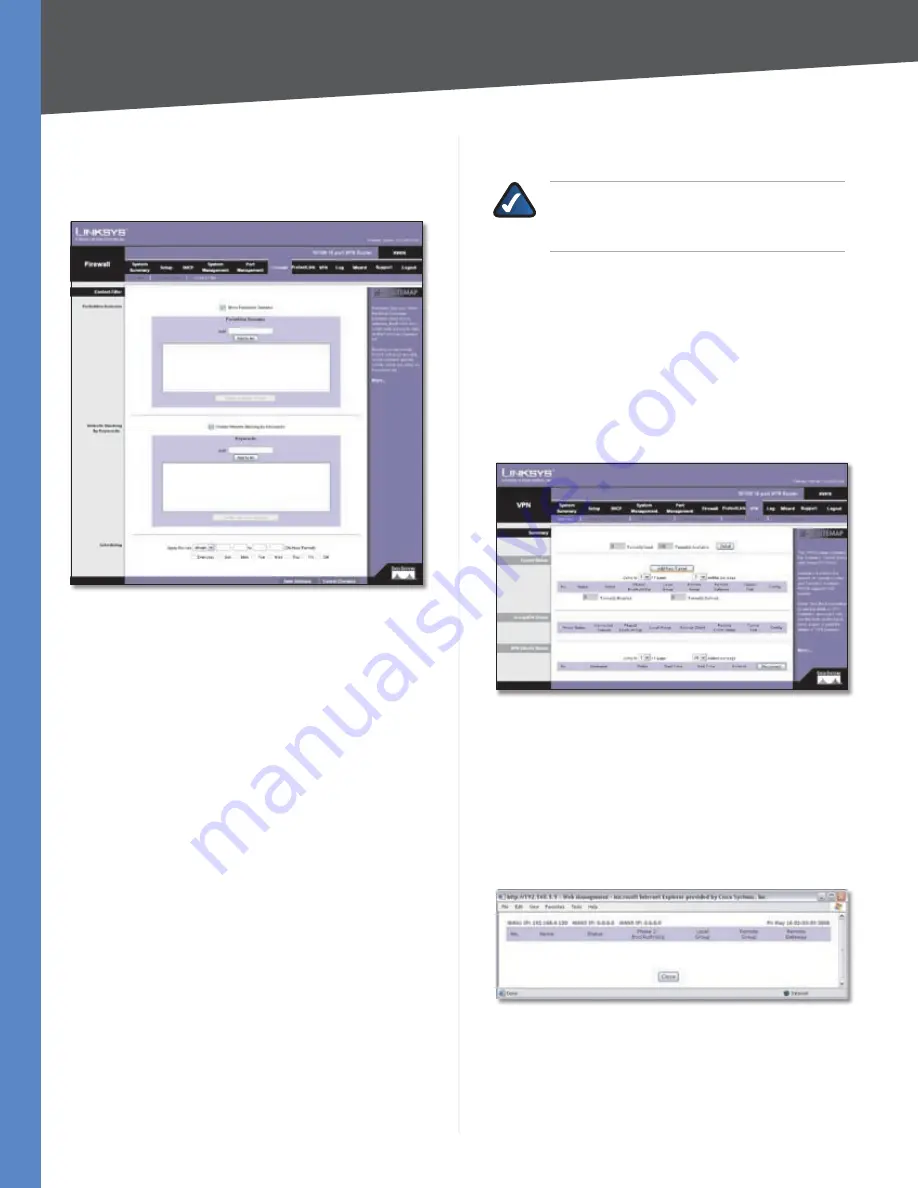
Chapter 4
Advanced Configuration
36
10/100 16-Port VPN Router
Firewall > Content Filter
Use this screen to block specific domains during the
designated days and times for specific devices.
Firewall > Content Filter
Content Filter
Forbidden Domains
Block Forbidden Domains
To block access to the
websites on the Forbidden Domains list, select this
option.
Add
Enter the domain you want to block.
To add a domain to the list, click
Add to list
. To remove a
domain from the list, select the entry, and click the
Delete
selected domain
.
Website Blocking by Keywords
Enable Website Blocking by Keywords
To block access
to websites using the keywords on the Website Blocking
by Keywords list, select this option.
Add
Enter the keyword you want to block.
To add a keyword to the list, click
Add to list
. To remove a
domain from the list, select the entry, and click the
Delete
selected keywords
.
Scheduling
Decide when you want the content filters
rules to be enforced. To specify specific hours, select
from
, and enter the specific hours and minutes in 24-hour
format. Then select the appropriate days.
The default is to
always
enforce it.
Click
Save Settings
to save your changes, or click
Cancel
Changes
to undo them.
NOTE:
The content filter rules will be
automatically disabled if the Trend Micro
ProtectLink service is activated on the Router.
ProtectLink
For information about the ProtectLink tab, refer to
“Appendix G: Trend Micro ProtectLink Gateway Service”.
VPN > Summary
This screen displays general information about the
Router’s VPN tunnel settings. The Router supports up to
100 tunnels.
VPN > Summary
Summary
Tunnel Used
The number of VPN tunnels being used is
displayed.
Tunnel Available
The number of available VPN tunnels
is displayed.
Detail
Click
Detail
for more information.
VPN Summary Details
The WAN IP addresses will be displayed.
For each VPN tunnel, the No., Name, Status, Phase 2 Enc/
Auth/Grp, Local Group, Remote Group, and Remote
Gateway will be displayed.






























