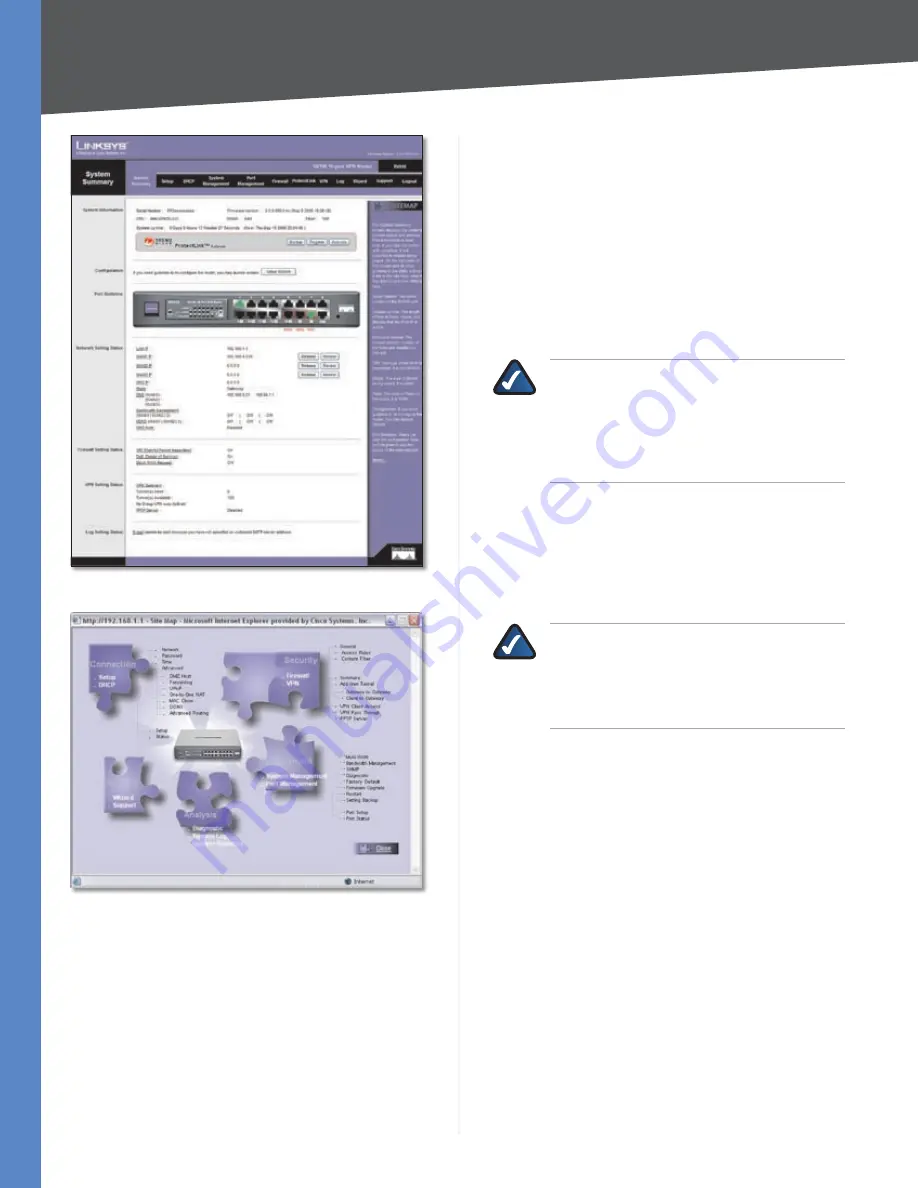
Chapter 4
Advanced Configuration
8
10/100 16-Port VPN Router
System Summary (ProtectLink™ Available)
Site Map
System Information
Serial Number
Displayed here is the serial number of the
Router.
Firmware version
Displayed here is the current version
number of the firmware installed on the Router.
CPU
Displayed here are the type and speed of the
processor installed on the Router.
DRAM
Displayed here is the size of DRAM installed on
the Router’s motherboard.
Flash
Displayed here is the size of flash memory installed
on the Router’s board.
System Up Time
This is the length of time in days, hours,
and minutes that the Router has been active. The current
time and date are also displayed.
Trend Micro™ ProtectLink Gateway
The optional Trend Micro ProtectLink Gateway service
provides security for your network. It checks e-mail
messages, filters website addresses (URLs), and blocks
potentially malicious websites.
NOTE:
If the Trend Micro ProtectLink Gateway
options are not displayed on the
System
Summary
screen, you can upgrade the Router’s
firmware if you want to purchase and use this
optional service. Refer to “Appendix F: Firmware
Upgrade” for instructions.
Go buy
To purchase a license to use this service, click
Go
buy
. You will be redirected to a list of Linksys resellers on the
Linksys website. Then follow the on-screen instructions.
Register
If you already have a license, click
Register
. You
will be redirected to the Trend Micro ProtectLink Gateway
website. Then follow the on-screen instructions.
NOTE:
To have your e-mail checked, you will
need to provide the domain name and IP
address of your e-mail server. If you do not
know this information, contact your Internet
Service Provider (ISP).
Activate
If you have registered, click
Activate
. You will
be redirected to the Trend Micro ProtectLink Gateway
website. Follow the on-screen instructions.
For more information, refer to “Appendix G: Trend Micro
ProtectLink Gateway Service.”
Configuration
If you need help to configure the Router, click
Setup
Wizard
, and follow the on-screen instructions. For
additional information, refer to the “Wizard” section of this
chapter.
Port Statistics
The image of the Router’s front panel displays the status
of each port. If a port is disabled, it will be red; if a port is
enabled, it will be black. If a port is connected, it will be
green. Click any port to view the port’s Summary table in
a separate window.
















































