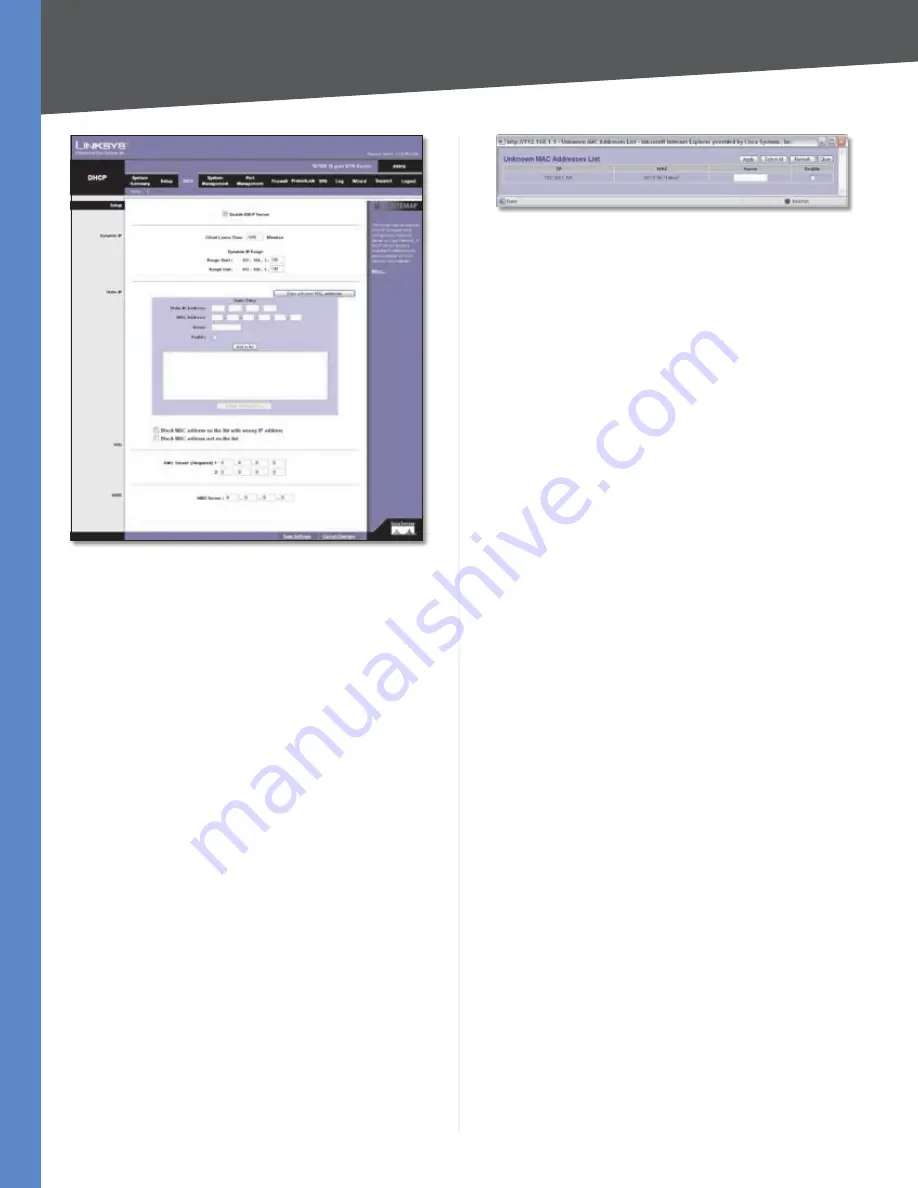
Chapter 4
Advanced Configuration
22
10/100 16-Port VPN Router
DHCP > Setup
Setup
Enable DHCP Server
To use the Router as your network’s
DHCP server, select
Enable DHCP Server
. If you already
have a DHCP server on your network, remove the check
mark. Then configure the Dynamic IP settings.
Dynamic IP
Client Lease Time
•
The Client Lease Time is the amount
of time a network user will be allowed connection to
the Router with their current dynamic IP address. Enter
the amount of time, in minutes, that the user will be
“leased” this dynamic IP address. The range is 5-43,200
minutes. The default is
1440
minutes.
Dynamic IP Range Start/End
•
Enter a starting IP
address and ending IP address to create a range of
available IP addresses. The default range is
100-149
.
(Make sure the Router’s LAN IP address is not in this
dynamic IP range.) For example, if the Router uses the
default LAN IP address,
192.168.1.1
, then the starting
value must be 192.168.1.2 or greater.
Static IP
You can assign a static IP address to a specific device based
on its MAC address.
Show unknown MAC addresses
Click
Show unknown
MAC addresses
to view all devices’ IP addresses and
corresponding MAC addresses. The Unknown MAC
Addresses List appears.
Unknown MAC Addresses List
For each device, you can enter a descriptive name in the
Name
field. To add an IP address and MAC address set to
the Static IP list, select
Enable
, and then click
Apply
. To
add all IP addresses and MAC addresses to the Static IP list,
click
Select All
.
To update the on-screen information, click
Refresh
. To exit
this screen and return to the
Setup
screen, click
Close
.
Static IP Address
Enter the static IP address. You can
enter 0.0.0.0 if you want the Router to assign a static IP
address to the device.
MAC Address
Enter the MAC address of the device.
Name
Enter a descriptive name for the device.
Enable
Select
Enable
to assign the static IP address to
this device.
Click
Add to List
, and configure as many entries as you
would like, up to a maximum of 100. To delete an entry,
select it and click
Delete selected Entry
.
Block MAC address on the list with wrong IP address
To
block traffic from devices with MAC addresses on the Static
IP list but using the wrong IP addresses, select this option.
It prevents users from changing device IP addresses
without your permission.
Block MAC address not on the list
To block traffic from
devices using dynamic IP addresses, select this option. It
blocks all devices with MAC addresses not listed on the
Static IP list.
DNS
DNS Server 1-2
You can assign DNS server(s) to the DHCP
clients so the Router will use the DNS server(s) for faster
access to functioning DNS server(s). Enter the IP address
of at least one DNS server.
WINS
WINS Server
Windows Internet Naming Service (WINS)
is a service that resolves NetBIOS names to IP addresses.
WINS is assigned if the computer (DHCP client) requests
one. If you do not know the IP address of the WINS server,
keep the default,
0.0.0.0
.
















































