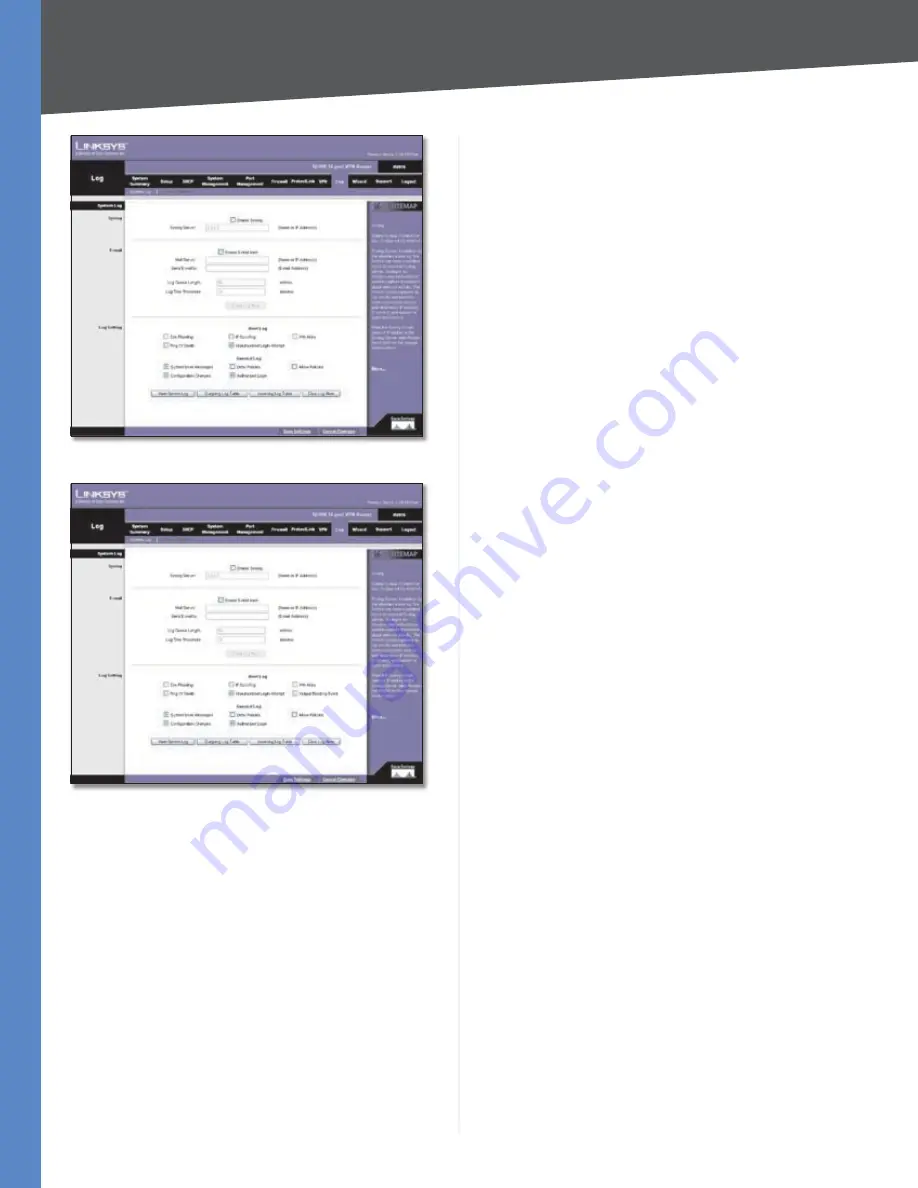
Chapter 4
Advanced Configuration
52
10/100 16-Port VPN Router
Log > System Log
Log > System Log (ProtectLink Enabled)
System Log
Syslog
Syslog is a standard protocol used to capture information
about network activity. The Router supports this protocol
and can send its activity logs to an external server.
Enable Syslog
Select this option to enable the Router’s
Syslog feature.
Syslog Server
In addition to the standard event log,
the Router can send a detailed log to an external Syslog
server. The Router’s Syslog captures all log activities and
includes this information about all data transmissions:
every connection source and destination IP address, IP
service, and number of bytes transferred. Enter the Syslog
server name or IP address. Click
Save Settings
to save
your changes, and then restart the Router for the changes
to take effect.
You may want logs or alert messages to be e-mailed to
you. If so, then configure the E-mail settings.
Enable E-Mail Alert
Select this option to enable the
Router’s E-Mail Alert feature.
Mail Server
If you want any log or alert information
e-mailed to you, then enter the name or numerical IP
address of your SMTP server. Your ISP can provide you
with this information.
Send E-mail to
Enter the e-mail address that will
receive your log files. If you do not want copies of the log
information e-mailed to you, then leave this field blank.
Log Queue Length
You can designate the length of the
log that will be e-mailed to you. The default is
50
entries,
so unless you change this setting, the Router will e-mail
the log to you when there are more than 50 log entries.
Log Time Threshold
You can designate how often the
log will be e-mailed to you. The default is
10
minutes, so
unless you change this setting, the Router will e-mail the
log to you every 10 minutes.
The Router will e-mail the log every time the Log Queue
Length or Log Time Threshold is reached.
Click
E-mail Log Now
to immediately send the log to the
address in the
Send E-mail to
field.
Log Setting
Alert Log
Syn Flooding
Select this option if you want Syn Flooding
events to trigger an alert.
IP Spoofing
Select this option if you want IP Spoofing
events to trigger an alert.
Win Nuke
Select this option if you want Win Nuke events
to trigger an alert.
Ping of Death
Select this option if you want Ping of
Death events to trigger an alert.
Unauthorized Login Attempt
If this option is enabled,
Unauthorized Login Attempt events trigger an alert. This
option is enabled by default.
Output Blocking Event
(This option is available only if
the Trend Micro ProtectLink service is enabled.) Select this
option if you want website blocking events to trigger an
alert.
















































